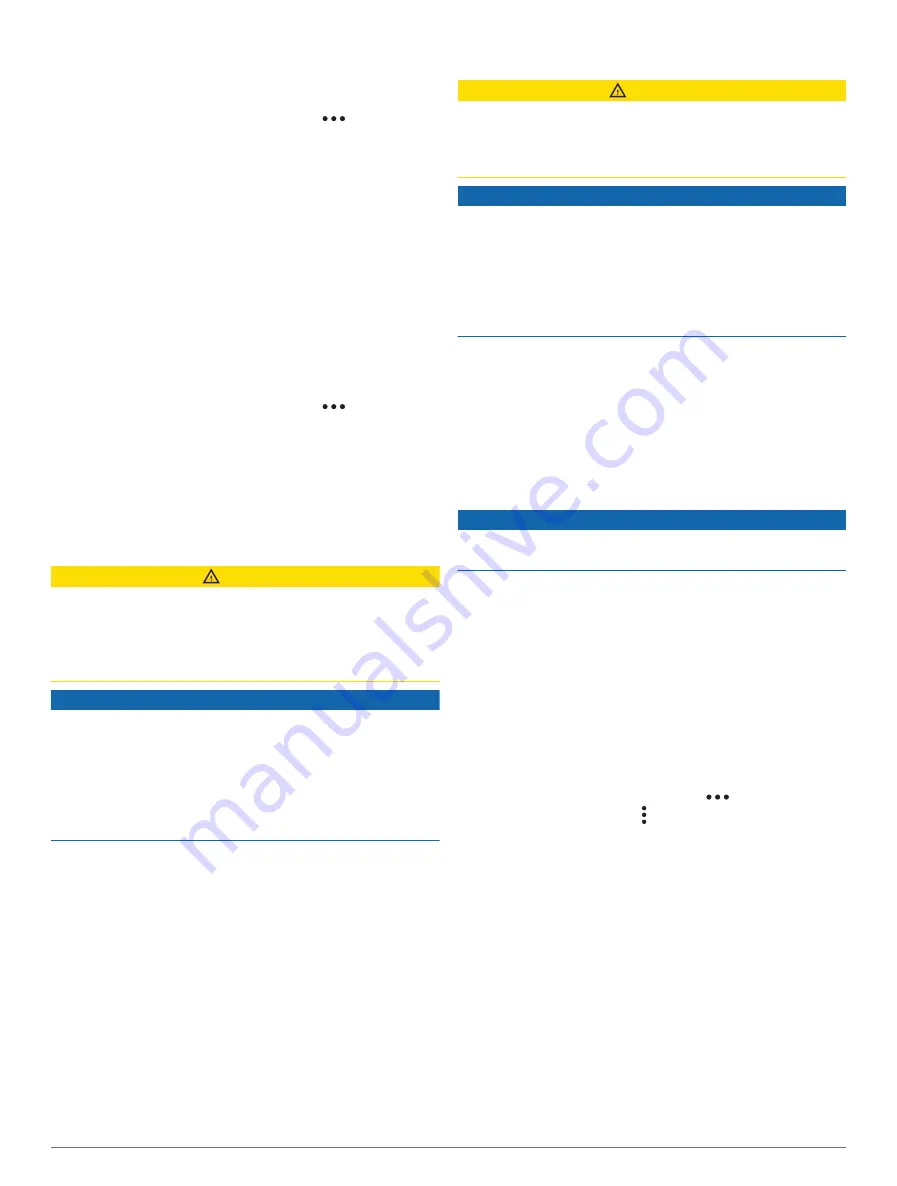
Adding Emergency Contacts
Emergency contact phone numbers are used for the
safety and tracking features.
1 From the Garmin Connect app, select
.
2 Select Safety & Tracking > Safety Features >
Emergency Contacts > Add Emergency Contacts.
3 Follow the on-screen instructions.
Your emergency contacts receive a notification when you
add them as an emergency contact, and can accept or
decline your request. If a contact declines, you must
choose another emergency contact.
Adding Contacts
You can add up to 50 contacts to the Garmin
Connect app. Contact emails can be used with the
LiveTrack feature. Three of these contacts can be used
as emergency contacts (
).
1 From the Garmin Connect app, select
.
2 Select Contacts.
3 Follow the on-screen instructions.
After you add contacts, you must sync your data to apply
the changes to your D2 Mach 1 device (
).
Turning Incident Detection On and Off
CAUTION
Incident detection is a supplemental feature available only
for certain outdoor activities. Incident detection should
not be relied on as a primary method to obtain emergency
assistance. The Garmin Connect app does not contact
emergency services on your behalf.
NOTICE
Before you can enable incident detection on your watch,
you must set up emergency contacts in the Garmin
Connect app (
Adding Emergency Contacts, page 70
). Your
paired phone must be equipped with a data plan and be in
an area of network coverage where data is available. Your
emergency contacts must be able to receive emails or text
messages (standard text messaging rates may apply).
1 From the watch face, hold MENU.
2 Select Safety & Tracking > Incident Detection.
3 Select a GPS activity.
NOTE: Incident detection is available only for certain
outdoor activities.
When an incident is detected by your D2 Mach 1 watch
and your phone is connected, the Garmin Connect app
can send an automated text message and email with your
name and GPS location (if available) to your emergency
contacts. A message appears on your device and paired
phone indicating your contacts will be informed after 15
seconds have elapsed. If assistance is not needed, you
can cancel the automated emergency message.
Requesting Assistance
CAUTION
Assistance is a supplemental feature and should not be
relied upon as a primary method to obtain emergency
assistance. The Garmin Connect app does not contact
emergency services on your behalf.
NOTICE
Before you can request assistance, you must set up
emergency contacts in the Garmin Connect app (
). Your paired phone must be
equipped with a data plan and be in an area of network
coverage where data is available. Your emergency
contacts must be able to receive emails or text messages
(standard text messaging rates may apply).
1 Hold LIGHT.
2 When you feel three vibrations, release the button to
activate the assistance feature.
The countdown screen appears.
TIP: You can select Cancel before the countdown is
complete to cancel the message.
Starting a GroupTrack Session
NOTICE
Your paired phone must be equipped with a data plan and
be in an area of network coverage where data is available.
Before you can start a GroupTrack session, you must pair
the watch with a compatible phone (
).
These instructions are for starting a GroupTrack session
with a D2 Mach 1 watch. If your connections have other
compatible devices, you can see them on the map. The
other devices may not be able to display GroupTrack
riders on the map.
1 On the D2 Mach 1 watch, hold MENU, and select Safety
& Tracking > GroupTrack > Show on Map to enable
viewing connections on the map screen.
2 In the Garmin Connect app, select
> Safety &
Tracking > LiveTrack > > Settings > GroupTrack.
3 Select All Connections or Invite Only and select your
connections.
4 Select Start LiveTrack.
5 On the watch, start an outdoor activity.
6 Scroll to the map to view your connections.
TIP: From the map, you can hold MENU and select
Nearby Connections to view distance, direction, and
pace or speed information for other connections in the
GroupTrack session.
Tips for GroupTrack Sessions
The GroupTrack feature allows you to keep track of
other connections in your group using LiveTrack directly
on the screen. All members of the group must be your
connections in your Garmin Connect account.
• Start your activity outside using GPS.
70
Safety and Tracking Features






























