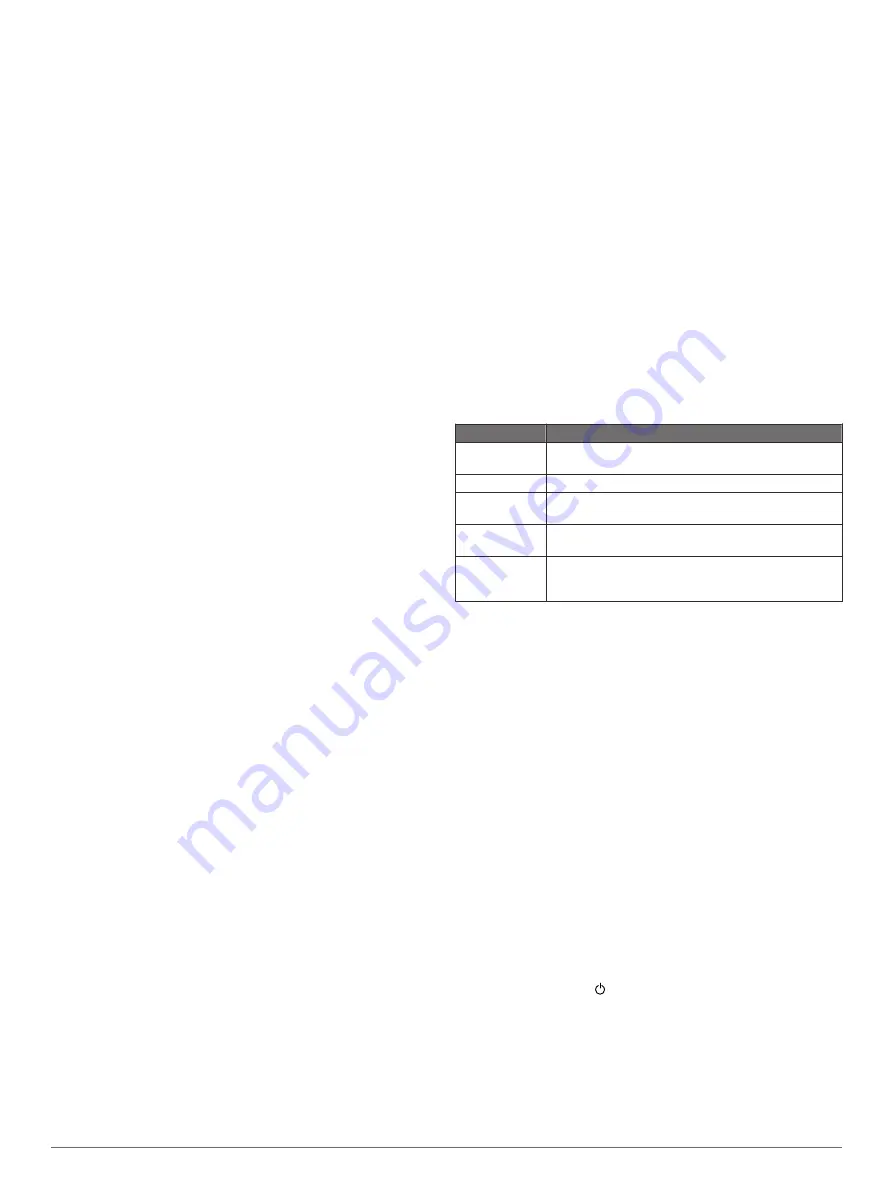
• Select
Distance and Time
to select a distance and time
target.
• Select
Distance and Pace
or
Distance and Speed
to
select a distance and pace or speed target.
The training target screen appears and displays your
estimated finish time. The estimated finish time is based on
your current performance and the time remaining.
5
Select
START
to start the timer.
6
After you complete your activity, select
STOP
>
Save
.
Cancelling a Training Target
1
During an activity, hold
UP
.
2
Select
Fitness
>
Training
>
Cancel Target
>
Yes
.
Racing a Previous Activity
You can race a previously recorded or downloaded activity. This
feature works with the Virtual Partner feature so you can see
how far ahead or behind you are during the activity.
NOTE:
This feature is not available for all activities.
1
Hold
UP
.
2
Select
Fitness
>
Training
>
Race an Activity
.
3
Select an option:
• Select
From History
to select a previously recorded
activity from your device.
• Select
Downloaded
to select an activity you downloaded
from your Garmin Connect account.
4
Select the activity.
The Virtual Partner screen appears indicating your estimated
finish time.
5
Select
START
to start the timer.
6
After you complete your activity, select
STOP
>
Save
.
Personal Records
When you complete an activity, the device displays any new
personal records you achieved during that activity. Personal
records include your fastest time over several typical race
distances and longest run or ride.
NOTE:
For cycling, personal records also include most ascent
and best power (power meter required).
Viewing Your Personal Records
1
Hold
UP
.
2
Select
Fitness
>
My Stats
>
Records
.
3
Select a sport.
4
Select a record.
5
Select
View Record
.
Restoring a Personal Record
You can set each personal record back to the one previously
recorded.
1
Hold
UP
.
2
Select
Fitness
>
My Stats
>
Records
.
3
Select a sport.
4
Select a record to restore.
5
Select
Previous
>
Yes
.
NOTE:
This does not delete any saved activities.
Clearing a Personal Record
1
Hold
UP
.
2
Select
Fitness
>
My Stats
>
Records
.
3
Select a sport.
4
Select a record to delete.
5
Select
Clear Record
>
Yes
.
NOTE:
This does not delete any saved activities.
Clearing All Personal Records
1
Hold
UP
.
2
Select
Fitness
>
My Stats
>
Records
.
NOTE:
This does not delete any saved activities.
3
Select a sport.
4
Select
Clear All Records
>
Yes
.
The records are deleted for that sport only.
About Training Effect
Training Effect measures the impact of an activity on your
aerobic fitness. Training Effect accumulates during the activity.
As the activity progresses, the training effect value increases,
telling you how the activity has improved your fitness. Training
Effect is determined by your user profile information, heart rate,
duration, and intensity of your activity.
It is important to know that your Training Effect numbers (from
1.0 to 5.0) may seem abnormally high during your first few runs.
It takes several activities for the device to learn your aerobic
fitness.
Training Effect Description
From 1.0 to 1.9 Helps recovery (short activities). Improves endurance
with longer activities (longer than 40 min.).
From 2.0 to 2.9 Maintains your aerobic fitness.
From 3.0 to 3.9 Improves your aerobic fitness if repeated as part of
your weekly training program.
From 4.0 to 4.9 Highly improves your aerobic fitness if repeated one
or two times per week with adequate recovery time.
5.0
Causes temporary overload with high improvement.
Train up to this number with extreme care. Requires
additional recovery days.
Training effect technology is provided and supported by
Firstbeat Technologies Ltd. For more information, go to
Clock
Setting an Alarm
You can set up to ten separate alarms. You can set each alarm
to sound once or to repeat regularly.
1
Hold
UP
.
2
Select
Clock
>
Alarm Clock
>
Add Alarm
.
3
Select
Status
>
On
.
4
Select
Time
, and enter the alarm time.
5
Select
Notification
, and select a type of notification
(optional).
6
Select
Frequency
, and select when the alarm should repeat.
7
Select
Backlight
>
On
to turn on the backlight with the alarm.
Starting the Countdown Timer
1
Hold
UP
.
TIP:
You can select to view the countdown timer.
2
Select
Clock
>
Timer
.
3
Enter the time.
4
If necessary, select
Restart
>
On
to automatically restart the
timer after it expires.
5
If necessary, select
Notification
, and select a type of
notification.
6
Select
Start Timer
.
Clock
13






























