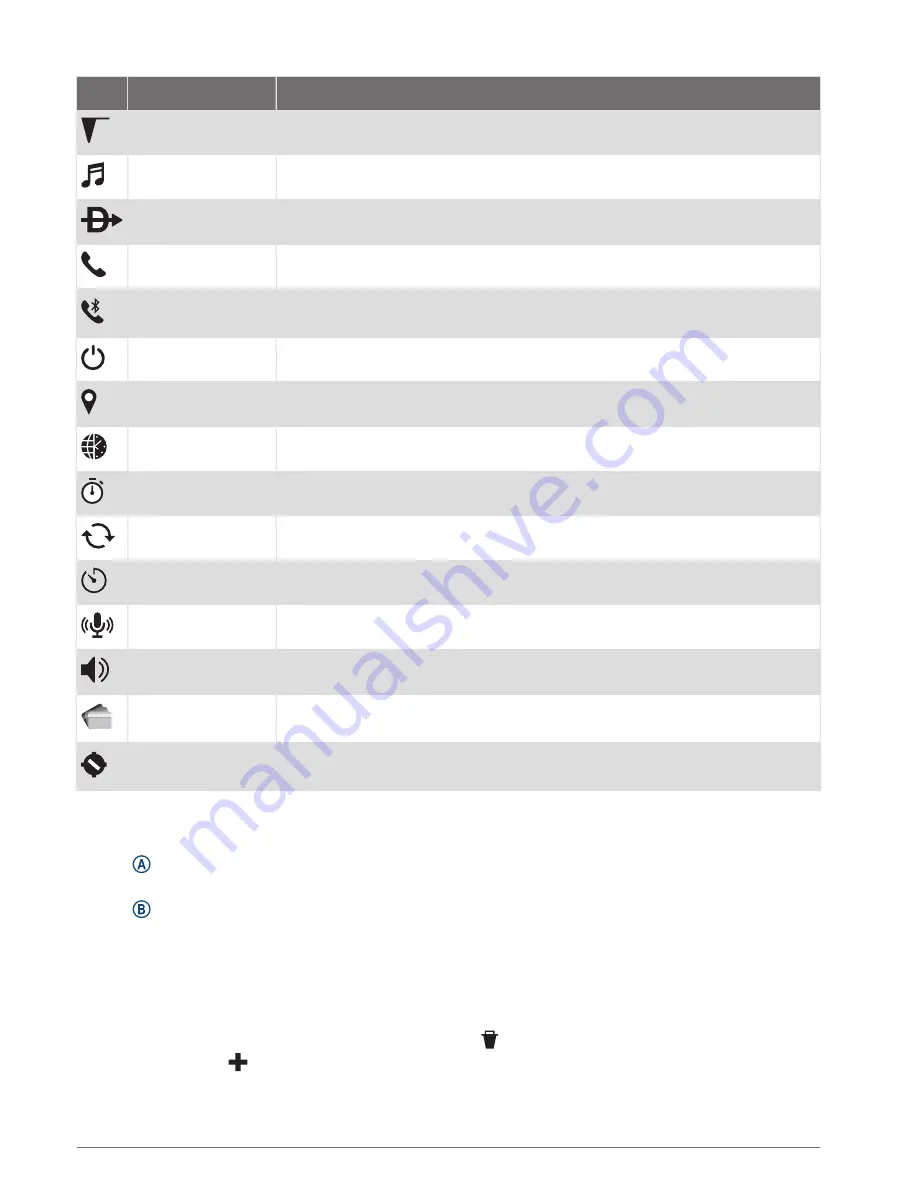
Icon
Name
Description
METAR
Select to view METAR information for your favorite airport.
Music Controls
Select to control music playback on your watch or phone.
Nearest Airports
Select to view the nearest airports.
Phone Calling
Select to open the phone controls, such as contacts and the dial pad.
Phone Connection
Select to enable or disable Bluetooth technology and your connection to your
paired phone.
Power Off
Select to turn off the watch.
Save Location
Select to save your current location to navigate back to it later.
Set Time with GPS
Select to sync your watch with the time on your phone or using satellites.
Stopwatch
Select to start the stopwatch (
).
Sync
Select to sync your watch with your paired phone.
Timer
Select to set a countdown timer (
Starting the Countdown Timer, page 60
).
Voice Assistant
Select to connect to voice assistance (
Using the Voice Assistant, page 11
).
Volume
Select to open the watch volume controls.
Wallet
Select to open your Garmin Pay wallet and pay for purchases with your watch
(
).
Waypoint
Select to view airport details, including radio frequencies and runway informa
tion.
Customizing the Controls Menu
You can add, remove, and change the order of the options in the controls menu (
).
1 Hold .
The controls menu appears.
2 Hold .
The controls menu switches to edit mode.
3 Select the shortcut you want to customize.
4 Select an option:
• To change the location of the shortcut in the controls menu, select the location where you want it to
appear, or drag the shortcut to a new location.
• To remove the shortcut from the controls menu, select .
5 If necessary, select
to add a shortcut to the controls menu.
NOTE: This option is available only after you remove at least one shortcut from the menu.
Controls
15






























