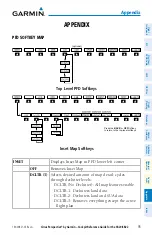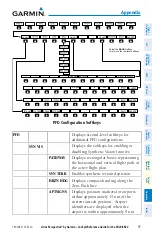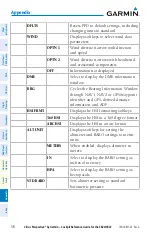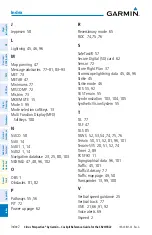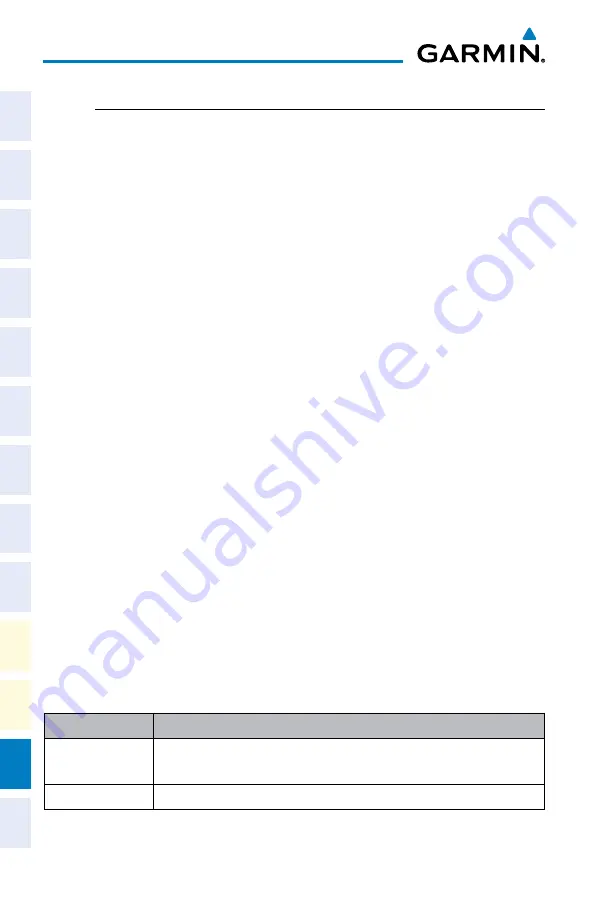
Cirrus Perspective
®
by Garmin – Cockpit Reference Guide for the SR20/SR22
190-00821-03 Rev. A
appendix
104
Flight
Instruments
EIS
Nav/Com/
XPDR/Audio
AFCS
GPS Nav
Flight
Planning
Pr
ocedur
es
Hazar
d
Avoidance
Additional
Featur
es
Abnormal
Oper
ation
Annun/
Alerts
Appendix
Index
performing the database synchronization.
synchronizing databases
1)
Remove the MFD database card from the bottom card slot of the MFD.
2)
Update the Garmin databases on the MFD card.
3)
Insert the MFD database card into the bottom card slot of the MFD.
4)
Apply power to the system, check that the databases are initialized
and displayed on the power-up screen. When updating the terrain and
FliteCharts databases, an ‘in progress’ message may be seen. If this
message is present, wait for the system to finish loading before proceeding
to step 5.
5)
Acknowledge the Power-up Page agreement by pressing the
ENT
Key or
the right most softkey.
6)
Turn the large
FMS
Knob to select the AUX Page group on the MFD.
7)
Turn the small
FMS
Knob to select the System Status Page.
8)
Make sure the
SYNC DBS
Softkey is in the enabled state.
9)
Monitor the Sync Status in the Database Window, wait for all databases to
complete synching.
10)
Remove and reapply power to the system, select the AUX-System Status
Page, and verify that all databases have been synchronized.
If an error occurs during the synchronization, an error message will be displayed,
followed by the affected display in the Sync Status section of the Database Window.
If a synchronization completes on one display, but an error occurs on another, the
error message will be displayed with the affected diaplay listed after it. When an error
message is displayed, the problem must be corrected before the synchronization can
be completed. A power cycle is required to restart synchronization when ‘Card Full’
or ‘Err’ is shown.
Error Message
Description
Canceled
An active synchronization has been canceled using the
SYNC DBS
Softkey
Card Full
SD card does not contain sufficient memory