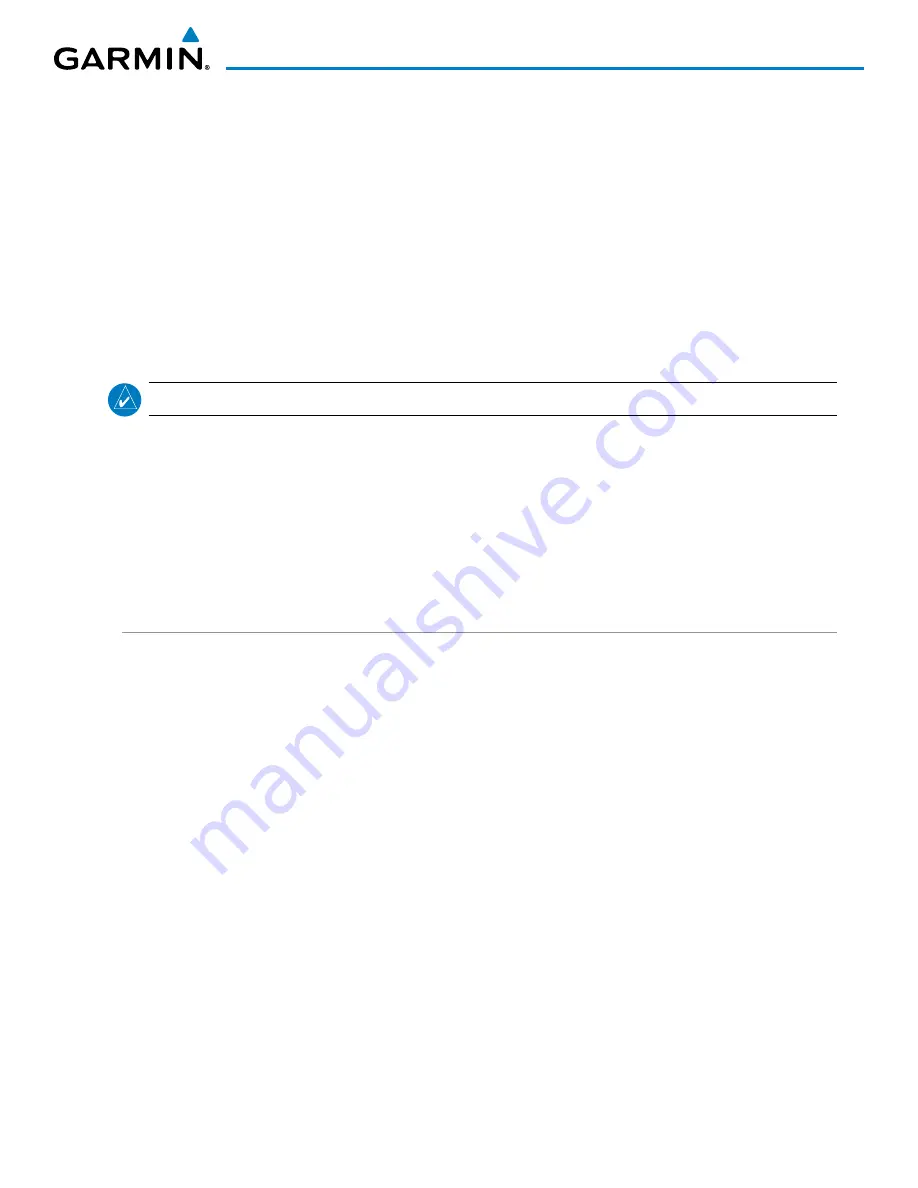
190-00709-05 Rev. D
Garmin G1000 Pilot’s Guide for the Socata TBM 850/900
251
FLIGHT MANAGEMENT
DELETE A STORED FLIGHT PLAN
Individual or all stored flight plans can be deleted from the G1000 memory.
Deleting a stored flight plan:
1)
Press the
FPL
Key and turn the small
FMS
Knob to display the Flight Plan Catalog Page.
2)
Press the
FMS
Knob to activate the cursor, and turn the
FMS
Knob to highlight the desired flight plan.
3)
Select the
DELETE
Softkey; press the
CLR
Key; or press the
MENU
Key, highlight ‘Delete Flight Plan’, and press
the
ENT
Key. The ‘Delete Flight Plan XX?’ window is displayed.
4)
With ‘OK’ highlighted, press the
ENT
Key to delete the flight plan. To cancel the request, press the
CLR
Key, or
highlight ‘CANCEL’ and press the
ENT
Key.
NOTE:
The option to delete all stored flight plans is not available while the aircraft is in flight.
Deleting all stored flight plans:
1)
Press the
FPL
Key and turn the small
FMS
Knob to display the Flight Plan Catalog Page.
2)
Press the
MENU
Key.
3)
Highlight ‘Delete All’ and press the
ENT
Key. A ‘Delete all flight plans?’ confirmation window is displayed.
4)
With ‘OK’ highlighted, press the
ENT
Key to delete all flight plans. To cancel the request, press the
CLR
Key, or
highlight ‘CANCEL’ and press the
ENT
Key.
FLIGHT PLAN EDITING
The active flight plan or any stored flight plan can be edited. The edits made to the active flight plan affect
navigation as soon as they are entered.
DELETING THE ACTIVE FLIGHT PLAN
The G1000 allows deleting an active flight plan. Deleting the active flight plan suspends navigation by the
G1000.
Deleting the active flight plan:
1)
Press the
FPL
Key to display the Active Flight Plan Page (MFD) or the Active Flight Plan Window (PFD).
2)
Press the
MENU
Key, highlight ‘Delete Flight Plan’, and press the
ENT
Key. The ‘Delete all waypoints in flight
plan?’ window is displayed.
3)
With ‘OK’ highlighted, press the
ENT
Key to delete the active flight plan. To cancel the request, press the
CLR
Key, or highlight ‘CANCEL’ and press the
ENT
Key.
















































