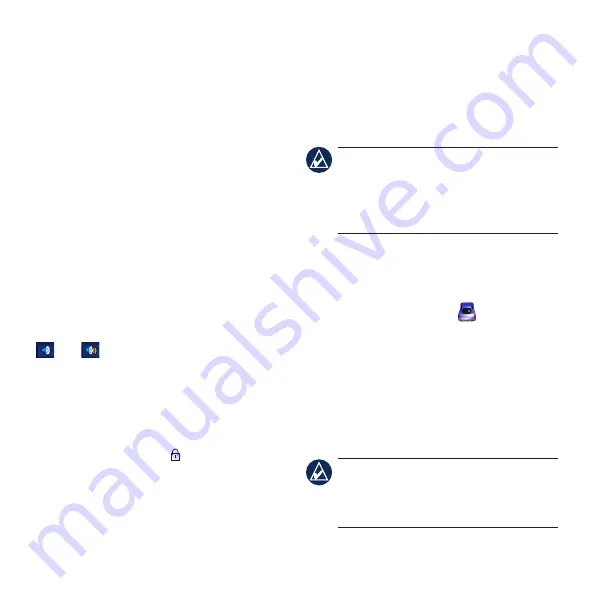
Taking a Detour
1. With a route active, touch
Menu
.
2. Touch
Detour
.
The nüvi attempts to get you back on your
original route as quickly as possible. If
the route you are currently taking is the
only reasonable option, the nüvi might not
calculate a detour.
Stopping the Route
1. With a route active, touch
Menu
.
2. Touch
Stop
.
Adjusting the Volume
From the Menu page, touch
Volume
. Touch
and to adjust the master volume.
Touch
Mute
to mute all audio.
Locking the Screen
To prevent accidental screen taps, slide the
Power
key to the right ( ). To unlock the
screen, slide the
Power
key to the center
position.
Locking Your nüvi
1. Touch
Tools
>
Settings
>
Security
.
2. Touch the button below
Garmin Lock
.
3. Enter a 4-digit PIN and drive to a security
location.
NOTE:
If you forget your PIN and your
security location, you must send your nüvi
to Garmin to get it unlocked. You must
also send a valid product registration or
proof of purchase.
Saving Your Current
Location
From the Map page, touch . Touch
Save
Location
to save your current location.
Saving Places You Find
After you have found a place you want to
save, touch
Save
. Touch
OK
. The place is
saved in
Favorites
.
TIP:
Your
Last Position
is automatically
saved each time you remove the nüvi from
the cradle. Use this feature to find your car
in a parking lot.












