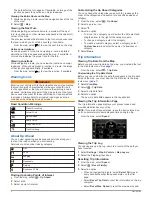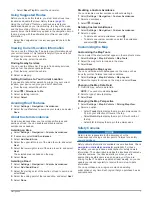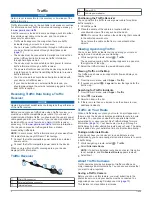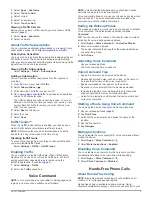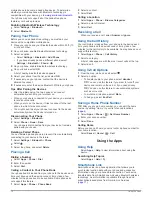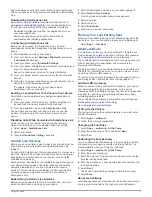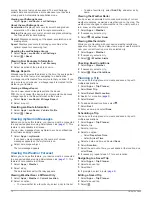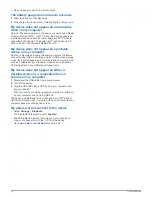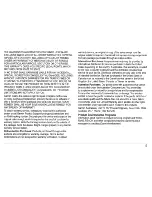www.garmin.com/support
913-397-8200
1-800-800-1020
0808 238 0000
+44 870 850 1242
1-866-429-9296
+43 (0) 820 220 230
+32 2 672 52 54
+45 4810 5050
+358 9 6937 9758
+ 331 55 69 33 99
+49 (0)180 6 427646
+ 39 02 36 699699
0800 - 023 3937
035 - 539 3727
+ 47 815 69 555
00800 4412 454
+44 2380 662 915
+ 35 1214 447 460
+ 34 93 275 44 97
+ 46 7744 52020
Garmin International, Inc.
1200 East 151st Street
Olathe, Kansas 66062, USA
Garmin (Europe) Ltd.
Liberty House, Hounsdown Business Park
Southampton, Hampshire, SO40 9LR UK
Garmin Corporation
No. 68, Zhangshu 2nd Road, Xizhi Dist.
New Taipei City, 221, Taiwan (R.O.C.)
© 2013 Garmin Ltd. or its subsidiaries
Summary of Contents for Camper 760
Page 1: ...RV 760 Owner s Manual July 2013 190 01600 00_0A Printed in Taiwan ...
Page 23: ......
Page 25: ... GARMIN ...
Page 26: ... ...
Page 27: ...Updates and Manuals ...
Page 30: ......