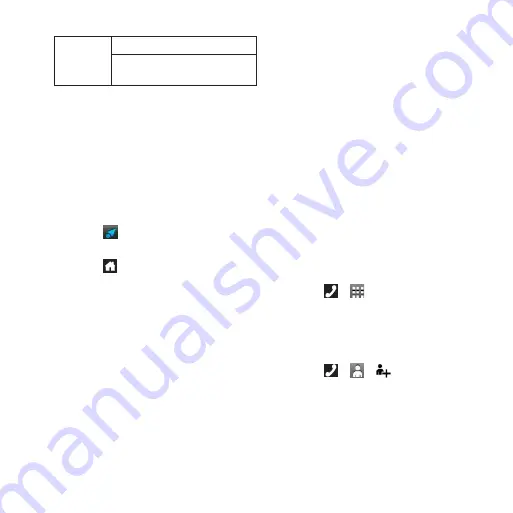
Garmin-Asus A50 Quick Start Manual
7
Camera
Press to take a picture.
Press to take a screenshot,
when enabled.
Switching Home screen panes
Use any of these options to switch to
another pane.
• Slide your finger across the screen from
right to left to switch to the next pane.
• Slide your finger across the screen from
left to right to switch to the previous
pane.
• Touch to switch to the Where To?
pane.
• Touch and touch the pane you want
to view to quickly switch to a specific
pane.
about the Where To? pane
The Where To? pane provides quick access
to the navigation features of your device,
such as the map, points of interest and
location search.
Using the application tray
The application tray contains shortcuts for
the applications on the device.
Note
: The application tray is available on
all Home screen panes except the Where
To? pane.
1. Touch and drag the application tray to
the top of the screen.
2. Touch and drag to scroll through all of
the shortcuts.
3. Touch a shortcut icon to start the
application.
Using the phone
Dialling a number
1. Touch > .
2. Dial the number.
3. Touch
Call
.
adding a contact
1. Touch > > .
2. Enter the contact information.
3. Touch
Save
.




















