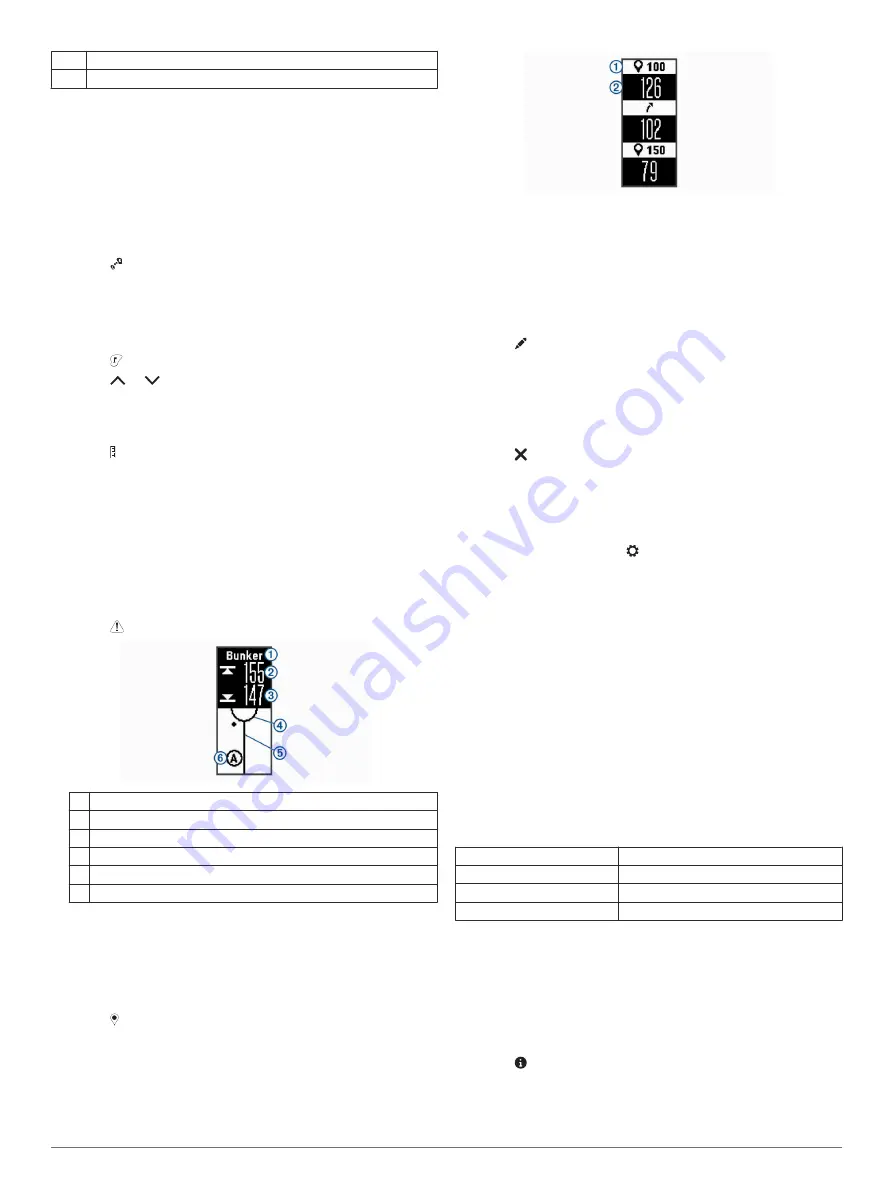
Ã
Distance to the pin location
Ä
Distance to the front of the green
Changing Holes
You can change holes manually from the hole view screen.
1
While viewing hole information, tap the screen.
2
Select a hole, and select
Done
.
Changing the Green
If you are playing a hole with more than one green, you can
change the green.
1
While playing golf, press the device key to view the menu.
2
Select .
Moving the Pin
You can take a closer look at the green and move the pin
location.
1
While playing golf, press the device key to view the menu.
2
Select .
3
Select or to move the pin position.
Measuring a Shot
1
While playing golf, press the device key to view the menu.
2
Select .
3
Walk to your ball.
TIP:
You can select Reset to reset the measurement.
Viewing Hazards
You can view distances to hazards along the fairway for par 4
and 5 holes. Your Approach device displays hazards that affect
shot selection individually or in groups to help you determine
layup or carry distances.
1
While playing golf, press the device key to view the menu.
2
Select .
À
Hazard name
Á
Distance to the back of the hazard
Â
Distance to the front of the hazard
Ã
Green location
Ä
Center of the fairway
Å
Approximate location of the hazard in relation to the fairway
3
Swipe up or down to view other hazards for the current hole.
Viewing Layup and Dogleg Distances
You can view a list of layup and dogleg distances for par 4 and 5
holes.
1
While playing golf, press the device key to view the menu.
2
Select .
Layup and dogleg distances
À
and the distance to reach each
layup or dogleg
Á
appear on the screen.
Keeping Score
When scoring is enabled, you are prompted to enter your score
when you are on the green. You can adjust the score manually
at any time during a round.
1
While playing golf, press the device key to view the menu.
2
Select .
3
Select a hole.
4
Swipe up or down to set the score.
Ending a Round
1
Press the device key to view the menu.
2
Select .
Customizing Your Device
Device Settings
From the main menu, select .
Stat. Tracking
: Enables statistics tracking for the number of
putts, greens in regulation, and fairways hit while playing golf.
Scoring
: Enables scoring.
Units
: Sets the unit of measure for distance.
Time
: Sets the time.
Language
: Sets the device language.
NOTE:
Changing the text language does not change the
language of user-entered data or map data.
Gender
: Sets the gender of the player.
Restore Defaults
: Returns the device settings to factory default
values.
Device Information
Specifications
Battery type
Rechargeable, built-in lithium-ion battery
Operating temperature range From -10º to 60ºC (from 14º to 140ºF)
Charging temperature range From 0º to 40ºC (from 32º to 104ºF)
Water rating
Swim, 5 ATM*
*The device withstands pressure equivalent to a depth of 50 m.
.
Viewing Device Information
You can view the unit ID, software version, regulatory
information, and remaining battery power.
1
Press the device key to view the menu.
2
Select .
2
Customizing Your Device
Summary of Contents for Approach X10
Page 1: ...APPROACH X10 Owner sManual ...
Page 4: ......
Page 10: ...support garmin com December 2017 190 02323 00_0A ...










