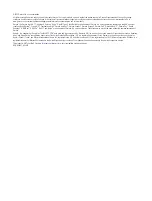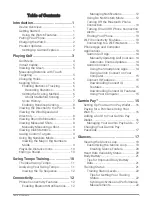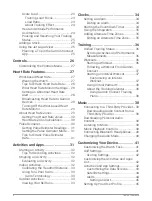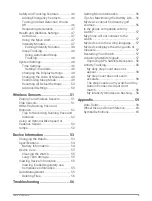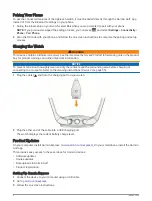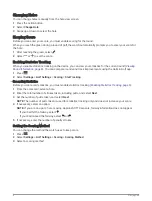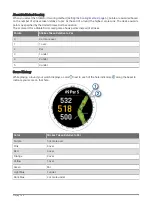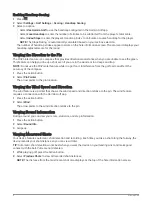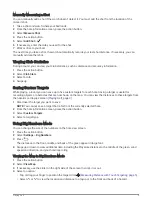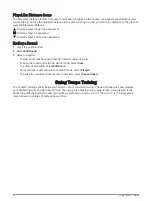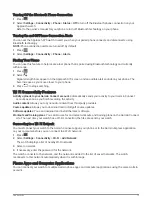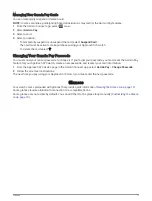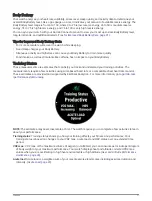Changing Holes
You can change holes manually from the hole view screen.
1 Press the action button.
2 Select Change Hole.
3 Swipe up or down to select the hole.
Keeping Score
Before you can enter your score, you must enable scoring for the round.
When you reach the green during a round of golf, the watch automatically prompts you to enter your score for
the hole.
1 After reaching the green, select .
2 Select or
to set the score.
Enabling Statistics Tracking
When you enable statistics tracking on the device, you can view your statistics for the current round (
). You can compare rounds and track improvements using the Garmin Golf app.
1 Press
.
2 Select Settings > Golf Settings > Scoring > Stat Tracking.
Recording Statistics
Before you can record statistics, you must enable statistics tracking (
Enabling Statistics Tracking, page 6
).
1 From the scorecard, select a hole.
2 Enter the total number of strokes taken, including putts, and select Next.
3 Set the number of putts taken, and select Next.
NOTE: The number of putts taken is used for statistics tracking only and does not increase your score.
4 If necessary, select an option:
NOTE: If you are on a par 3 hole or using Approach CT10 sensors, fairway information does not appear.
• If your ball hit the fairway, select .
• If your ball missed the fairway, select or .
5 If necessary, enter the number of penalty strokes.
Setting the Scoring Method
You can change the method the watch uses to keep score.
1 Press
.
2 Select Settings > Golf Settings > Scoring > Scoring Method.
3 Select a scoring method.
6
Playing Golf