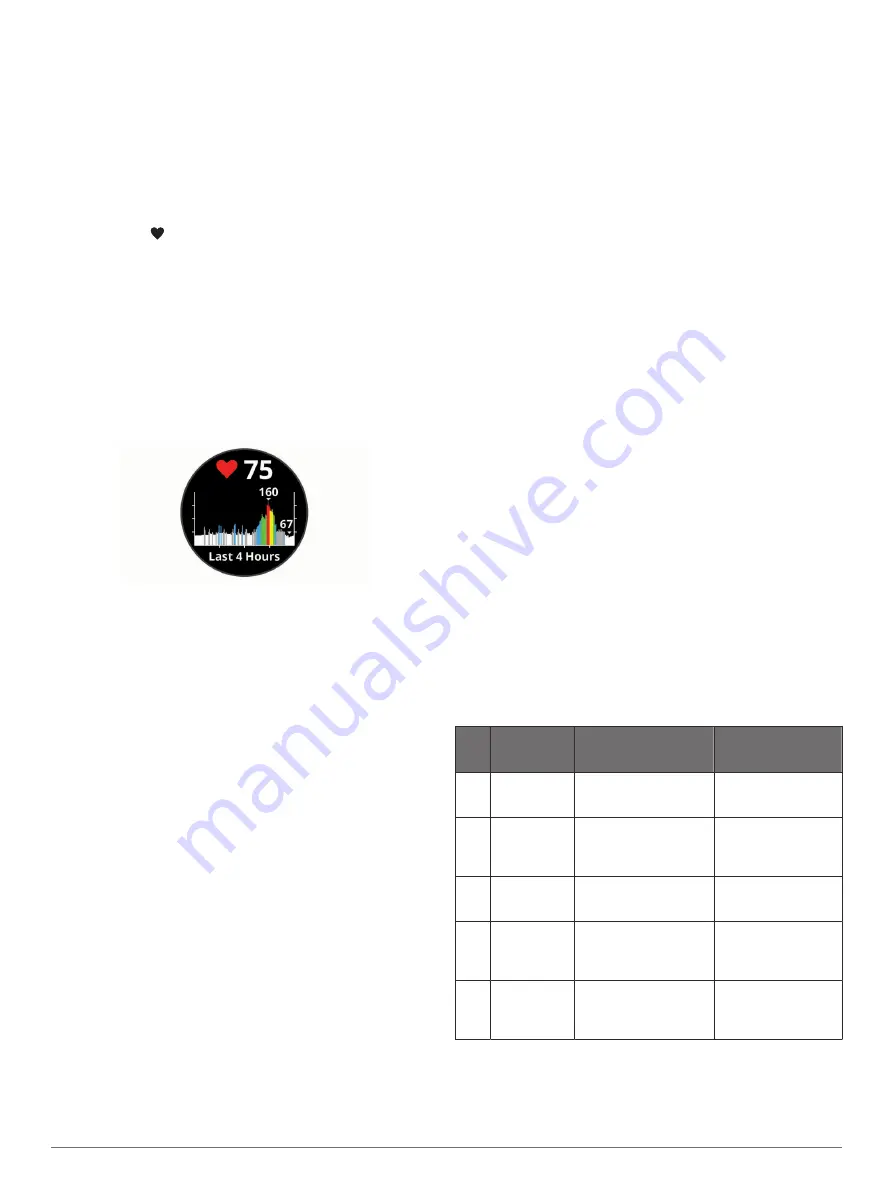
Tips for Erratic Heart Rate Data
If the heart rate data is erratic or does not appear, you can try
these tips.
• Clean and dry your arm before putting on the device.
• Avoid wearing sunscreen, lotion, and insect repellent under
the device.
• Avoid scratching the heart rate sensor on the back of the
device.
• Wear the device above your wrist bone. The device should
be snug but comfortable.
• Wait until the icon is solid before starting your activity.
• Warm up for 5 to 10 minutes and get a heart rate reading
before starting your activity.
NOTE:
In cold environments, warm up indoors.
• Rinse the device with fresh water after each workout.
Viewing the Heart Rate Widget
The heart rate widget displays your current heart rate in beats
per minute (bpm) and a graph of your heart rate. The graph
shows your recent heart rate activity, high and low heart rate,
and color-coded bars to indicate the time spent in each heart
rate zone (
).
1
From the watch face, swipe to view the heart rate widget.
2
Tap the touchscreen to view your average resting heart rate
(RHR) values for the last 7 days.
Setting an Abnormal Heart Rate Alert
You can set the device to alert you when your heart rate
exceeds a certain number of beats per minute (bpm) after a
period of inactivity.
1
Press
Menu
.
2
Select
Settings
>
Notifications and Alerts
.
3
Select the
Abnormal HR Alert
toggle switch to enable the
alert.
4
Select
Abnormal HR Alert
>
Alert Threshold
.
5
Select a heart rate threshold value.
Each time you exceed the custom value, a message appears
and the device vibrates.
Broadcasting Heart Rate to Garmin Devices
You can broadcast your heart rate data from your Approach
device and view it on paired Garmin devices. For example, you
can broadcast your heart rate data to an Edge
®
device while
cycling.
NOTE:
Broadcasting heart rate data decreases battery life.
1
Press
Menu
.
2
Select
Settings
>
Sensors & Accessories
>
Heart Rate
.
3
Select an option:
• Select
Broadcast In Activity
to broadcast heart rate data
during timed activities (
).
• Select
Broadcast
to start broadcasting heart rate data
now.
4
Pair your Approach device with your Garmin ANT+
®
compatible device.
NOTE:
The pairing instructions differ for each Garmin
compatible device. See your owner's manual.
Turning Off the Wrist-based Heart Rate Monitor
The wrist-based heart rate monitor is enabled by default. The
device automatically uses the wrist-based heart rate monitor
unless you pair a chest heart rate monitor to the device. Chest
heart rate data is only available during an activity.
NOTE:
Disabling the wrist-based heart rate monitor also
disables the all-day stress feature, intensity minutes, and the
wrist-based pulse oximeter sensor.
1
Press
Menu
.
2
Select
Settings
>
Sensors & Accessories
.
3
Select the
Heart Rate
toggle switch.
About Heart Rate Zones
Many athletes use heart rate zones to measure and increase
their cardiovascular strength and improve their level of fitness. A
heart rate zone is a set range of heartbeats per minute. The five
commonly accepted heart rate zones are numbered from 1 to 5
according to increasing intensity. Generally, heart rate zones are
calculated based on percentages of your maximum heart rate.
Setting Your Heart Rate Zones
The device uses your user profile information from the initial
setup to determine your default heart rate zones. The device
has separate heart rate zones for running and cycling. For the
most accurate calorie data during your activity, you should set
your maximum heart rate. You can also set each heart rate
zone. You can manually adjust your zones on the device or
using your Garmin Connect account.
1
Press
Menu
.
2
Select
Settings
>
User Profile
>
Heart Rate Zones
.
3
Select
Default
to view the default values (optional).
The default values can be applied to running and cycling.
4
Select
Running
or
Cycling
.
5
Select
Preference
>
Set Custom
.
6
Select
Max. HR
, and enter your maximum heart rate.
7
Select a zone, and enter a value for each zone.
Heart Rate Zone Calculations
Zone % of
Maximum
Heart Rate
Perceived Exertion
Benefits
1
50–60%
Relaxed, easy pace,
rhythmic breathing
Beginning-level
aerobic training,
reduces stress
2
60–70%
Comfortable pace,
slightly deeper
breathing, conversation
possible
Basic cardiovascular
training, good
recovery pace
3
70–80%
Moderate pace, more
difficult to hold
conversation
Improved aerobic
capacity, optimal
cardiovascular training
4
80–90%
Fast pace and a bit
uncomfortable, breathing
forceful
Improved anaerobic
capacity and
threshold, improved
speed
5
90–100%
Sprinting pace,
unsustainable for long
period of time, labored
breathing
Anaerobic and
muscular endurance,
increased power
Pulse Oximeter
The Approach S62 device has a wrist-based pulse oximeter to
gauge the saturation of oxygen in your blood. Knowing your
oxygen saturation can help you determine how your body is
adapting to exercise and stress. Your device gauges your blood
Heart Rate Features
9
























