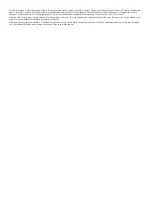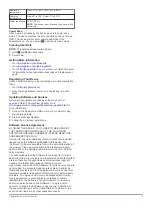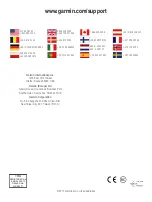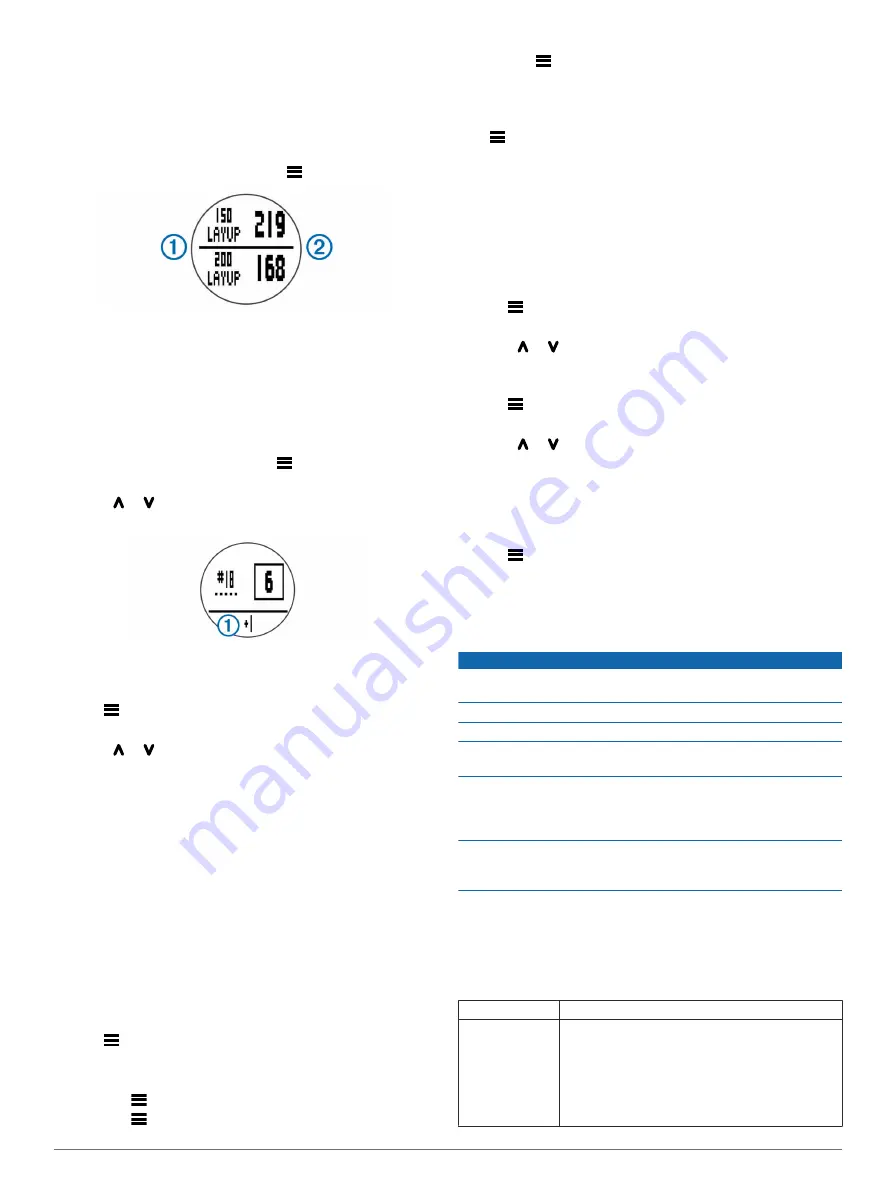
3
Walk to your ball.
The distance automatically resets when you move to the next
hole.
Viewing Layup and Dogleg Distances
You can view a list of layup and dogleg distances for par 4 and
5 holes.
.
Layup
À
and distance to reach the layup
Á
appear on the
screen.
NOTE:
Distances are removed from the list as you pass
them.
Keeping Score
Before you begin keeping score, you must start a round
1
.
2
Select
Start Scoring
.
3
Select or to set the score.
Your total score
À
is updated.
Reviewing Scores
You can edit individual scores but not the total score.
1
Hold
.
2
Select
Scorecard
.
3
Select or to select the hole.
4
Select
OK
to edit.
Viewing Scorecards on a Computer
You can view all saved scorecards on your computer.
1
Connect the device to a USB port on your computer using
the charging cradle.
2
The device appears as a removable drive in My Computer on
Windows® computers, and as a mounted volume on Mac®
computers.
3
Open
ScorecardViewer.html
to view your scorecards.
Using the Odometer
You can use the odometer to record the time and distance
traveled. The odometer automatically starts and stops when you
start or end a round, and you can also start and stop it
manually.
1
Hold
.
2
Select
Odometer
to view or start the odometer.
3
Select an option:
• Select
>
Continue
to keep using the odometer.
• Select
>
Turn Off
to stop the odometer.
• Select
>
Reset
to reset the time and distance.
Customizing Your Device
Settings
Hold
, and select
Setup
.
Time
: Sets the time to automatic or manual (
Format
: Sets the time format to 12- or 24-hour.
Tones
: Turns audible tones on or off.
Language
: Sets the language.
Units
: Sets to measure distance in yards or meters.
Setting the Time Manually
By default, the time is set automatically when the device
acquires satellite signals.
1
Hold
.
2
Select
Setup
>
Time
>
Manual
.
3
Select or to set the hour and minute.
4
Select
AM
or
PM
.
Setting the Alarm
1
Hold
.
2
Select
Alarm
>
Set
.
3
Select or to set the hour and minute.
4
Select
AM
or
PM
.
5
Verify the alarm is set to
On
.
Viewing Device Information
You can view the software version and unit ID.
1
Hold
.
2
Select
About
.
Appendix
Device Care
NOTICE
Avoid extreme shock and harsh treatment, because it can
degrade the life of the product.
Avoid pressing the keys under water.
Do not use a sharp object to clean the device.
Avoid chemical cleaners, solvents, and insect repellents that
can damage plastic components and finishes.
Thoroughly rinse the device with fresh water after exposure to
chlorine, salt water, sunscreen, cosmetics, alcohol, or other
harsh chemicals. Prolonged exposure to these substances can
damage the case.
Do not store the device where prolonged exposure to extreme
temperatures can occur, because it can cause permanent
damage.
Cleaning the Device
1
Wipe the device using a cloth dampened with a mild
detergent solution.
2
Wipe it dry.
Specifications
Battery type
Lithium-ion
Battery life
Watch only: 3 weeks
Playing golf: 8 hours
NOTE:
The actual battery life of a fully charged
battery depends on how much time you use GPS,
the backlight, and power save mode. Exposure to
extremely cold temperatures will also reduce battery
life.
2
Approach S2 Owner's Manual