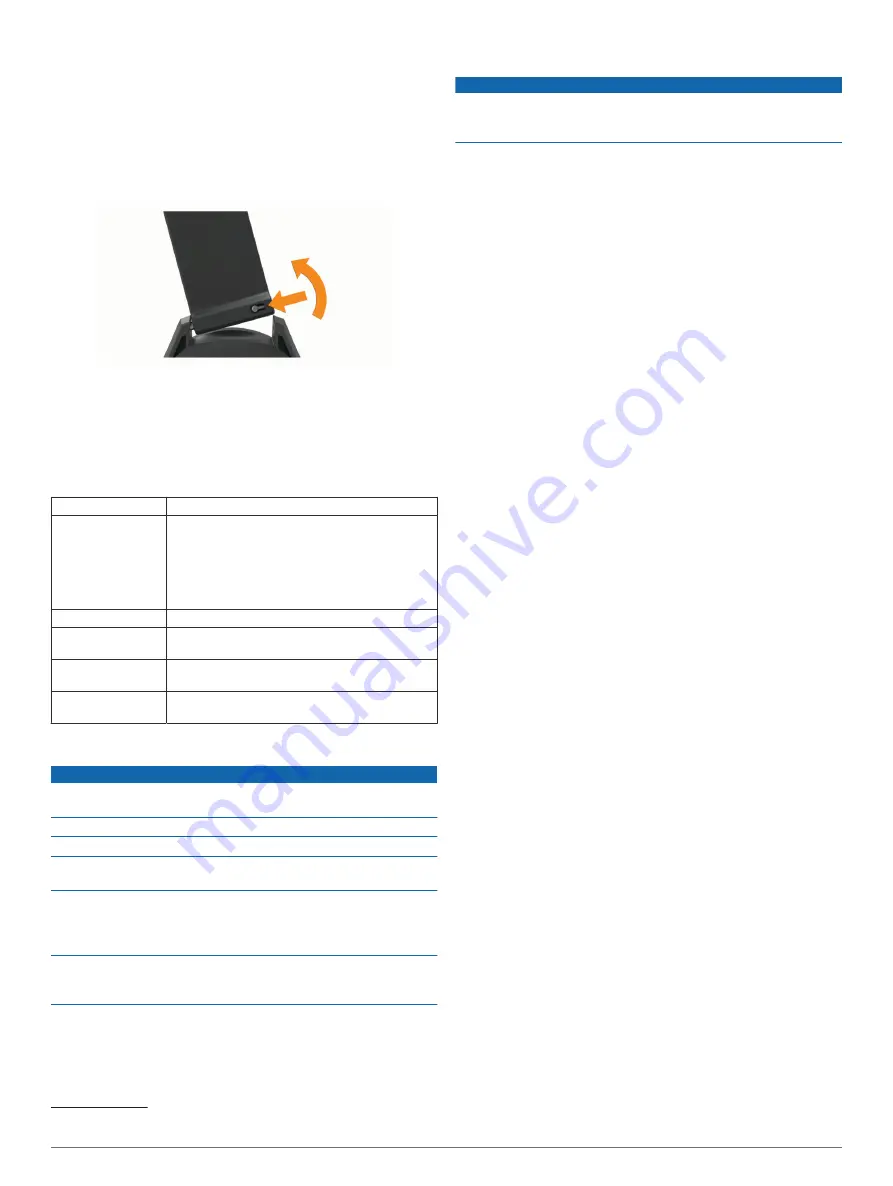
2
Select
Settings
>
System
>
Golf Distance
.
3
Select a unit of measure.
Device Information
Changing the Bands
1
Slide the quick-release pin on the spring bar to remove the
band.
2
Insert one side of the spring bar for the new band into the
device.
3
Slide the quick-release pin, and align the spring bar with the
opposite side of the device.
4
Repeat steps 1 through 3 to change the other band.
Specifications
Battery type
Rechargeable, built-in lithium-ion battery
Battery life
Watch only: up to 10 wk.
Playing golf: up to 30 hr.
NOTE:
The actual battery life of a fully charged
battery depends on how much time you use GPS.
Exposure to extremely cold temperatures also
reduces battery life.
Water rating
5 ATM
1
Operating tempera-
ture range
From -20º to 60ºC (from -4º to 140ºF)
Charging tempera-
ture range
From 0º to 45ºC (from 32º to 113ºF)
Wireless frequency/
protocol
2.4 GHz @ 4.16 dBm maximum
Device Care
NOTICE
Avoid extreme shock and harsh treatment, because it can
degrade the life of the product.
Avoid pressing the keys under water.
Do not use a sharp object to clean the device.
Avoid chemical cleaners, solvents, and insect repellents that can
damage plastic components and finishes.
Thoroughly rinse the device with fresh water after exposure to
chlorine, salt water, sunscreen, cosmetics, alcohol, or other
harsh chemicals. Prolonged exposure to these substances can
damage the case.
Do not store the device where prolonged exposure to extreme
temperatures can occur, because it can cause permanent
damage.
1
The device withstands pressure equivalent to a depth of 50 m. For more informa-
.
Cleaning the Device
NOTICE
Even small amounts of sweat or moisture can cause corrosion
of the electrical contacts when connected to a charger.
Corrosion can prevent charging and data transfer.
1
Wipe the device using a cloth dampened with a mild
detergent solution.
2
Wipe it dry.
After cleaning, allow the device to dry completely.
TIP:
Long-Term Storage
When you do not plan to use the device for several months, you
should charge the battery to at least 50% before you store the
device. You should store the device in a cool, dry place with
temperatures around the typical household level. After storage,
you should fully recharge the device before using it.
Viewing Device Information
You can view device information, such as the unit ID, software
version, regulatory information, and license agreement.
1
Press
OK
.
2
Select
Settings
>
About
.
Viewing E-label Regulatory and Compliance
Information
The label for this device is provided electronically. The e-label
may provide regulatory information, such as identification
numbers provided by the FCC or regional compliance markings,
as well as applicable product and licensing information.
1
Press
OK
.
2
Select
Settings
>
About
.
Troubleshooting
My device cannot find nearby golf courses
If a course update is interrupted or canceled before it completes,
your device may be missing course data. To repair missing
course data, you must update the courses again.
1
Download and install course updates from the Garmin
Express application (
Updating the Software Using Garmin
).
2
Safely disconnect your device.
3
Go outside, and start a test round of golf to verify the device
finds nearby courses.
Is my smartphone compatible with my
device?
The Approach S12 device is compatible with smartphones using
Bluetooth technology.
for compatibility information.
My phone will not connect to the device
If your phone will not connect to the device, you can try these
tips.
• Turn off your smartphone and your device, and turn them
back on again.
• Enable Bluetooth technology on your smartphone.
• Update the Garmin Golf app to the latest version.
• Remove your device from the Garmin Golf app and the
Bluetooth settings on your smartphone to retry the pairing
process.
4
Device Information
Summary of Contents for APPROACH S12
Page 1: ...APPROACH S12 Owner sManual...
Page 4: ......
Page 11: ......
Page 12: ...support garmin com GUID 20B1A0A2 73B9 4655 8848 D21854EFD433 v1 March 2021...






























