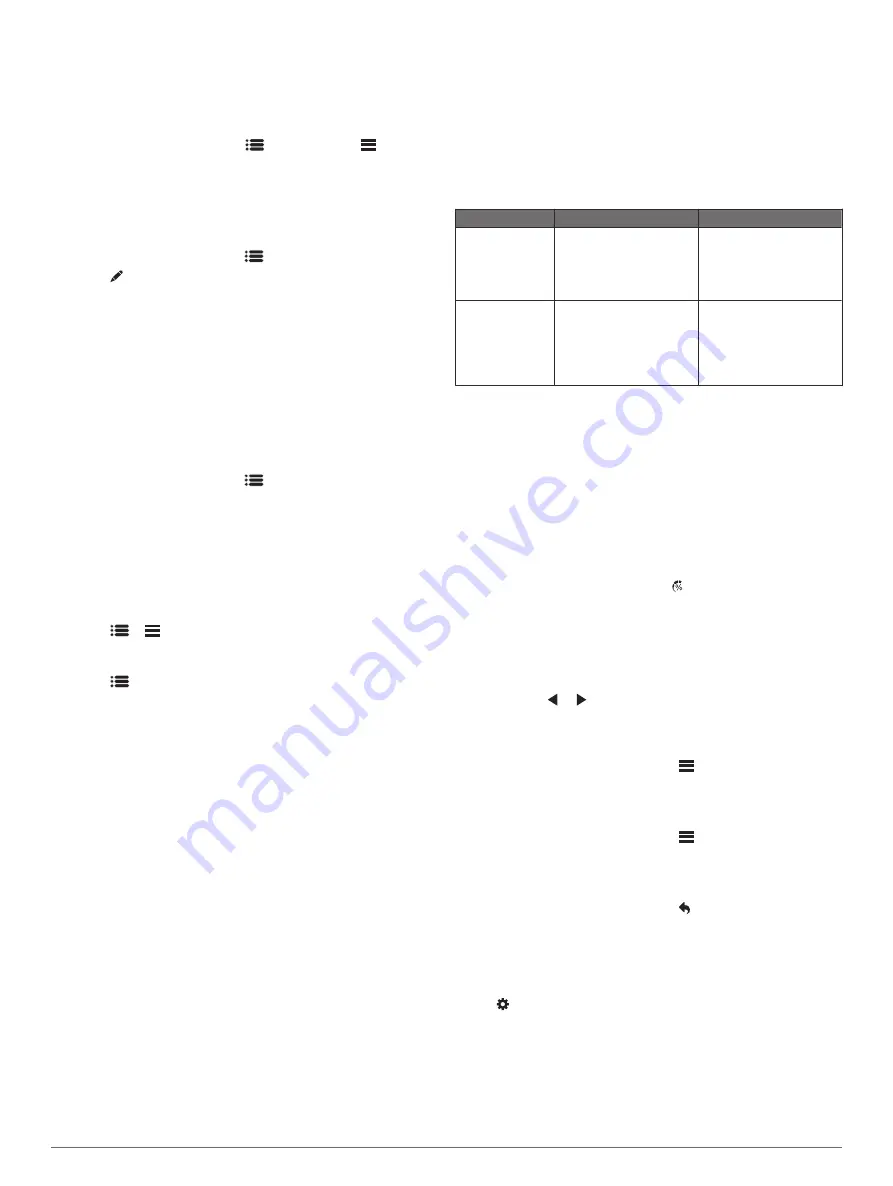
Setting the Hole Handicap
Before you can score using handicaps, you must enable
handicap scoring (
).
The device displays the default handicap for the hole if it is
available. You can set the hole handicap manually.
1
While playing a round, select
>
Scorecard
>
>
Change Handicap
.
2
Enter the hole handicap.
Setting a Player Handicap
Before you can score using handicaps, you must enable
handicap scoring (
).
1
While playing a game, select
>
Scorecard
.
2
Select for the player whose handicap you want to enter or
change.
3
Select an option:
• To enter the number of strokes that will be subtracted from
the player's total score, select
Local Handicap
.
• To enter the player's handicap index and the course slope
rating to calculate a course handicap for the player, select
Index \ Slope Method
.
Saving a Location
You can mark a location on a hole using your current location or
touch targeting.
1
While playing a game, select
>
Save Location
.
2
Select an option:
• Select
Use Current Location
to place a marker at your
current location on the hole.
• Select
Use Touch Targeting
to select a location on the
map.
Clearing Saved Locations
You can clear all saved locations for the current hole.
Select
>
>
Clear Locations
.
Ending a Round
Select
>
End Round
.
Finding Courses
You can use the device to locate a golf course that is nearby or
in a specific city. You can also locate a golf course by name.
1
Select
Preview
.
2
Select an option:
• Select
Search Near You
to find courses closest to your
current location.
• Select
Spell City
to find courses in a specific city.
• Select
Spell Course
to find a course by name.
About Course Preview
When you find a course, the device provides a hole-by-hole
overview of the selected course. You can view a close up of the
green (
) or measure distances
(
Measuring Distance with Touch Targeting
).
Preview Mode
When you preview a course, you can view a simulation of the
course. The map gradually zooms in on the green to simulate
the way it performs when you play through a hole.
The simulation begins automatically if you do not touch the
screen for a few moments after selecting the hole.
TruSwing
™
The TruSwing feature allows you to view swing metrics recorded
from your TruSwing device. Go to
to
purchase a TruSwing device.
TruSwing Metrics
You can view swing metrics on your Approach device, on
Garmin Connect, or on the Garmin Connect Mobile app. See the
owner's manual for your TruSwing device for more information.
Feature
Description
Requirements
Swing metrics on
your Approach
device only
The available metrics
include your swing
tempo, speed, club-path
measurements, critical
club angles, and more.
The TruSwing device
must be paired with the
Approach device.
Swing metrics on
your Approach
device and on
the Garmin
Connect Mobile
app
The available metrics
include your swing
tempo, speed, club-path
measurements, critical
club angles, and more.
Both the TruSwing and
Approach devices must
be paired with the
Garmin Connect Mobile
app on your smartphone.
Recording and Viewing TruSwing Metrics on
Your Approach Device
Before you can view TruSwing metrics on your Approach
device, you may need to update the software (
).
1
Verify your TruSwing device is securely mounted to your
club.
See the owner's manual for your TruSwing device for more
information.
2
Turn on your TruSwing device.
3
On your Approach device, select .
Your Approach device pairs with the TruSwing device.
4
Select a club.
5
Hit a shot.
Your Approach device displays swing measurements after each
swing.
You can select or to scroll through the recorded swing
metrics.
Changing Your Club
1
From the TruSwing screen, select
>
Change Club
.
2
Select a club.
Changing Handedness
1
From the TruSwing screen, select
>
Handedness
.
2
Select an option.
Disconnecting Your TruSwing Device
From the TruSwing screen, select .
Customizing Your Device
System Settings
Select to customize device settings and features.
History
: Displays round history by date.
Scoring
: Sets the scoring method, enables handicap scoring
(
), and enables statistics
tracking.
Bluetooth
: Enables Bluetooth wireless technology, and sets
notification options.
Display
: Sets the backlight timeout and the screen brightness .
4
Finding Courses
Summary of Contents for APPROACH G30
Page 1: ...APPROACH G30 Owner sManual ...
Page 4: ......












