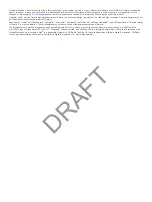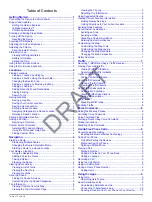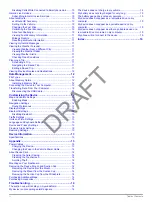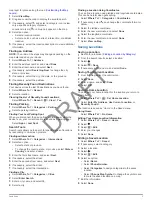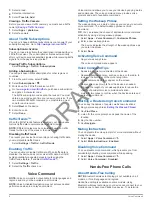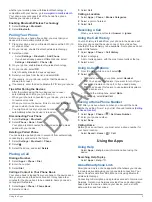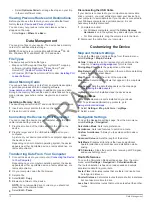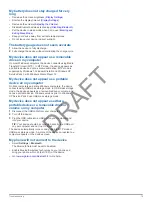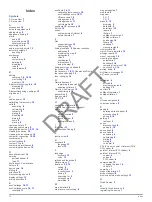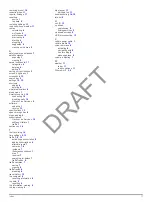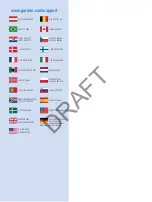Saved locations and recently found locations are synchronized
with your phone each time your device connects to Smartphone
Link.
Downloading Smartphone Link
Smartphone Link is available for some smartphones. Go to
for your phone for compatibility and availability information.
Download Smartphone Link from the application store on
your supported phone.
See your phone owner's manual for information on
downloading and installing applications.
Connecting to Smartphone Link
Before you can connect to Smartphone Link, you must
download and install the Smartphone Link application on your
phone.
1
Start Smartphone Link on your phone.
2
From your device, select
Settings
>
Bluetooth
, and select
the
Bluetooth
check box.
3
From your phone, select
Bluetooth Settings
.
4
From your phone, enable Bluetooth wireless technology, and
scan for nearby Bluetooth devices.
See your phone owner's manual for more information.
5
From your phone, select your device from the list of nearby
devices.
6
Follow the on-screen instructions on your phone and on your
device to confirm the pairing request.
appears in the status bar on your device when
Smartphone Link is connected.
Sending a Location from Your Phone to Your Device
Smartphone Link is registered as a navigation application on
your phone.
1
From your phone, select the button to start navigating to a
location (see the owner's manual for your phone).
2
From the application menu, select
Smartphone Link
.
The next time you connect your device to your phone, the
location is transferred to the recently found items on your
device.
Disabling Calls While Connected to Smartphone Link
While the device is connected to the phone and receiving
Garmin Live Services, you can disable hands-free calling.
1
Select
Apps
>
Smartphone Link
.
2
Select your phone.
3
Clear the
Hands-Free Calling
check box.
Garmin Live Services
Before you can use Garmin Live Services, your device must be
connected to a supported phone running Smartphone Link
Connecting to Smartphone Link provides access to Garmin Live
Services. Garmin Live Services provide free and subscription-
based plans to view live data on your device, such as traffic
data, weather and fuel prices.
Some services, like weather, are available as separate apps on
your device. Other services, like Live Traffic, enhance the
existing navigation features on your device. Features that
require access to Garmin Live Services display the Smartphone
Link symbol and appear only when the device is connected to
Smartphone Link.
Subscribing to Garmin Live Services
Before you can subscribe to Garmin Live Services, you must
install the Smartphone Link app on your phone.
1
Start the Smartphone Link app on your phone (
).
2
Select
Garmin Live Services
.
A list of services and subscription prices appears.
3
Select a service.
4
Select the price.
5
Select
Subscribe
.
6
Follow the on-screen instructions.
About ecoRoute
In some areas, before you can use ecoRoute™ features, you
must purchase an unlock code or an ecoRoute HD accessory.
The ecoRoute feature calculates the fuel economy and the fuel
price of navigating to a destination, and offers tools for
improving fuel efficiency.
The data provided by the ecoRoute feature is an estimate only.
The data is not actually read from the vehicle, unless you are
using the ecoRoute HD accessory.
To receive more-accurate fuel reports for your specific vehicle
and driving habits, calibrate the fuel economy (
ecoRoute HD Accessory
When connected to the ecoRoute HD accessory, your device
can receive real-time vehicle information, such as error
messages, RPM, and battery voltage. Your device includes data
read from the vehicle by the ecoRoute HD accessory when
calculating ecoRoute data.
Go to
.
Setting Up the Vehicle
The first time you use the ecoRoute features, you must enter
vehicle information.
1
Select
Apps
>
ecoRoute
.
2
Follow the on-screen instructions.
Changing the Fuel Price
1
Select
Apps
>
ecoRoute
>
At the Pump
.
2
Enter the current price of fuel, and select
Next
.
3
Select
Yes
.
Calibrating the Fuel Economy
You can calibrate the fuel economy to receive more-accurate
fuel reports for your specific vehicle and driving habits. You
should calibrate when you fill up your fuel tank.
1
Select
Apps
>
ecoRoute
>
At the Pump
.
2
Enter the current fuel price.
3
Enter the amount of fuel the vehicle has used since the last
time the fuel tank was filled.
4
Enter the distance you have traveled since the last time the
fuel tank was filled.
5
Select
Next
.
The device calculates the average vehicle fuel economy.
6
Select
Save
.
About ecoChallenge
ecoChallenge helps you maximize the vehicle fuel economy by
scoring your driving habits. The higher your ecoChallenge
scores, the more fuel you have saved. The ecoChallenge
collects data and calculates a score whenever your device is
moving and in Automobile transportation mode.
Viewing ecoChallenge Scores
Select
Apps
>
ecoRoute
>
ecoChallenge
.
10
Using the Apps
DRAFT