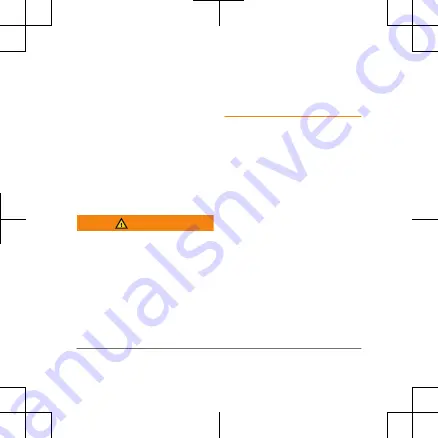
during an activity. For
example, power modes can
disconnect paired sensors and
turn on the UltraTrac GPS
option. You can also create
custom power modes.
During an activity, hold
MENU
,
select
Power Mode
, and select
an option.
Viewing Tide Information
WARNING
Tide information is for
information purposes only. It
is your responsibility to heed
all posted water-related
guidance, to remain aware of
your surroundings, and to use
safe judgment in, on, and
around the water at all times.
Failure to heed this warning
could result in serious
personal injury or death.
When you pair your device with
a smartphone, you can view
information about a tide
station, including the tide
height and when the next high
and low tides will occur.
1
From the watch face,
press
GPS
.
2
Select
Tides
.
3
Select an option.
Device Information
Wearing the Device
• Wear the device above
your wrist bone.
8
Quick Start Manual
Summary of Contents for A04095
Page 1: ...QuickStartManual ...
Page 14: ......
Page 15: ......
Page 16: ...support garmin com Printed in Taiwan May 2021 190 02863 93_0A ...
















