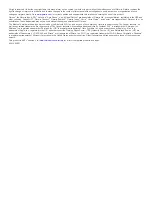All rights reserved. Under the copyright laws, this manual may not be copied, in whole or in part, without the written consent of Garmin. Garmin reserves the
right to change or improve its products and to make changes in the content of this manual without obligation to notify any person or organization of such
changes or improvements. Go to
for current updates and supplemental information concerning the use of this product.
Garmin
®
, the Garmin logo, ANT+
®
, Auto Lap
®
, Auto Pause
®
,
x
®
, and Virtual Partner
®
are trademarks of Garmin Ltd. or its subsidiaries, registered in the USA and
other countries. Connect IQ
™
, Garmin Connect
™
, Garmin Express
™
, Garmin Index
™
, Varia
™
, Varia Vision
™
, and Vector
™
are trademarks of Garmin Ltd. or its
subsidiaries. These trademarks may not be used without the express permission of Garmin.
The Bluetooth
®
word mark and logos are owned by the Bluetooth SIG, Inc. and any use of such marks by Garmin is under license. The Cooper Institute
®
, as
well as any related trademarks, are the property of The Cooper Institute. Advanced heartbeat analytics by Firstbeat. Di2
™
is a trademark of Shimano, Inc.
Shimano
®
is a registered trademark of Shimano, Inc. iOS
®
is a registered trademark of Cisco Systems, Inc. used under license by Apple Inc. Mac
®
is a
trademark of Apple, Inc., registered in the U.S. and other countries. Training Stress Score
™
(TSS), Intensity Factor
™
(IF), and Normalized Power
™
(NP) are
trademarks of Peaksware, LLC. STRAVA and Strava
™
are trademarks of Strava, Inc. Wi
‑
Fi
®
is a registered trademark of Wi-Fi Alliance Corporation. Windows
®
is a registered trademark of Microsoft Corporation in the United States and other countries. Other trademarks and trade names are those of their respective
owners.
This product is ANT+
®
certified. Visit
for a list of compatible products and apps.
M/N: A03001
Summary of Contents for A03001
Page 1: ...A03001 Owner s Manual July 2016 190 02077 00_0A...
Page 29: ......