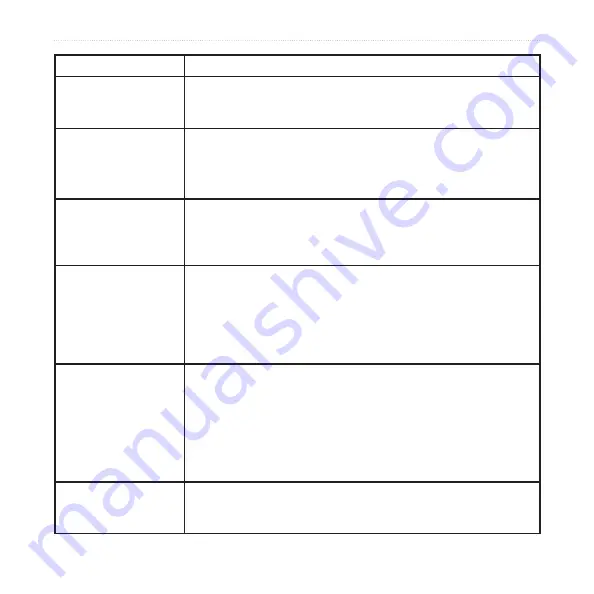
DRAFT
5
nüvi 705 Series Owner’s Manual
Appendix
Problem/Question
Solution/Answer
How do I know my nüvi
is in USB mass storage
mode?
When your nüvi is in USB mass storage mode, a picture of a nüvi
connected to a computer is shown. Also, you should see two new
removable disk drives listed in
My Computer
.
My computer never
senses that the nüvi is
connected.
1. Unplug the USB cable from your computer.
2. Turn the nüvi off.
3. Plug the USB cable into your computer and your nüvi. The nüvi
automatically turns on and goes into USB mass storage mode.
I cannot see any new
removable drives in my
list of drives.
If you have several network drives mapped on your computer,
Windows may have trouble assigning drive letters to your nüvi
drives. See your operating system’s Help file to learn how to map/
assign drive letters.
I cannot get traffic
information.
Verify that you are in a coverage area. You must be in a coverage
area to get the traffic information for that area.
Verify that the FM TMC Traffic receiver is connected to the power
connector on the cradle and also connected to a power outlet in
your vehicle. (The traffic receiver is included in some nüvi 715,
755T, 765, and 775 packages.)
How can I find
restaurants near the
hotel I will be staying in
the future?
1. Touch
Where to
>
Near
>
Different City
(and enter your
vacation destination).
2. Find the hotel and touch
Go
.
3. Touch
Menu
>
Where to
>
Near
>
My Destination
.
4. Search for a restaurant. Restaurants nearest your hotel are
listed first.
You can also use the GPS Simulator (
Tools
>
Settings
>
System
).
How can I find my car
in a parking lot?
Touch
Tools
>
Settings
>
Navigation
>
Route
Preference
>
Off
Road
>
OK
to put the nüvi in Off Road mode. Touch
Where to
>
Favorites
>
Last Position
>
Go
. Navigate to your car!



















