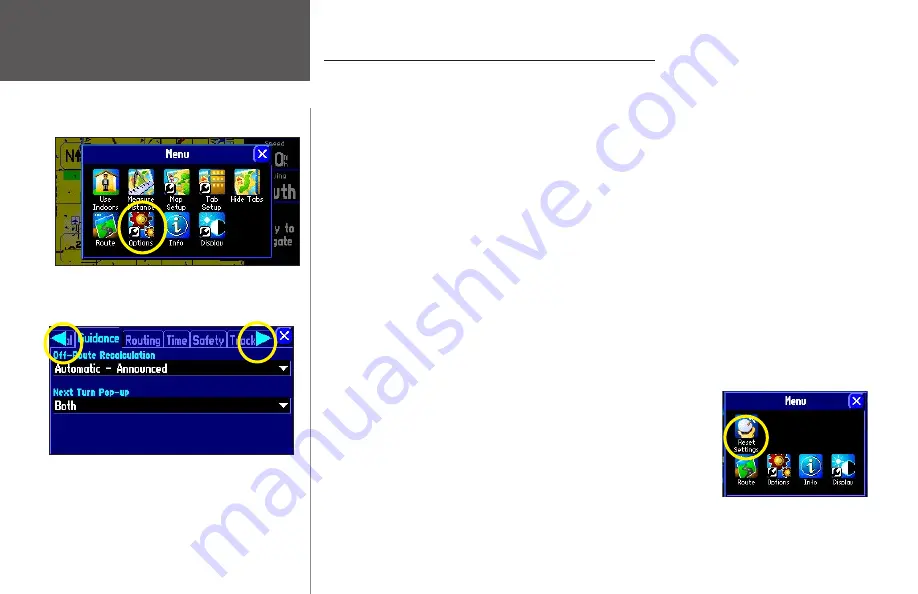
Reference
44
Customizing the Overall Setup of Your StreetPilot
Your StreetPilot allows you to make customizations within the unit’s overall system. Even though your unit
is designed to perform well without changing any of these settings, feel free to make customizations as you
become more familiar with your StreetPilot.
Customize the overall setup by pressing your StreetPilot’s
MENU
key. A
Menu
page will appear. From the
Menu
page, select the
Options
icon. A
System Setup Options
page will appear. This page shows a number of
tabs which contain a variety of features that you can customize. Tab names and their functions begin on the
following page of this manual.
Select any tab by touching the desired tab’s name (such as
General
or
Safety
). To change a setting within
each tab, simply touch the down arrow associated with that setting. A drop-down box of options will
appear. Touch the option you desire and the change will take effect immediately.
Restoring your StreetPilot’s Original Settings
At some point, you may desire to restore the default settings for one or more tabs on the
System Setup
Options
menu. You can restore the original settings by following the instructions below. Note that you can
only restore the original settings one tab at a time (such as all settings for the
Time
tab or all settings for the
Tracking Log
tab).
To restore the original settings:
1. From the ‘System Setup Options’ page, select the desired tab whose
original settings you wish to restore by touching the tab name.
2. Press the unit or remote
MENU
key. A ‘Menu’ page will appear.
3. Select ‘Reset Settings.’ The original settings for that particular tab will be
restored.
4. If desired, repeat steps 1-3 to restore original settings to other tabs.
Select the Options icon from the Menu page to display
a System Setup Options page. Access the Menu page
by pressing your unit’s MENU key.
Menu page
Customizing the Overall Setup
The System Setup Options page features a variety of
customizable tabs. To bring hidden tabs into view, or to
scroll left or right, touch the arrows at the top of either
side of the System Setup Options page. You can also
touch and drag a tab name left or right
Summary of Contents for 2610/2650
Page 94: ......






























