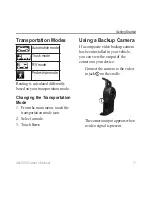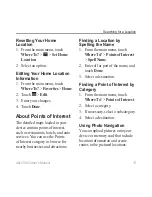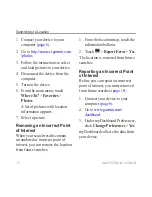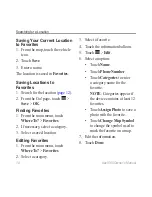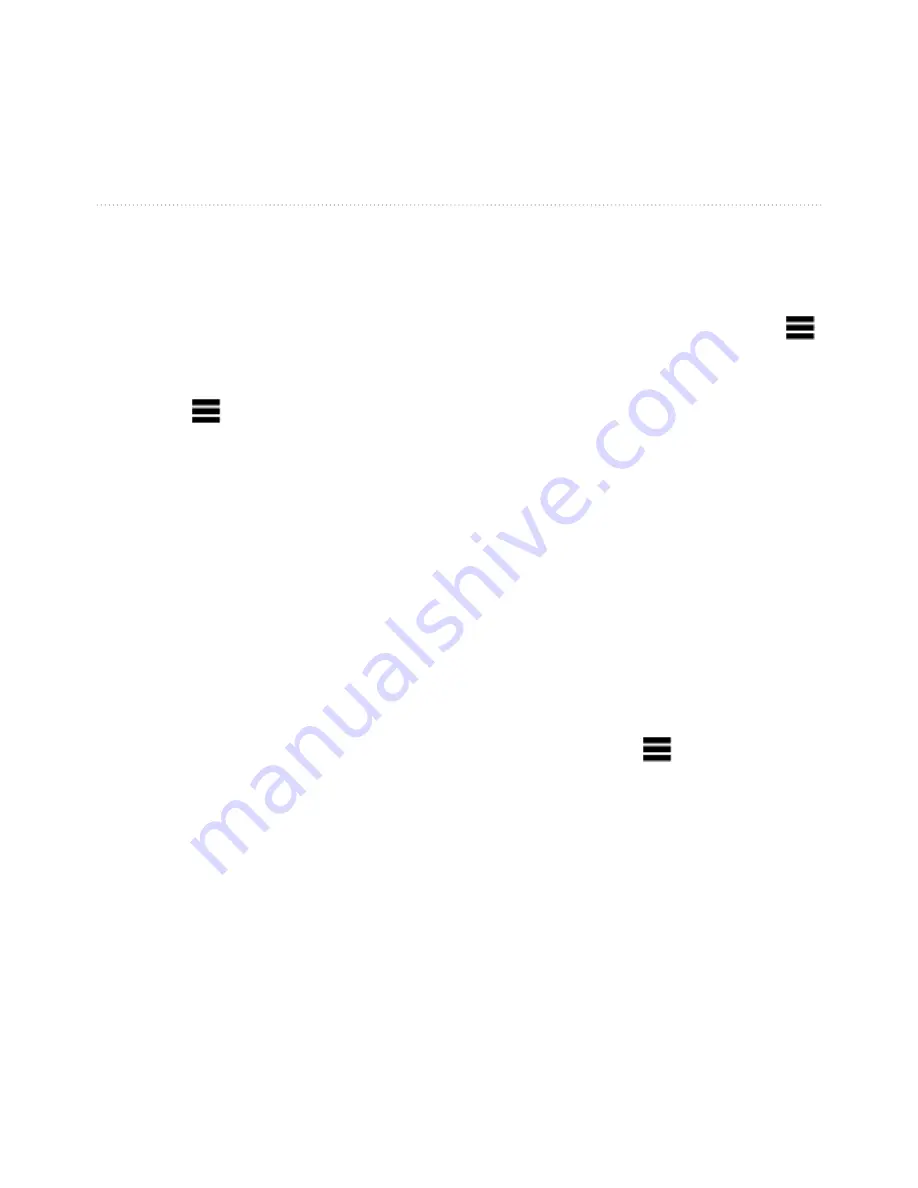
dzl 560 Owner’s Manual
19
6HDUFKLQJIRUD/RFDWLRQ
'HOHWLQJ)DYRULWHV
1. From the main menu, touch
:KHUH7R"
>
)DYRULWHV
.
2. If necessary, select a category.
3. Select a favorite.
4. Touch >
'HOHWH
>
<HV
.
(QWHULQJ&RRUGLQDWHV
If you know the geographic
coordinates of your destination, you
can use your device to navigate to
the destination using the latitude and
longitude coordinates. This can be
especially helpful when geocaching.
1. From the main menu, touch
:KHUH7R"
>
&RRUGLQDWHV
.
2. Touch a eld to enter the latitude
and longitude data.
3. Touch
9LHZRQ0DS
.
&KDQJLQJWKH0DS
&RRUGLQDWH)RUPDW
1. From the Home Screen, touch
:KHUH7R"
>
&RRUGLQDWHV
>
)RUPDW
.
2. Select a format.
&KDQJLQJWKH6HDUFK
$UHD
The device automatically searches
for places near your present location.
You can also search for a location
near a different city, near a recent
destination, or near a favorite
destination.
1. From the main menu, touch
:KHUH7R"
>
>
1HDU
.
2. Select an option.
3. Touch
6DYH
.
Summary of Contents for 150DZ56LMT
Page 1: ...GƝ O TXLFN VWDUW PDQXDO 0DQXHO GH GpPDUUDJH UDSLGH DQXDU 3DUW 1XPEHU 5HY 3ULQWHG LQ 7DLZDQ ...
Page 13: ...GƝ O RZQHU V PDQXDO ...
Page 106: ......
Page 107: ......
Page 108: ......
Page 109: ......
Page 110: ......
Page 111: ......
Page 112: ...Activate your Lifetime Maps Activation de vos cartes Lifetime ...
Page 113: ......
Page 114: ......
Page 115: ......