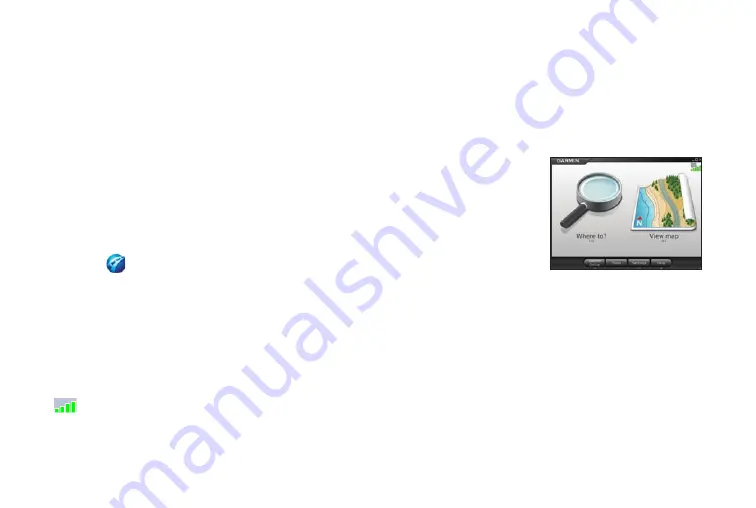
Garmin Mobile PC with Wireless GPS Receiver Quick Start Manual
Solid Orange: faulty battery or system error
More Information on the Bluetooth
®
Wireless Connection
Ensure the GPS 10x is turned on.
Ensure the Bluetooth component on your laptop is
properly configured.
See
. Click
Search
Support
, enter “Bluetooth”, and click
Search
.
➏
Acquire GPS Signals
1. Open Garmin Mobile PC.
2. Confirm that the Blue LED on the GPS 10x receiver
is slowly flashing blue, indicating that a wireless
connection is established.
3. To receive satellite signals, place the GPS 10x
receiver where it has a clear view of the sky.
Acquiring satellite signals may take a few minutes. The
bars in the upper-left corner of the Garmin Mobile
XT window indicate satellite strength. When at least
•
•
•
•
one bar is green, your GPS 10x has acquired satellite
signals; you can find your destination and go to it.
Navigating with Garmin Mobile PC
For complete information on using Garmin Mobile PC,
click
Help
on the Menu page.
Where to?
: find addresses,
points of interest (POIs)
such as restaurants and
hotels, saved locations, and
a variety of other locations
in your detailed map.
View map
: view a map of your current location. The
map moves as you move to show your current location.
Finding a Destination
The
Where to?
menu provides several categories and
sub-categories to help you find destinations.
1. Click
Where to?
>
Food, Hotels...
.
















