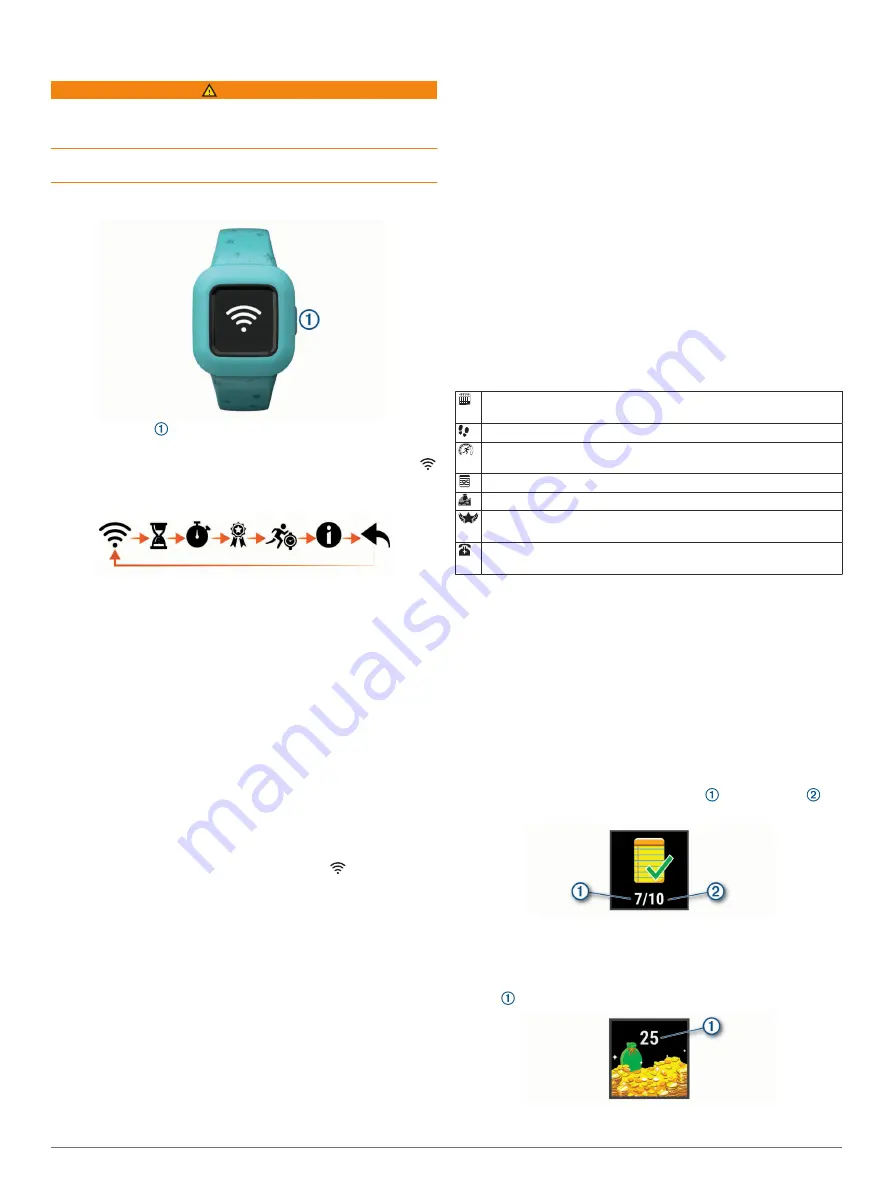
Introduction
WARNING
See the
Important Safety and Product Information
guide in the
product box for product warnings and other important
information.
Always consult your physician before you begin or modify any
exercise program.
Using the Device
• Press the key to scroll through device features (
).
• Hold the key for 1 second, and release it to view the menu
(
).
• Press the key to scroll through menu options.
• Hold the key for 1 second, and release it to select menu
options.
• Hold the key for less than 1 second to turn on the backlight.
The backlight turns off automatically.
Pairing with Your Smartphone
Before you can pair your vívofit jr. 3 device with a smartphone,
at least one parent or guardian must have a Garmin Connect
™
account (
).
Your device must be paired directly through the Garmin Jr.
™
app, instead of from the Bluetooth
®
settings on your smartphone.
1
From the app store on your smartphone, install and open the
Garmin Jr. app.
2
Log on using your Garmin Connect username and password.
3
Follow the instructions in the app to set up your family and
add each child.
4
On the vívofit jr. 3 device, hold the key until
appears.
The device enters pairing mode.
5
Follow the instructions in the app to complete the setup
process.
NOTE:
You can pair multiple mobile devices, such as a tablet
or another parent's smartphone (
).
Garmin Jr. App
The free Garmin Jr. app lets you track your children's daily
activity and chore progress.
Activity tracking
: Allows you to track your children's daily
steps, active minutes, timed activities, and sleep data.
Chore progress
: Allows you to create and manage chores,
award coins for chore completion, and redeem coins for
custom rewards.
Adventure map
: Allows you to view your children's progress
each day they reach the 60 minute activity goal, revealing
adventures.
Leaderboard
: Allows you to compare steps for the whole family
and connections from your Garmin Connect community.
Settings
: Allows you to customize your device and user
settings, including alert tones, emergency contact
information, profile pictures, and more.
Garmin Connect
At least one parent must have a Garmin Connect account to use
the Garmin Jr. app. To sign up for a free account, go to
. Your Garmin Connect account gives
you the tools to track, analyze, share, and encourage each
other. Record the events of your active lifestyle and participate
in family challenges by connecting a compatible activity tracker
with your Garmin Connect account.
Icons
Icons represent the device features. You can press the key to
scroll through the features.
The current date. The device updates the time and date when you
send data to your smartphone.
The total number of steps taken for the day.
The total number of active minutes for the day and progress
toward the 60 minute activity goal.
The number of chores completed and assigned for the day.
The total number of coins earned.
New level. You can earn moves and complete missions on the
adventure map.
Emergency contact information. The ICE (in case of emergency)
page appears after you set it up in the Garmin Jr. app.
Activity Goal
To improve children's health, organizations such as the U.S.
Centers for Disease Control and Prevention recommend at least
60 minutes of physical activity each day. This can include
moderate intensity activity, such as brisk walking, or vigorous
intensity activity, such as running.
The device encourages children to be active by displaying their
progress toward the 60 minute daily goal.
Chore Progress
You can use the Garmin Jr. app to create and assign chores, as
well as update your children's chore progress. When your vívofit
jr. 3 device is connected to a smartphone, the device displays
the updated number of chores completed and assigned for
the day.
Coins Earned
You can use the Garmin Jr. app to award coins for chore
completion. When your vívofit jr. 3 device is connected to a
smartphone, the device displays the updated number of coins
earned .
Introduction
1
Summary of Contents for 010-02441-01
Page 1: ...V VOFIT JR 3 Owner sManual...
Page 4: ......
Page 11: ......
Page 12: ...support garmin com GUID BE237499 CE69 4300 B563 57DAA26CF813 v1 October 2020...












