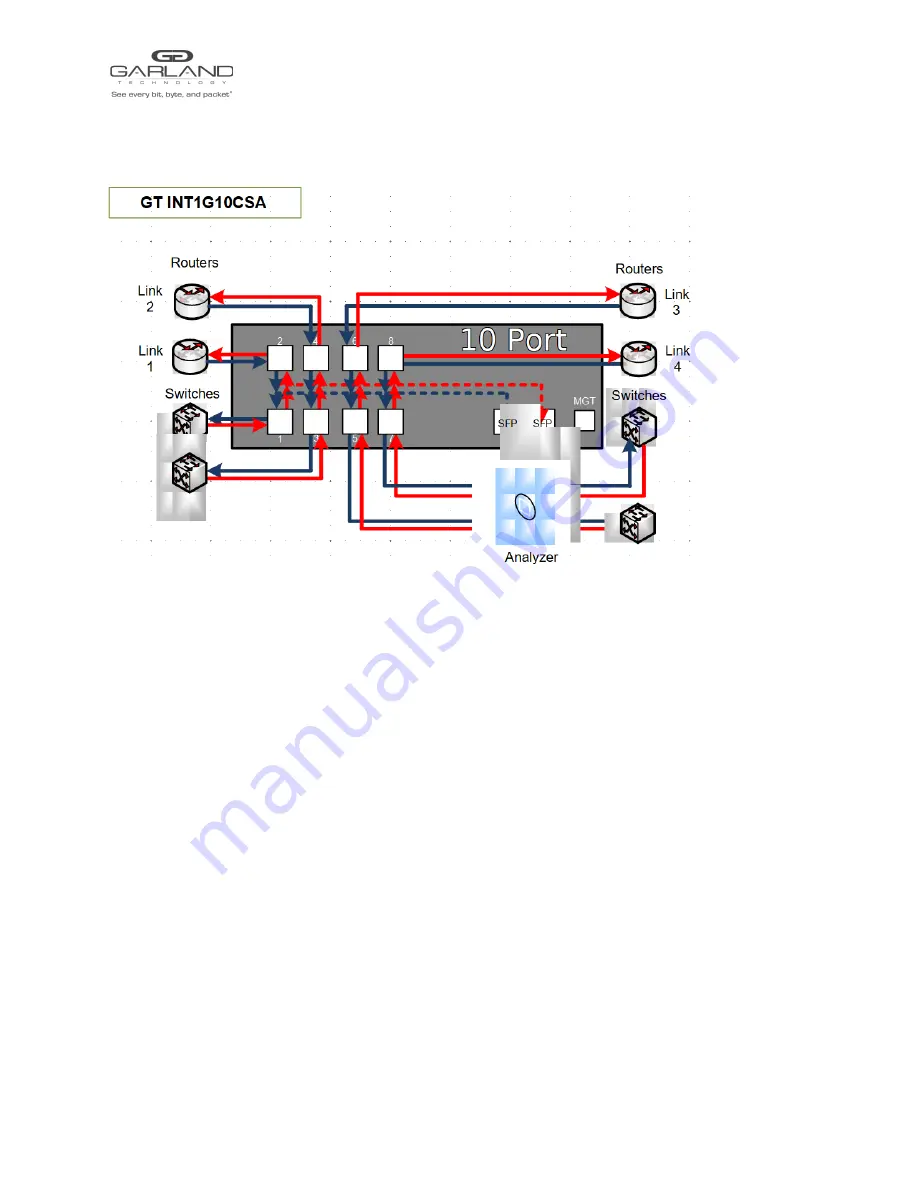
INSTALL GUIDE
AggregatorTAP | INT1G10CSA
|
1.1.37
INT1G10CSA Flow Diagram
Understanding the Operational Possibilities for the INT1G10CSA TAP
Ports 9 and 10 are Monitor Ports.
2 INT1G10CSAs can be inserted in a 19” rack mount.
Application
– TAP up to 4 network segments and aggregate traffic to 1 or 2 monitoring ports.
Send East-West traffic out port 9 and West-East traffic out port 10.
Span Mode Enable:
Ports 1 through 8 do not transmit packets to the network elements linked to them.
Ports 1 through 8 are sending packets to both 9 and 10.
Application – Aggregate Span ports to send to a tool.
Caution:
The INT1G10CSA supports Fail-Safe. If the INT1G10CSA loses power than the relays would
close which send the packets received on port 1 out the transmit of port 2 and visa versa. This is true of
ports 3 and 4, 5 and 6, and 7 and 8 as well. It is recommended that you purchase the INT1G10CSASP if
Span mode is the primary mode used.
Garland Technology Technical Support at:
8AM-9PM (CST) Monday - Friday (Except for observed US Holidays)
Tel: 716.242.8500 Online: garlandtechnology.com/support
Garland Technology | 716.242.8500 | garlandtechnology.com/support
Copyright © 2021 Garland Technology, LLC. All rights reserved.
9



























