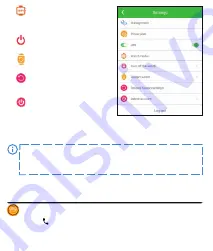
When configuring the SOS Numbers function – and Voice
monitor – enter the numbers without the country code (if
necessary, add 0048 before the number for PL). Using the "+"
symbol may prevent calls from being made.
depending on the
temperature of the measured objects
. Click
Reset to reset the results
or
Exit to exit
.
The measurement
results are not stored in the watch memory or transferred to the
Garett Tracker application.
- Health:
Function for measuring health parameters (
Pulse
,
Blood
Pressure
,
Blood Oxygen
). Click
START
to
begin the measurement
.
The values for all 3 health functions are measured
simultaneously
. The result will be displayed on the watch screen
and stored in the
Garett Tracker
app under
Activity>Blood
Pressure/Pulse
when the measurement is complete.
in the list view as soon as you select the SMS function
.
- Chat:
Voice/text messaging function. Displays
recent voice notes
and
recent text messages
sent from the
Garett Tracker
app to the
watch. It is possible to
send a voice message from the watch
. To
send
a voice memo,
press and hold
while
dictating
a message
(
max. 15 seconds
).
Release the button to send
the message to the
watch administrator. It will appear in the
Garett Tracker
app under
the
Chat
tab. Using the button, the user
can send
:
* emoticon,
* photo taken with camera,
* photo selected from the watch gallery.
Clicking
will
start a video call.
- Call history:
Call history function. The possibility of displaying the
exact date and time of the last voice calls.
- Video call:
Video calls function. Possibility of making video calls
between the administrator and the associated watch.
Group chat
also available. Select a person and
confirm the call
to start. You can
terminate the call by pressing the
red phone icon
or the
function
button(7)
. Incoming calls are answered with the
green phone icon
and similarly rejected with the
red
or the
function key
.
Due to the large amount of data transferred during a video call, a
high-speed internet connection is required, so an LTE or WiFi
connection is recommended. For locations with poor mobile
network coverage, such as out-of-town areas, shopping malls or
underground car parks, it may not be possible to make a video
call or it will be of poor quality with interruptions in video
transmission.
- Camera:
Camera function. Take photos with the watch's built-in
camera. To
take a photo, click
. The photo will be saved in the
device's gallery
. It is possible to
send
a photo to the watch
administrator from the Smartwatch
Gallery
-
click
, then select a
photo from the gallery and
hold it
down to
send
. It will appear in
the
Garett Tracker
app under the
Remote Camera
tab.
- Watch finder:
The ability to
search for your watch – this
function triggers an audible
alarm.
- Turn off watch:
Turn off the
watch remotely.
- Restart watch:
Restart the
smartwatch.
- Restore factory settings:
The
ability to reset the watch to
factory settings.
- Delete account:
Send a request
to delete the account from the
app server. The account should
be deleted within one hour.
Log out:
Log out of the app.
The SOS function is active only when the watch is within range of
the network, has an internet connection, and the account is
sufficiently topped up.
- Voice monitoring:
Remote voice monitoring. Enter a phone
number to activate the function. The watch will automatically call
back the phone number entered within 30 seconds. The watch
- Night-time battery saving mode:
Ability to activate/deactivate the
battery saving mode, which limits the network functions of the
watch between 22:00 and 6:00 (
extends the operating time of the
watch
).
- SMS messages:
The ability to read SMS messages sent to the
number on the watch.
- Body temperature:
Ability to perform a r
emote temperature
measurement
(automatic or unitary - at a set time), display the
measurement history
or
change the temperature unit
.
Additionally, the administrator will receive an
SMS message
when
the measured temperature value exceeds the set range with the
SMS notification function.
- Operating modes:
Select the refresh frequency of the watch
location:
* Tracking mode
-
refreshing every 1 minute (shortens the running
time of the watch),
* Normal mode
- refresh every 10 minutes,
* Battery saving mode
- refreshes every hour,
* Sleep mode
- manual positioning.
- SMS notifications:
On/Off and
configuration of SMS
notifications to the specified
phone number.
- Family members:
List of
administrators who can manage
the watch.
- Phone book:
The ability to add
contacts, which will be displayed
in the phone book of the watch.
- Wi-Fi settings:
Configure the
Wi-Fi network that the watch
connects to automatically,
without entering a password.
- Time zone:
Configure the time zone of the watch
(PL: East: GMT +1:00).
- Language:
The option to change the language of the smartwatch.
- Management:
* Numeric keypad:
Enable/disable the numeric keypad function on
the watch. Turning on this function allows the watch user to dial
and make a call to any number (including those not entered in the
phone book). If you do not want the watch user to be able to
contact numbers not entered in the phone book, turn this
function off.
* GPS positioning:
Option to enable/disable the watch's positioning
function via GPS.
- Power plan:
Schedule your watch to turn on or off.
- LBS:
The ability to turn on/off the tracking function of the watch
based on the nearest mobile network transmitter, in the event that
the watch loses GPS signal.
Depending on your device model, the above-described functions
of the Garett Tracker application may vary. In case of any
problems, don't hesitate to contact our Technical Support
Department: [email protected]
- 15 -
- 16 -
- 17 -
- 18 -
- 19 -
- 20 -
- 21 -
TECHNICAL SPECIFICATIONS
GSM module:
2G / 3G / 4G
Processor:
SL8521E
Battery:
800 mAh
Display:
IPS 1,3″
Face dimensions:
47 x 41 x 15,7 mm
Water resistance:
IP67
Dedicated app:
Garett Tracker
Warranty:
24 months
Interchangeable strap
Weight:
max. 58 g
More information about this device is available at www.garett.pl. Visit our
website to see more products and accessories.
- 24 -
- 25 -
- 22 -
- 23 -
Depending on the software version of your device, the
smartwatch functions described above may vary. In the event of
any problems, don't hesitate to contact our Technical Support
Department: [email protected]
Once you have received the correct answer, move on to APN settings:
Step 1:
Go to APN settings:
Settings > Mobile networks > APN
Step 2:
Once in the APN settings, select the first item described as
internet
and then the
Edit
option.
Step 3:
By selecting
Edit
on the watch screen, you will see a list of the
device's
APN settings
. Depending on the operator of the SIM card in the
watch, set them according to the instructions below (
the change applies
only to the values described below, the others unchanged
):
Operator
APN
Name
Password
internet
virgin-internet
plus
internet
leave 'not set'
leave 'not set'
leave 'not set'
internet
leave 'not set'
leave 'not set'
leave 'not set'
internet
5. Calling the watch is impossible – busy signal or user unavailable:
*
Check whether the number you are calling from
is topped up
,
*
Check that neither your number nor the number on the watch i
s blocked
or restricted
,
*
Check whether the
Whitelist option is turned on
(
if your number is not
saved in the phone book and the Whitelist is on, the watch will reject
the call
).
6. Calling from the watch is impossible:
*
Check whether the watch has a
GSM signal
(
icon –
),
*
Check whether the SIM card
meets all the requirements
(described at the
beginning of the manual).
*
Check that the
numeric keypad function is turned on
or
that there are
contacts saved in the phone book of the watch
.
7. During calls, you cannot hear the other person in the smartwatch
speaker:
*
Check that the speaker on the watch
has not been muted
(you can
adjust
the sound volume
in the watch settings).
8. Short battery life:
*
Check that
the watch charging time was not too short
(the
recommended charging time is
approx. 2 hours
),
*
Check the current operating mode on the device (
Normal mode
or
Battery saving mode
are the recommended options).
- Phone:
Numeric keypad function. Allows you to dial any number
(
even outside the phonebook
) using the keypad and
make a call -
button
. The Phone function
can be deactivated via the Garett
Tracker application
under
Management>Numeric keypad
.
MAIN MENU
- Contacts:
Phonebook function. View contacts previously saved via
the
Garett Tracker
application.
Select a number from the list
or
click
, to
enter the number
and
start a call
. You can
terminate
the
call by pressing
the red phone icon
or the
function button(7)
.
Incoming calls are
answered
with the
green phone icon
and
similarly rejected with the red
or the
function key
. Activating the
numerical keypad
during the call is possible by
clicking on
.
- Settings:
* Mobile networks:
Configure network settings (VoLTE, APN, data
roaming),
* WiFi:
WiFi settings,
* Bluetooth:
Bluetooth settings (Bluetooth headphones can be
paired),
* Lock:
Smartwatch lock settings,
* Volume:
Adjust the volume of the watch (multimedia, alarm clock,
ringtone),
* Ringtone:
Ringtone settings for notifications and incoming calls,
* Brightness:
Adjusts the brightness level of the display,
* Torch:
Torch function in the watch,
* Menu style:
Change the style of the main menu,
* Theme:
Change the theme (background) of the main menu,
* Sleep:
Configuration of screen blanking time (from 5 seconds to 30
minutes),
* Restart:
Restart your watch,
* Turn off:
Turn off the device,
* Tools:
Additional functions for managing the device memory
(clearing and viewing data on the watch),
* More:
Device information (water removal, device information, SIM
lock settings, date/time and language settings).
- SMS:
SMS function. Allows you to send/receive SMS messages.
Tap
, to start creating a
new message
. Enter your
phone number
or
click
and select a
previously saved contact
from the
Garett
Tracker application
in
the first field
. In the
second field
, enter the
content of the message
you want to forward. Press the return
touch button(3)
to
exit the keyboard view
when finished.
Click
,
to
send your message
.
Messages sent/received will be available
- Gallery:
The watch's gallery function. Possibility of viewing, deleting
and sending photos. To delete,
press
. To
send, press
and
hold the
photo
, then give permission for the photo to be transferred. It will
appear in the
Garett Tracker
app under the
Remote Camera
tab.
- Learning:
* Game:
A simple maths game.
* Timetable:
Ability to view a pre-configured timetable in the
Garett
Tracker
app.
- Pedometer:
Pedometer function. Displays the number of steps you
have taken. Option to
enable/disable
this function in the
Garett
Tracker
app under
Activity>Pedometer>Measurement
.
- App Store:
Ability to install additional features on the watch.
- QR Code:
Displays the
REG CODE
and
QR code to download the
Garett Tracker app
.
- Alarm:
Possibility of viewing a pre-configured alarm clock in the
Garett Tracker app.
- Stopwatch:
Stopwatch function.
- Lock:
* Screen lock:
Possibility of adding a
PIN code
or
password
as a
screen lock. Enter your
PIN/password
,
repeat it
, and then
confirm
to add a new lock
. The entered data will be required each time you
try to unlock your watch.
This function protects against
unauthorised access to the smartwatch - Level I
.
* FaceUnlock: Face unlock fu PIN/password
. Enter the
PIN/password to activate the function
,
repeat
and
confirm
. Then
scan your face
in the add face menu (
it appears automatically
after entering and confirming your PIN/password
). Hold the
watch in
front of your face and move it
according to the messages
displayed on the smartwatch until the
scanning is complete
(
100%
). The image of the scanned face will be used to unlock the
screen.
This function protects against unauthorised access to the
smartwatch - Level II
.
FaceUnlock
can be
enhanced
with an additional feature -
EyeUnlock
. It is an unlocking function using a
single eye blink
.
It
prevents unlocking using e.g. a photo
. To activate the feature, go to
FaceUnlock settings
and select
EyeUnlock
(
no need to scan your
face again
). Once approved, unlocking the screen using your face
will only be possible after blinking your eyes.
This function protects
against unauthorised access to the smartwatch - Level III
.
- Music:
Music player function. Controlled: -
Start/Stop
, -
Next
,
-
Back
.
Press
to
display a list of all songs
. Using , you can
perform the following actions:
* Share:
Send a song to another device using a Bluetooth
connection,
* Set as ringer:
Set the song as the incoming call sound,
* Delete:
Deletes the selected song,
* Repeat:
Loop playback of one or more songs,
* Random:
Play all songs on the smartwatch randomly.
- Video:
Watch video gallery function. Possibility of viewing deleting
and uploading videos. Select a video to
start playing
.
Click
, to
send to the watch administrator
,
click
, to
send via Bluetooth
.
- Dictaphone:
Voice recorder function.
Press
to
start recording
,
then , to
pause
or
stop
.
- Camcorder:
Camera function. Record video with the watch's built-in
camera. To
start recording
,
click
. The video will be saved in the
device gallery (Video)
.
- Thermometer:
Thermometer function. Allows you
to
take
temperature measurements
,
change the unit
and
view recent
measurements
.
Two modes
are available:
* Wrist:
Click
Start
to
start
a quick measurement of your current
body temperature. When the
measurement is complete
, you will
hear a
beep
; the result will be displayed on the watch screen (
also
available under the History button
) and saved in the
Garett
Tracker
app under
Settings>Body Temperature
.
* Real-time measurement:
Automatic continuous
measurement
function. The temperature reading will change constantly
Step 4:
In order to approve the changes, complete the APN configuration by
clicking on the word
Options
in the left bottom corner and then on the
bottom panel on the
Save
icon.
4. Inaccurate GPS location:
*
Check whether the watch has a
GPS signal
(
icon –
),
*
The watch must be in an open area (
if the watch loses GPS signal, e.g.
because it is inside a building, the location is determined based on the
nearest mobile network transmitter
).
- 26 -
- 27 -
TROUBLESHOOTING
1. The device does not turn on:
*
Connect the device to a wall charger for
approx. 2 hours
,
*
Check whether the charging cable and charger
are working
,
*
Check whether the device
is properly connected
.
2. No GSM signal (icon – ):
*
Check whether the
SIM card format is correct
,
*
Check whether the SIM card
is inserted properly in the slot
(as specified
at the beginning of the manual),
*
Check whether the
SIM card meets all the requirements
(described at
the beginning of the manual).
* Turn the device off
and
on again
,
*
Check whether the watch works
with another SIM card
.
3. No internet connection (no icon – or the following message in the
Garett Tracker app: "The device is offline"):
*
Check whether the
SIM card meets all the requirements
(described at
the beginning of the manual).
*
Enter the
APN configuration
:
Send a
text message
from any mobile phone to the number on the watch
(
the SIM card must be inserted and the watch must be on; the message
is case-sensitive
):
Content of the first text message:
pw,123456,ts#
After a while, you should receive a response to your phone containing
detailed information about the watch, i.e. the software version, ID, IMEI, IP
address and other information. For the watch to work properly, the
ip_url
field must contain:
ip_url:52.28.132.157; port:8001;
If the ip_url field differs from the example provided, please
contact our Technical Support Department: [email protected]
WARRANTY/CLAIMS
The product is covered by a 24-month manufacturer's warranty. The warranty
does not cover: defects and damage caused by the user or as a result of
improper use (misuse), mechanical damage and damage resulting from
using accessories and/or consumables other than those provided with the
device. When lodging a complaint, fill in the warranty card supplied with the
device and send the device accompanied with proof of purchase to the
address of the service centre provided on the warranty card.
Contact details are available on the website:
www.garett.eu
Manufacturer:
GARETT sp. z o.o.
Targowa 18/1413
25 - 520 Kielce
www.garett.eu
As indicated by the marking on the product or in the related content, the
device should not be disposed of with other household waste after the end of
its service life. To avoid harm to the environment and human health as a
result of uncontrolled waste disposal, please separate the product from other
types of waste and recycle responsibly in order to promote reuse of material
resources as a regular practice. For information about where and how to
recycle this product in a way that is safe for the environment, household users
should contact the retail outlet at which they purchased the product, or local
authorities. Business users should contact their supplier and check the terms
of the purchase agreement. Do not dispose of the product with other
commercial waste.
Proper disposal of the
product (waste electric
and electronic equipment)
Made in P.R.C.
v. 1/22
Find us on:
www.garett.eu
In the event of any problems with using the device, we encourage
you to visit the Technical Support section on our website (scan
the QR code/use the link) or contact the Technical Support
Department: [email protected]
https://garett.com.pl/pl/i/Pomoc-techniczna/145


























