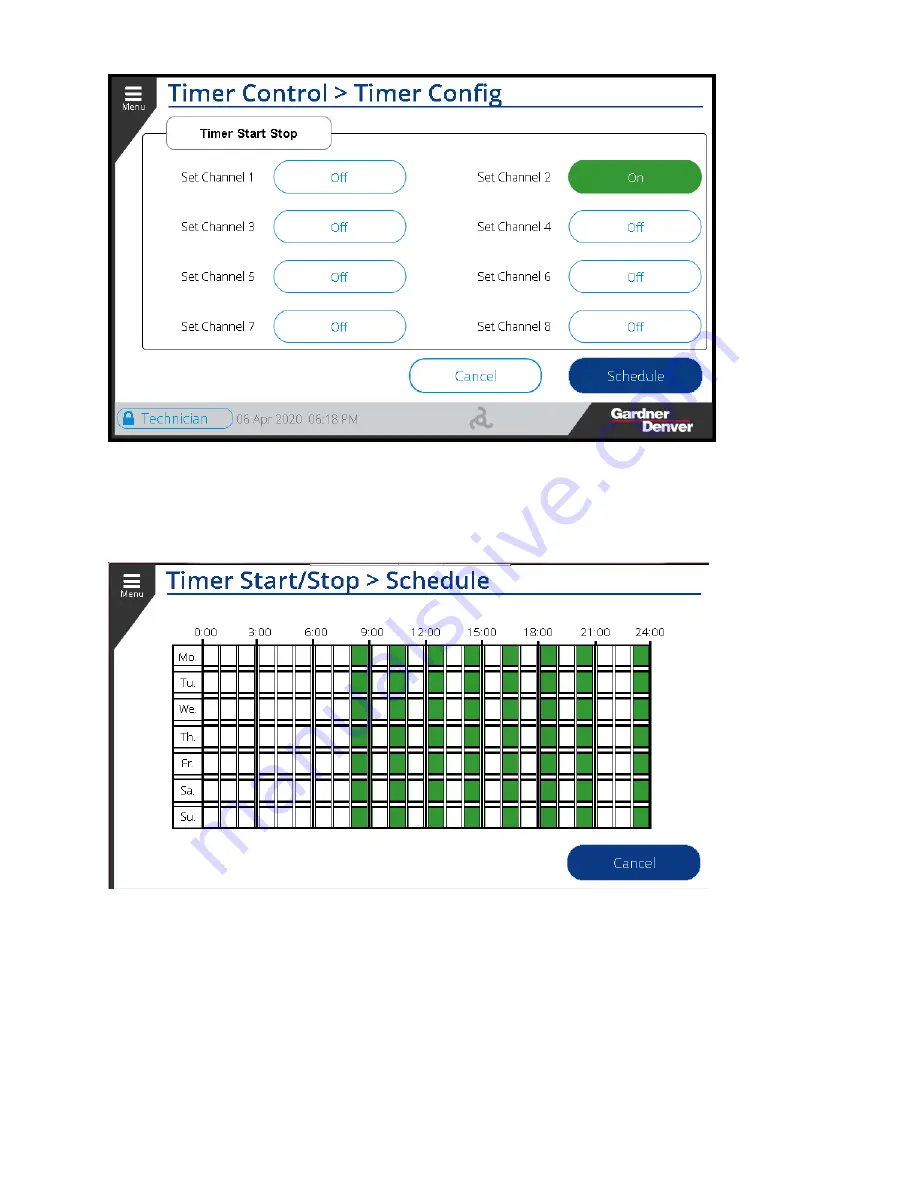
13-17-621 Page 79
Figure 108: Timer On
Note that any channels with overlapping time will be treated as a continuous timer value.
Press the
Schedule
button to view the current schedule of operation. The green areas shown on the
schedule screen are the times when the compressor will be active, shown in Figure 109 below.
Figure 109: Schedule View
4.5.2 Press Band p2 Timer:
The
Press. Band p2
button on the bottom left side of the
Timer Control
Screen will bring the user to the
Timer Config
screen, this button is shown in Figure 110 below.






























