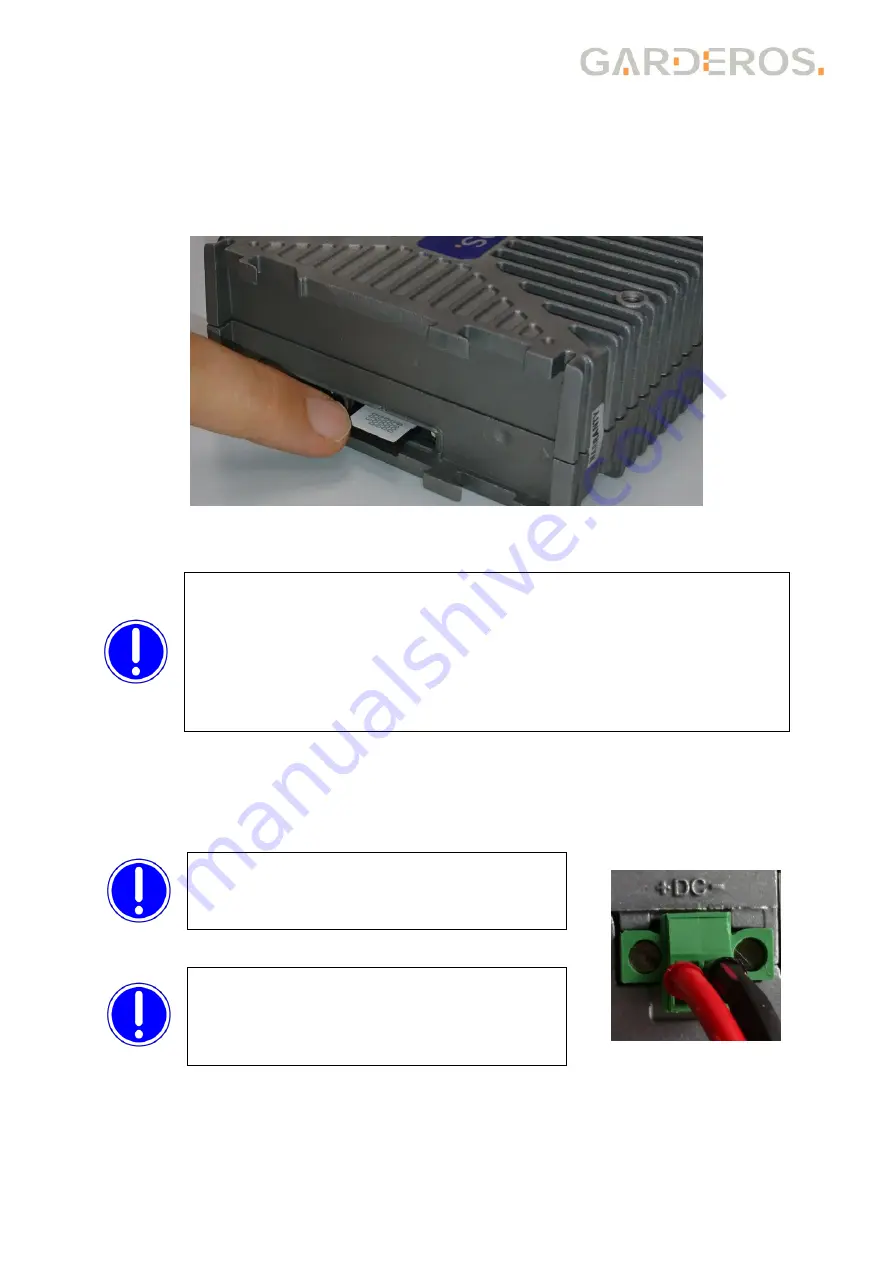
© 2019 Garderos GmbH
12/21
5.2.2 Inserting the SIM-card
Insert the SIM card into the SIM tray and push the SIM tray back into the router as
shown in the following picture. Take care to correctly push the SIM tray into the SIM
card tray holder. The SIM card tray fits below the tray holder and may slip into the
router, if not put into the right position.
Put back the DIN rail mounting kit after that into the initial position.
5.3 Powering up the router
This device has no power switch. To power it on, just connect DC power (12-60V) to
the router.
Before starting the R-3700 an antenna
must be connected to the M1 connector
for models containing a WWAN modem,
otherwise the router may be damaged.
Remove the WWAN settings of the router before inserting a new
SIM card. Otherwise the router might try to establish the WWAN
connection with the previous settings, and an incorrect PIN might
cause the SIM-card to be locked.
Only insert/remove the SIM-card when the router is powered off!
Use thermo resistant Mini-SIM-cards for up to 80°C (ask your
cellular operator for industrial SIM-cards).
Connect VCC to + and 0V/GND to
– as
marked on the front plate. Otherwise the
router might be damaged!







































