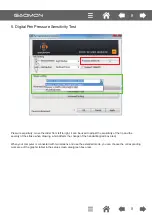I. General Information
1. Overview
Welcome to the world of tablet and digital pen! You are able to discover how easy to control your personal computer
by using a wireless digital pen instead of a mouse:
The function of the digital pen is able to drawa very thin, thick, light or dark (called pressure sensitivity) line. You also
can write, sign, annotate documents, and draw, sketch or paint as easily as you would on normal paper and simulate
the functions like pencil, markpen, brush, or watercolor pen by using the commercial software packages such as
Adobe Photoshop, Corel Painter and Paint Shop. If MSN Messenger is the newer one, you can create and send
digital handwriting sand hand-drawnpictures, making communication much more funny and entertaining.
Note:If you cannot enable the handwriting mode in MSN Messenger, download the relevant handwriting
component from Microsoft's website.
2. Pen Tablet Functions
After installing the device driver, your pen tablet has the following functions:
(1) Direct pointing – You can move the cursor to any are a of the screen by hovering the pen tip
over the tablet’s surface.
(2) Three - buttons mouse commands – Your pen tablet provides all fun ctions of a three-buttons’
mouse by using its pen tip and two buttons.
(3) Pen scrolling – You can scroll documents and Web pages by pressing the middle button of the rechargeable pen
over the tablet’s working area.
(4) Pressure sensitivity – This feature allows you to emulate various brushes and pencils and you can press down
the pen tip harder, lighter, stronger or thicker, and subtle pen cil lines you will receive.
3. System Requirements
Windows 7/Windows 8/Windows 8.1/Windows 10
4. Installing the Driver Software on Windows
For Microsoft
Windows 7/Windows 8/Windows 8.1/Windows 10
operating systems:
(1)
Insert the Driver CD into the CD-ROM drive, and wait for the main installation screen to appear.
(2)
The main installation screen should appear automatically, or you can manually start the installation by
opening [My Computer] [ CD/DVD Rom] then click on the [Setup] program.
(3)
When installing the driver, follow the installation instructions on screen and press the “Enter” key.
5. Hardware Installation
Connecting a tablet with USB interface into the PC after the driver
installation is finished.
After connecting a pen tablet into the PC, you will see a small tablet
icon
(
) appears in the system tray, which is normally at the lower
right corner of the screen.
3
3