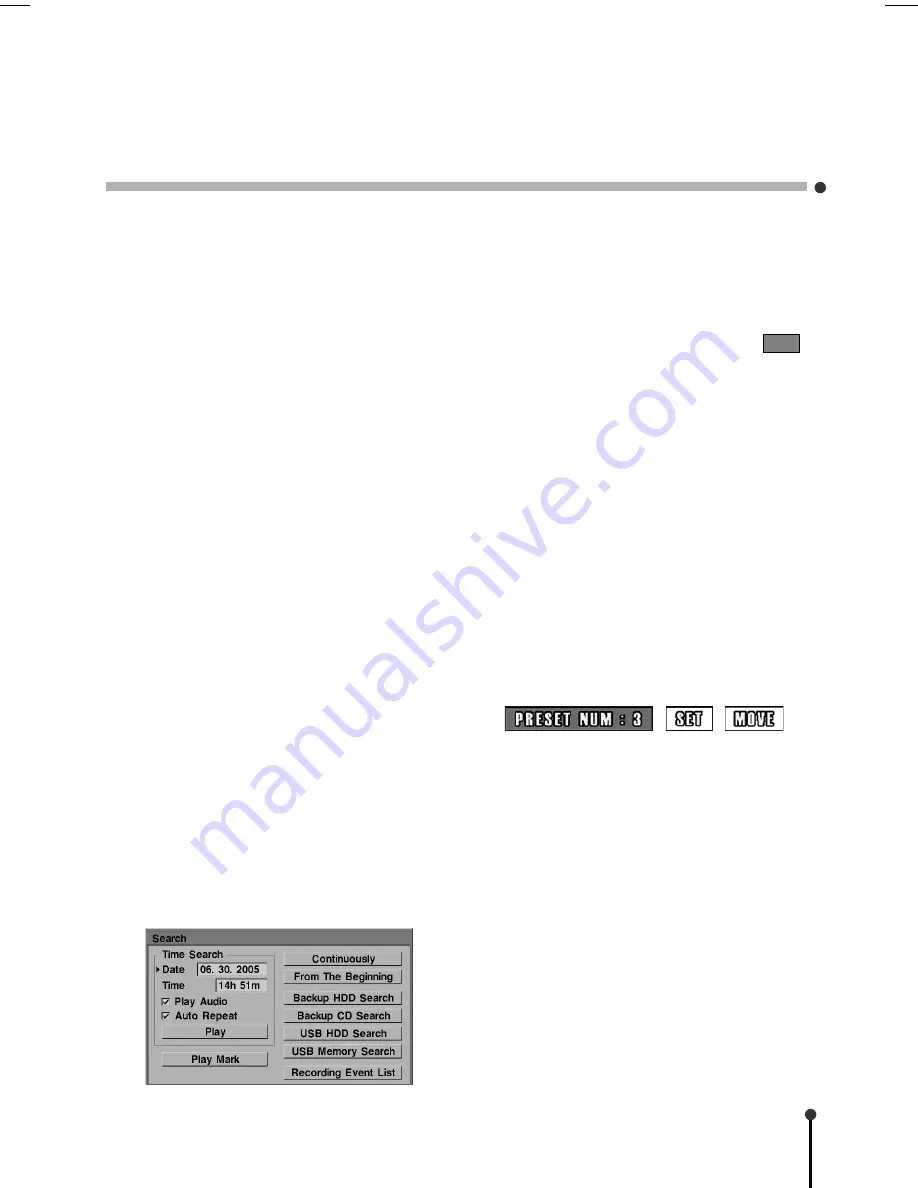
27
4. 1 On-Screen Display
Each channel is indicated either by its
channel name or by the channel number.
The date and time is displayed at the bottom
of the monitor screen. In live view mode the
recording status may also be displayed for
each channel.
• Red “
C
” indicates continuous recording.
• Green “
A
” indicates alarm triggered
recording.
• Green “
M
” indicates digital motion
detection recording.
• No status mark indicates the channel is not
being recorded.
•
V.Loss
indicates no video input.
4. 2 Playback
The DVR allows playback at any time even
while recording. To playback the recording,
press the PLAY button. To stop the playback,
press the STOP button. Subsequent
playback will start from the point the last
playback was stopped.
Use the directional buttons or Jog Shuttle to
change the speed and direction of the
playback. To playback in slow speed, pause
the playback first.
4. 3 Search Playback
Press the SEARCH button to enter the
Search feature. Specify the date/time or
choose to playback from the Backup HDD or
CD. Recording events can also be displayed
by selecting Recording Event List.
4. 4 PTZ Mode
To control the camera via the front panel,
enable PTZ mode by pressing the PTZ
button. The main monitor displays the
status indicator.
4. 4. 1 Controlling PTZ Camera
Choose the desired PTZ camera using the
channel button. Use the Zoom, Focus, Iris
and directional buttons to control.
On some PTZ cameras it is possible to
manipulate the camera’s on-screen menu by
pressing the DISPLAY button while in the
PTZ mode. Use the directional buttons to
navigate through the camera’s menu.
4. 4. 2 Using PTZ Presets
To define a preset camera position press the
PRESET button and choose the position with
the directional buttons. Then select SET
followed by the Fast Forward/Up button.
When finished press the PRESET button to
end.
To manually move the camera to a preset
position, first choose the defined preset
position and then select MOVE followed by
the Fast Forward/Up butotn. The camera
will change its position immediately.
Once the preset positions are setup use the
TOUR button to activte the PTZ movement.
PTZ
4 Monitoring and Playback














































