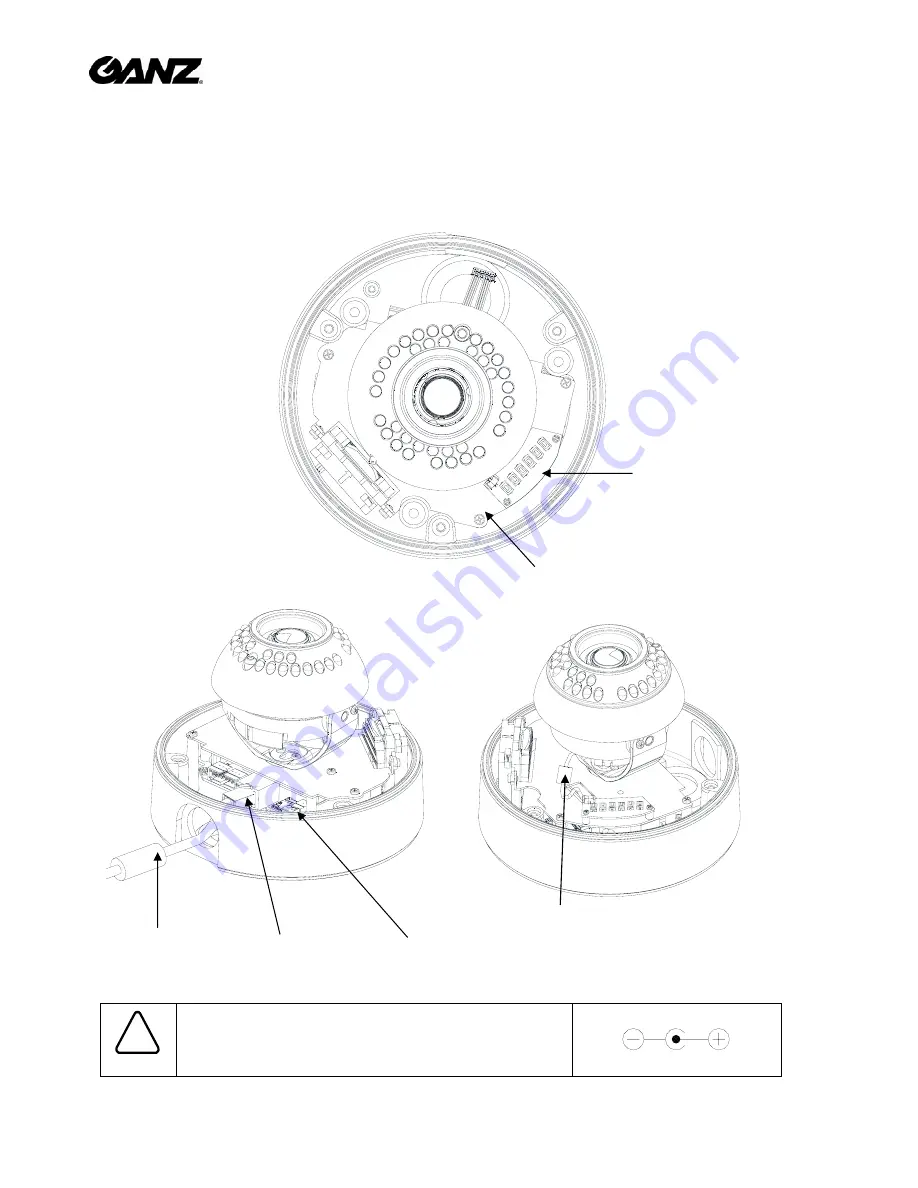
NC3502
Ver1.3
1
ZN-DNT352XE-MIR
Quick User Guide
This
manual
provides
instructions
for
quick
installation
and
basic
configuration
of
your
IP
device.
Step1. Connect cables to IP device
Connect
required
cables
to
the
device
including
the
power
cable
and
LAN
cable.
To
see
the
correct
positions
of
all
connectors,
refer
to
the
following
image
below.
Make
sure
the
polarity
is
correct.
Incorrect
connection
may
cause
malfunction
or
damage
to
the
IP
device.
Caution
!
Power
Adaptor
Connector
(DC
12V)
*
Model
design
and
appearance
are
subject
to
change
without
any
prior
notice
Reset
Button
Output
Configuration
Switch
Clamping
Core *This
uses
to
prevent
electromagnetic
interference
LAN
Cable
Power
Cable
Clamping
Core
*This
button
is
located
under
PCB.


























