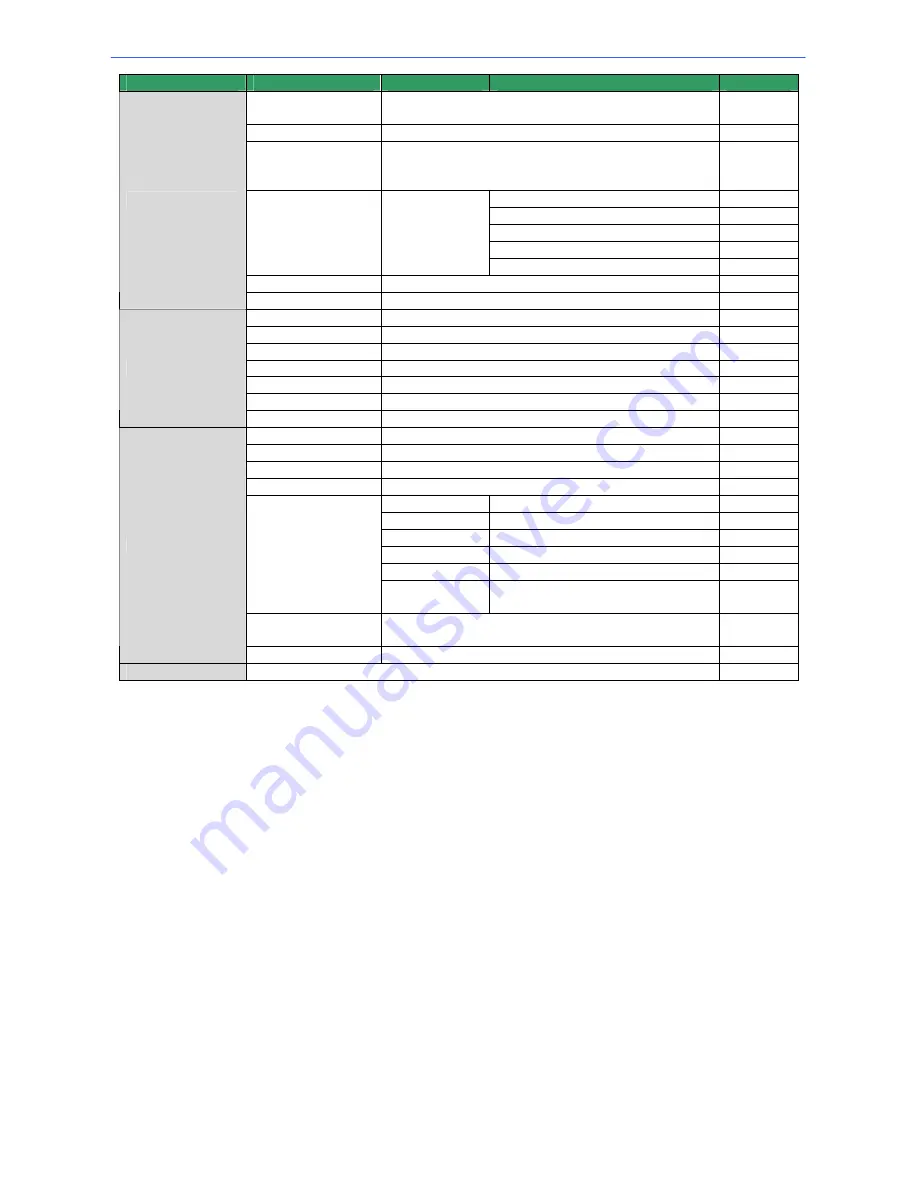
User’s Manual
68
Item
Layer 1
Layer 2
Layer 3
Notes
PRIVACY
SWITCH
<ON>, <OFF>
TRANSPARENCY <ON>,
<OFF>
COLOR
<BLACK>, <HI GRAY>, <LO GRAY>, <WHITE>,
<RED>, <GREEN>, <BLUE>, <CYAN>,
<YELLOW>, <MAGENTA>
H CENTER: L/R
V CENTER: D/U
H SIZE <000> ~ <080>
V SIZE <000> ~ <060>
SET MASK
<01> ~ <24>
EXIT + SAVE
CLEAR MASK
<01> ~ <24>
PRIVACY MASK
EXIT YES
TIME DISPLAY
<ON>, <OFF>
SET YEAR
<00> ~ <99>
SET MONTH
<01> ~ <12>
SET DAY
<00> ~ <31>
SET HOUR
<00> ~ <23>
SET MINUTE
<00> ~ <59>
TIME SETTING
EXIT+SAVE
SWITCH <ON>,
<OFF>
POINT <01>
~
<32>
HOUR <00>
~
<23>
MINUTE <00>
~
<59>
NONE NO
FUNCTION
PRESET
PRESET POINT <001> ~ <256>
SEQUENCE
SEQUENCE LINE <1> ~ <8>
AUTOPAN
AUTOPAN LINE <1> ~ <4>
CRUISE
CRUISE LINE <1> ~ <8>
MODE
IR FUNC.
IR FUNCTION
<AUTO>, <ON>, <OFF>
SCHEDULE
RESET
YES
SCHEDULE
EXIT YES
EXIT OSD
YES
Summary of Contents for ZC-PT series
Page 1: ...English Version 1 1 6 r4 ...
Page 73: ...User s Manual 72 ...



















