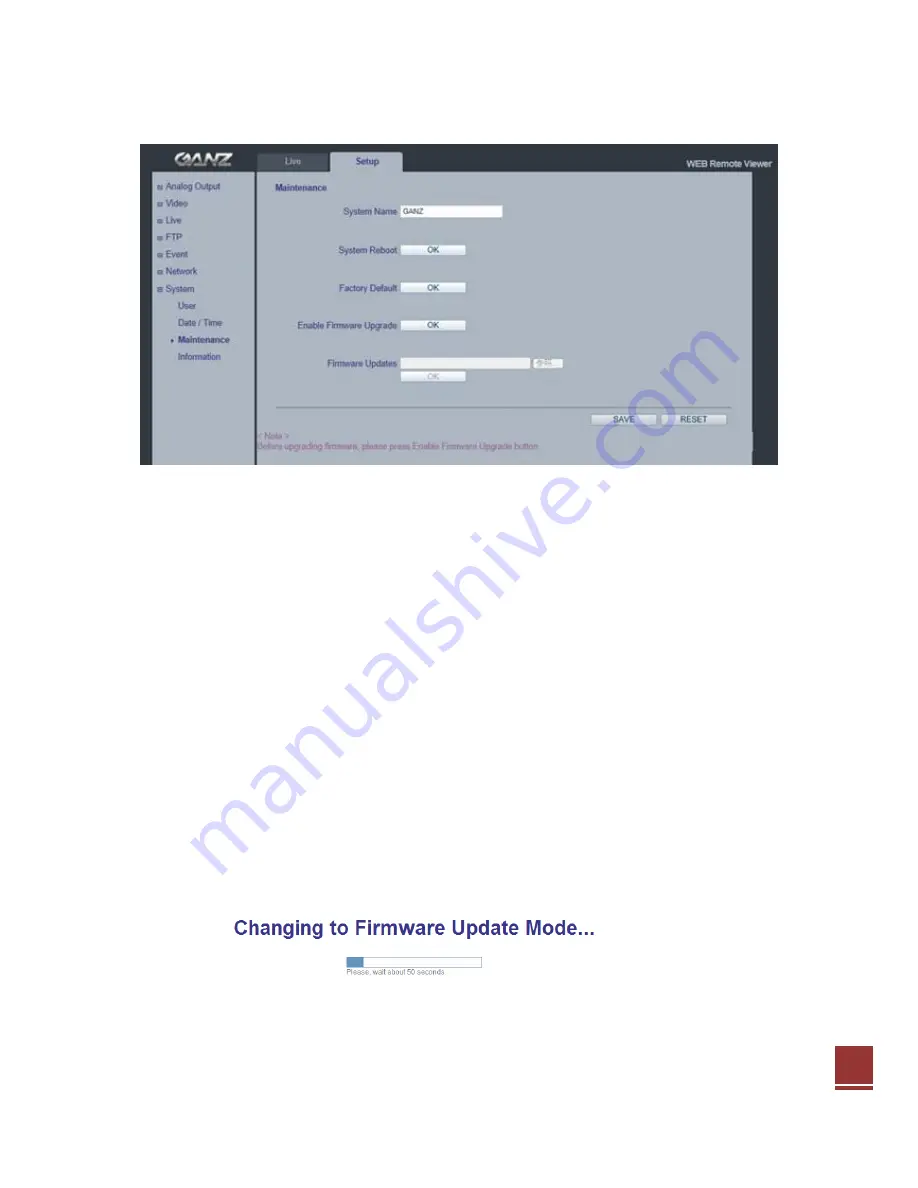
31
10.3 System > Maintenance
System Name
Choose a system name to identify the camera when using e-mail notifications.
System Reboot
Reboot the camera.
Factory Default
To reset the camera settings to the original factory default settings.
Enable Firmware Upgrade / Firmware Updates
To upgrade Firmware of the camera, follow the instruction below.
NOTE:
Preconfigured and customized settings should be saved before the firmware
is upgraded.
1) Enable Firmware Upgrade mode with clicking
“OK” of Enable Firmware
Upgrade menu.
2) The camera automatically switches to Firmware Upgrade mode.
Summary of Contents for PixIPro ZN-MDI243M-IR
Page 1: ...1 H 264 MINI DOME NETWORK CAMERA ZN MDI243M IR...
Page 8: ...8 2 Surface Mount Anchor 2 Tapping Screw M4x30 2...
Page 34: ...34 11 Dimension mm FRONT BOTTOM 2 5 1...
Page 37: ...37...
Page 38: ...38...
Page 39: ...39 159 1 0...









































