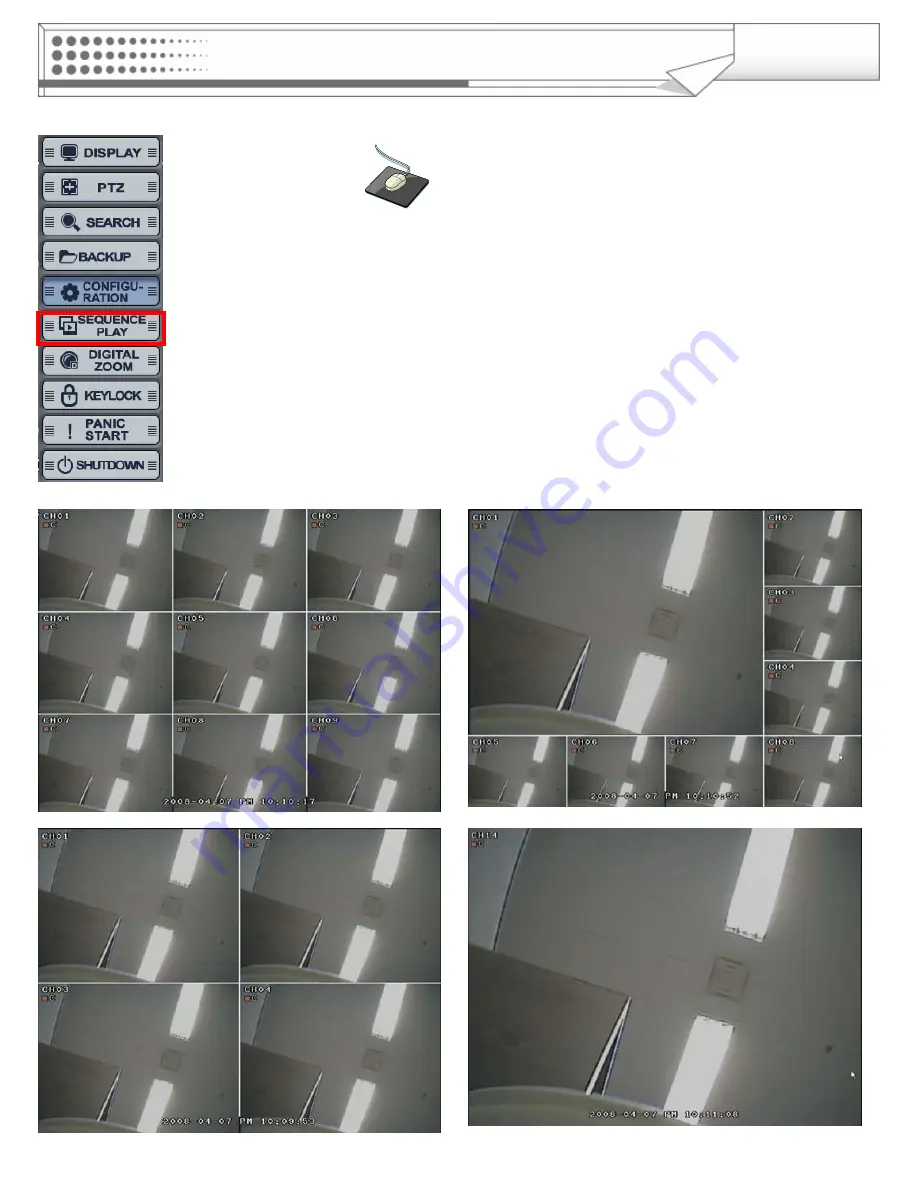
53
Click the right mouse button on the Live Display screen and Click the
“SEQUENCE PLAY”
and
“SEQUENCE STOP”.
• Select the “SEQUENCE PLAY” icon and press the “SEQ” button.
Then it shows installed sequence display. (Sequence Play/Stop).
It is related with “Display -> Main Display Sequence“.
Please setup the Main Display Sequence firstly.
SEQUENCE
SEQUENCE






























