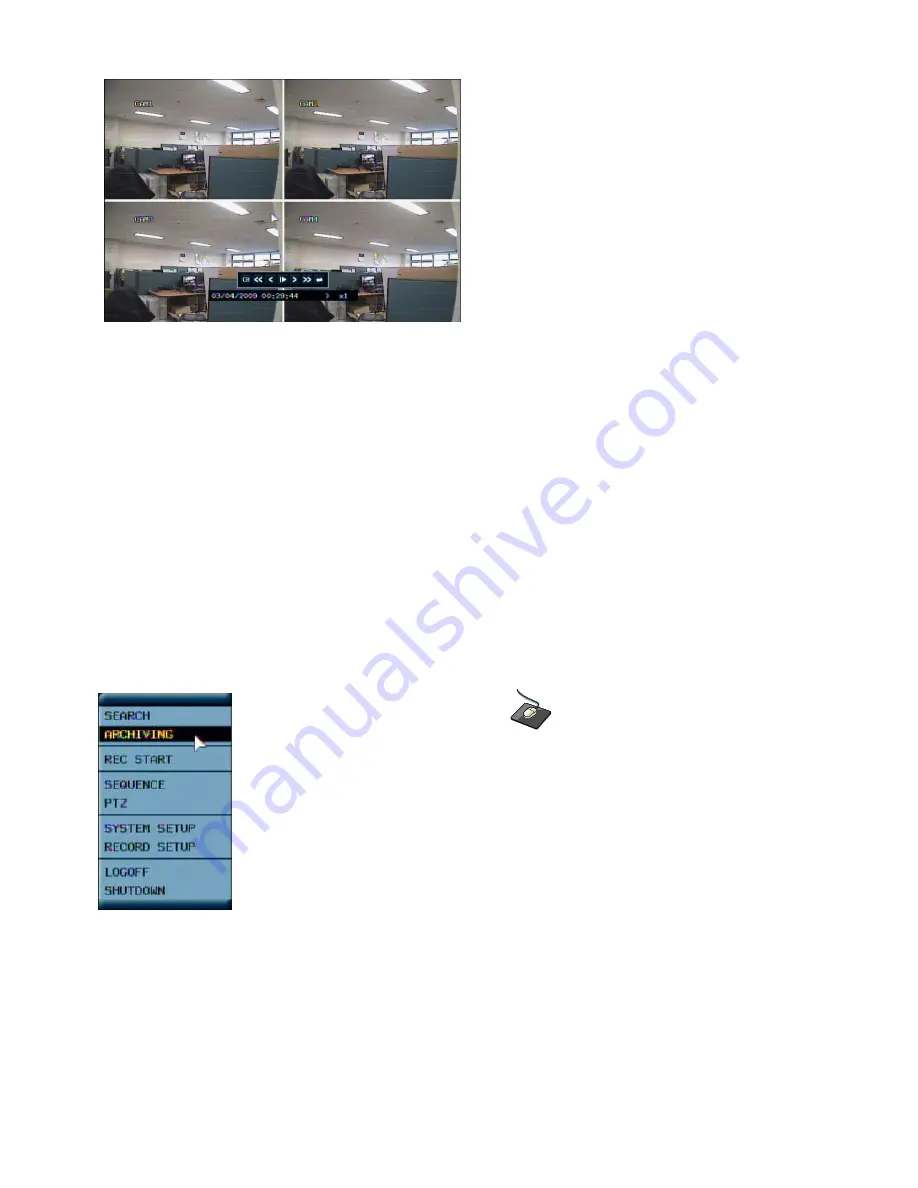
Playback resumes from the moment the selected event occurred and continues until stopped by the operator.
During event search playback, playback buttons can be used as normal.
To stop playback and return to live view mode, repeatedly press
RETURN
.
Note: The event log search contains the following selectable entries:
ALARM: When ticked, all alarm input events are displayed for the chosen date range.
TIMER: When ticked, scheduled recording operations are displayed for the chosen date range.
MOTION: When ticked, all motion detection events are displayed for the chosen date range.
ETC: When ticked, all other events (Video loss, remote connection etc.) are displayed for the
chosen date range.
ARCHIVING
Click the right mouse button on the Live Display screen
and Click the
ARCHIVING
menu.
To archive recorded footage to USB memory stick , select the ARCHIVING
button.
To protect unauthorized viewing and distribution of footage, only the ADMIN user level can archive footage.
To login as ADMIN, enter the default password of 1234 and press
ENTER
.






























