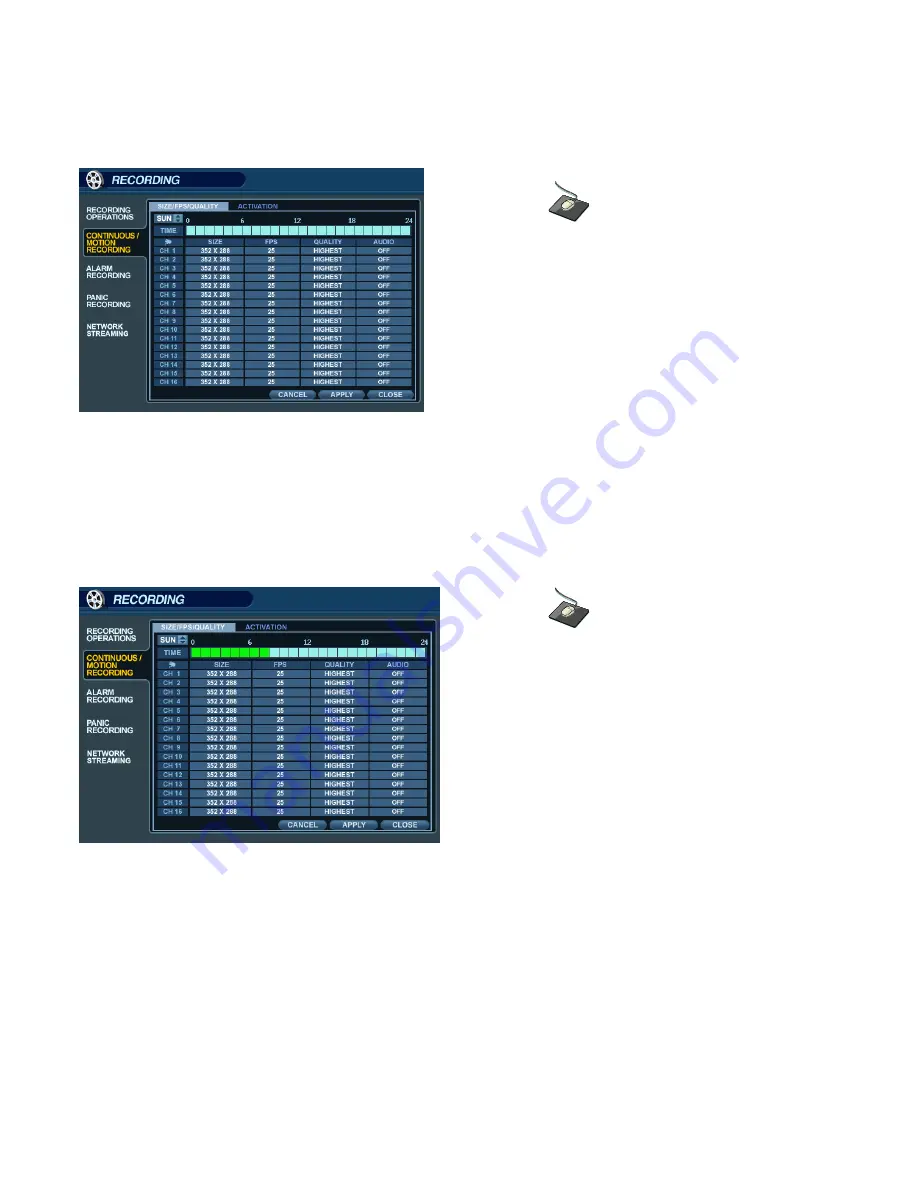
49
RECORD SETUP
SIZE / FPS / QUALITY (continued)
Click on the
TIMELINE
to select a block of time.
Press ‘
ENTER
’
to display the green cursor.
The green cursor square shown represents one hour. (In this case between 00:00 and 01:00).
The table below the time bar shows the recording settings for this time period.
Click and drag on the
TIMELINE
to select a block of time.
Example: To change the recording settings between 09:00 and 18:00.
Use the
CURSOR KEYS
to move the green cursor to the 09:00 position and press ‘
ENTER
’.
The cursor changes to orange to show the start position.
Use the
CURSOR KEYS
to stretch the orange cursor across to the 18:00 position.






























