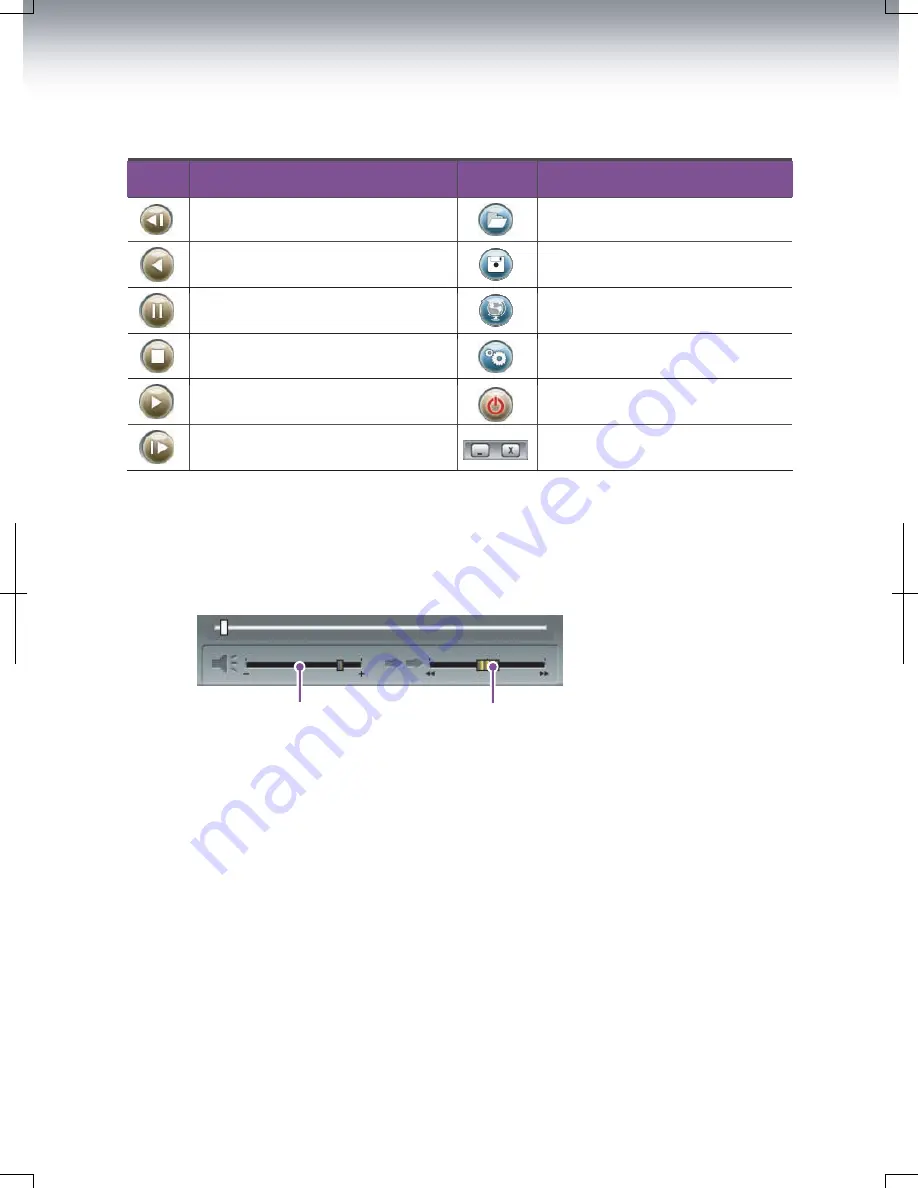
16
Buttons
Button
Function
Button
Function
Controls
●
●
Volume control
Playback speed control
Volume control: Used to adjust the volume level during playback of recorded data.
Playback speed control: Used to adjust the playback speed of video data.
Move to the previous frame.
Reverse playback
Pause
Stop
Playback
Move to the next frame.
Open a file.
Convert the file into an AVI format.
Link the recorded data with a map.
Access the System Setup menus.
Exit, close the program.
Hide/close the window.









































