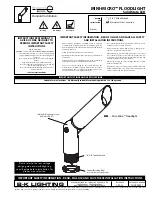Precision DMX User Guide
Version 1.0 – 6/2/2017
PRE-DEFINED MACROS
Blink:
Causes the fixture to blink on and off with a constant speed.
Fade In:
Causes the fixture to gradually fade up from 0% to 100% brightness repeatedly.
Fade Out:
The fixture will gradually fade down from 100% to 0% brightness repeatedly.
Pulsing In/Out:
the fixture will gradually fade up from 0% to 100%, then gradually fade back down to 0%
brightness repeatedly.
Color Fade:
The fixture smoothly fades through RGB colors continuously.
RGB Color Skip:
The fixture jumps from solid red to solid green to solid blue repeatedly with no fade
between colors.
6 Color Skip:
Similar to the RGB Color Skip, the 6 color skip jumps from solid color to solid color for the
following 6 colors: red, yellow, green, aqua, blue, and magenta
Candle Flicker:
Causes the fixture to have a slight flicker as though it were a candle flame. Intensity of the
flickering can be adjusted using the “Speed” slider
Color Presets:
There are also color presets for the following colors: red, yellow, green, aqua, blue,
magenta, white
OTHER OPTIONS SCREEN
If you hit the “Other Options” button on the control screen, the following menu appears:
o
Reset
- selecting this will reset the fixture to its default
factory settings. Do this if you are running into programming
issues.
o
Toggle Silent Bootup
– By default, the fixture will flash to
report its DMX address when it is powered on. Hitting the
“Toggle Silent Bootup” setting will turn address reporting at
startup on or off.
o
Lock/Unlock 9600
– The Precision DMX fixture can listen
to either a standard DMX signal OR to the special control
signal that comes from the app. Lock 9600 will turn OFF the
fixture’s ability to listen to DMX and ONLY allow it to be
controlled through the app interface. For most applications it
is recommended that you keep “UNLOCK 9600” selected.