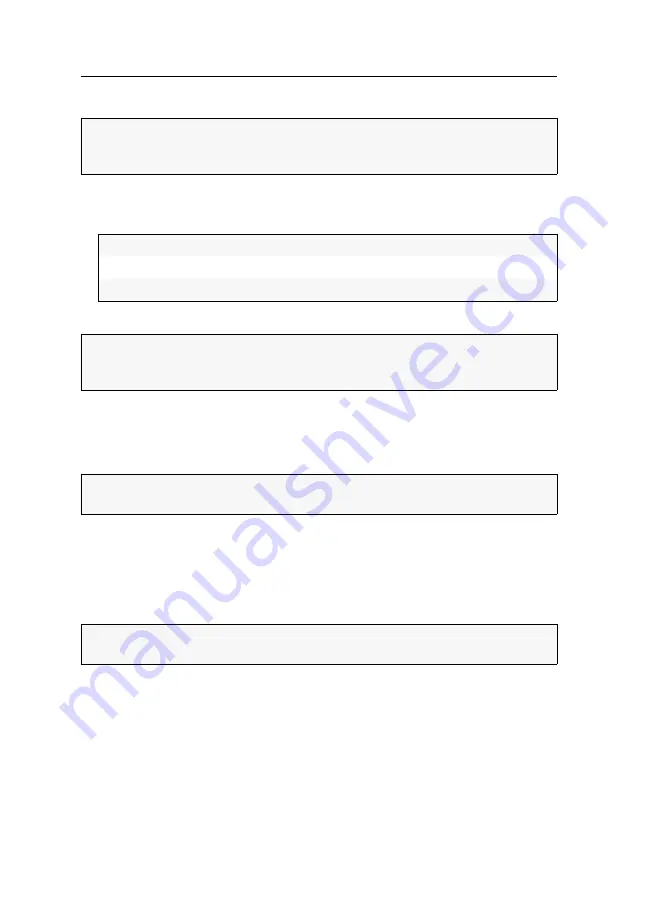
Start-up
20
· G&D VisionXS-F-DP-HR
User login at the console module
How to log in at the system:
1. Enter the following data to the login box:
2. Press
Enter
to log in and start the on-screen display.
User logout at the console module
Use the
User logout
function to log out of the system. If the
standard
operating mode
was set and the logout was successful, the
Login
window opens.
How to log out of the system:
1. Press the
Ctrl
+
Num
(
default
) hotkey to open the on-screen display.
2. Press
F9
to open the
Operation
menu.
3. Press
E
or select the
E - User logout
entry and press
Enter
.
HINWEIS:
If the
standard
operating mode was set instead of the OpenAccess opera-
ting mode (
default
for extender operation), the system asks you to log in, after the
console module has been switched on.
Username:
Enter your username.
Password:
Enter your user account password.
One-time password:
Enter your one-time password.
IMPORTANT:
The
One-time password
field only appears if 2-factor authentication is
enabled. For detailed information, please refer to the separate manual of the web
application.
IMPORTANT:
Always use the
User logout
function of the system to protect the con-
sole module and system against unauthorised access.
ADVICE:
After the on-screen display has been called up, you can use the
User logout
function by pressing
Ctrl
+
E
.
Summary of Contents for VisionXS-F-DP-HR
Page 1: ...A9100405 1 00 G D VisionXS F DP HR DE Installation und Bedienung EN Installation and Operation...
Page 111: ...Deutsch...
Page 221: ...English...
Page 222: ......
Page 223: ...English...
















































