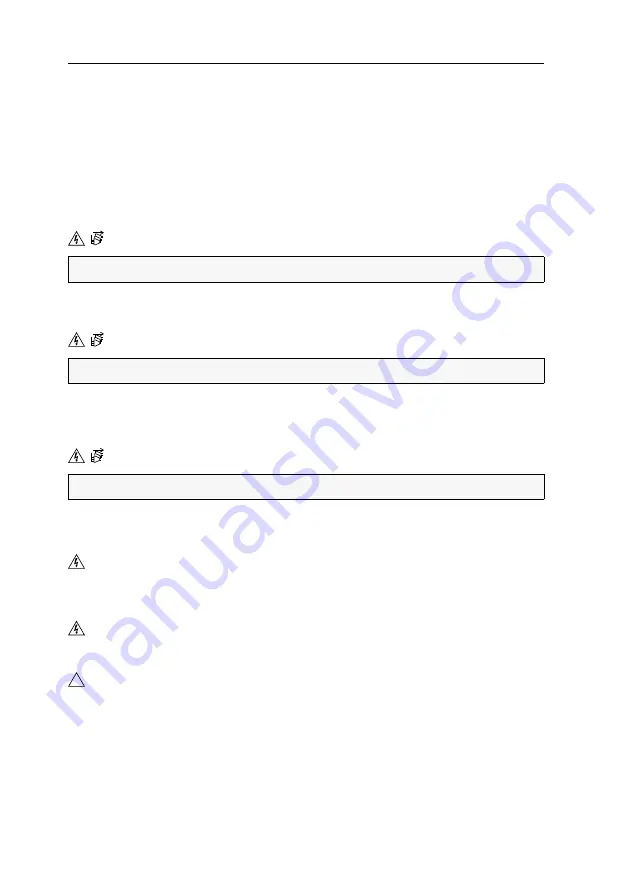
Safety instructions
1
· G&D TradeSwitch2-USB
Safety instructions
Please read the following safety instructions carefully before you start operating the
G&D product. The instructions will help in avoiding damages to the product and in
preventing possible injuries.
Keep this manual handy for all persons who will be using this product.
Follow all warnings or operating instructions which are on the device or stated in
this user manual.
Disconnect all power sources
Before installation, ensure that the device has been disconnected from all power
sources. Disconnect all power plugs and all power supplies of the device.
Débranchez toutes les sources d'alimentation
Avant l'installation, assurez-vous que l'appareil a été débranché de toutes les sources
d'alimentation. Débranchez toutes les fiches d'alimentation et toutes les alimenta-
tions électrique de l'appareil.
Trennen Sie alle Spannungsversorgungen
Stellen Sie vor der Installation sicher, dass das Gerät von allen Stromquellen getrennt
ist. Ziehen Sie alle Netzstecker und alle Spannungsversorgungen am Gerät ab.
Beware of electric shocks
To avoid the risk of electric shock, do not open the device or remove the covers.
If service is required, please contact our technicians.
Ensure constant access to the power plugs
During the installation of the devices, ensure that the power plugs remain accessible.
Avoid tripping hazards
Avoid tripping hazards while laying cables.
CAUTION:
Shock hazard!
ATTENTION:
Risque de choc électrique!
VORSICHT:
Risiko elektrischer Schläge!
!
Summary of Contents for TradeSwitch2-USB
Page 1: ...A9100098 3 30 G D TradeSwitch2 USB DE Installation und Bedienung EN Installation and Operation...
Page 43: ...Deutsch...
Page 85: ...English...
Page 86: ......
Page 87: ...English...
















































