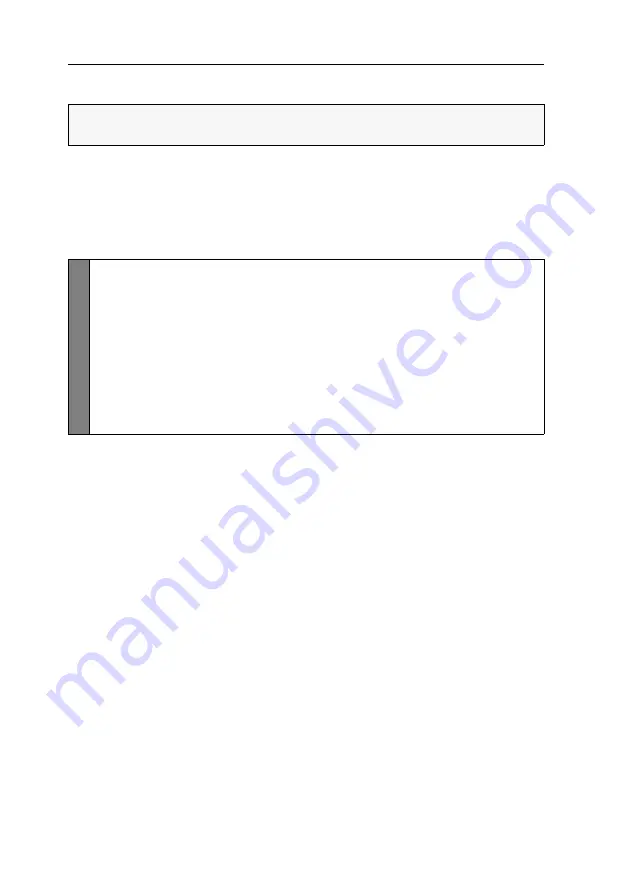
Configuration
33
· G&D DVIMUX2-DL-USB
Switching channels via keys F21 and F22
An alternative to switching channels with select keys (see page 26) is to use the
F21
and
F22
keys on your keyboard.
After enabling the switching of channels (see below), press
F21
to switch to channel 1
or
F22
to switch to channel 2 of the KVM switch.
How to enable/disable switching channels via F21 and F22:
IMPORTANT:
Switching between the channels via
F21
and
F22
is deactivated in the
default settings of the KVM switch.
Setup
Menu
1. Use the terminal emulator to establish a connection to the KVM switch.
If the setup menu is not displayed, the
Monitoring
mode of the service port is
enabled. Enter »
!
« to switch to the setup menu.
2. Use the
Arrow
or
Arrow
keys to select the
Select Channel via F21/F22
entry.
3. Press the
Space
key (repeatedly) to choose between the following options:
No
disables switching of channels by pressing F21 and F22
Yes
enables switching of channels by pressing F21 and F22
4. Press the
S
key to save your settings.
Summary of Contents for DVIMUX2-DL-USB
Page 51: ...Deutsch...
Page 99: ...English...





























