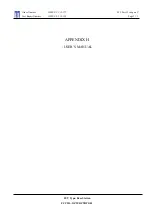Configuration
G&D DP1.2-Vision-CAT ·
26
English
Configuration settings
Changing hotkeys
If many applications that use hotkeys are operated on one computer or if different
KVM devices are used in one cascade, the number of available hotkeys might be
restricted.
In case an application or another device used within the cascade use the same hot-
key, the hotkey can be changed.
How to change the current hotkey:
NOTE:
Select your desired key or key combination from the keys
Ctrl
,
Alt
,
Alt Gr
,
Win
or
Shift
.
OS
D
1. Press
Ctrl+Num
(default) to open the on-screen display.
2. Select the row
System setup
and press
Enter
.
3. Select the row
Hotkey
and press
Enter
.
4. Under
Modifier
, select
at least
one of the listed hotkey modifiers by selecting
the box with the arrow keys. Press
F8
to confirm your selection:
Ctrl
Ctrl
key (
default
)
Alt
Alt
key
Alt Gr
Alt Gr
key
Win
Windows
key
Shift
Shift
key
5. Press
F2
to save your settings.
Config
Panel
1. Click on
KVM Extenders > [All Extenders]
on the directory tree.
2. Double-click the computer module of the KVM extender to be configured.
3. Click the
General
tab.
4. In the row
Hotkey modifier
of the
Configuration
paragraph select at least one of
the mentioned modifiers (
Ctrl
,
Alt
,
Alt Gr
,
Win
or
Shift
) by clicking the par-
ticular box(es).
5. Click
OK
to save your changes.