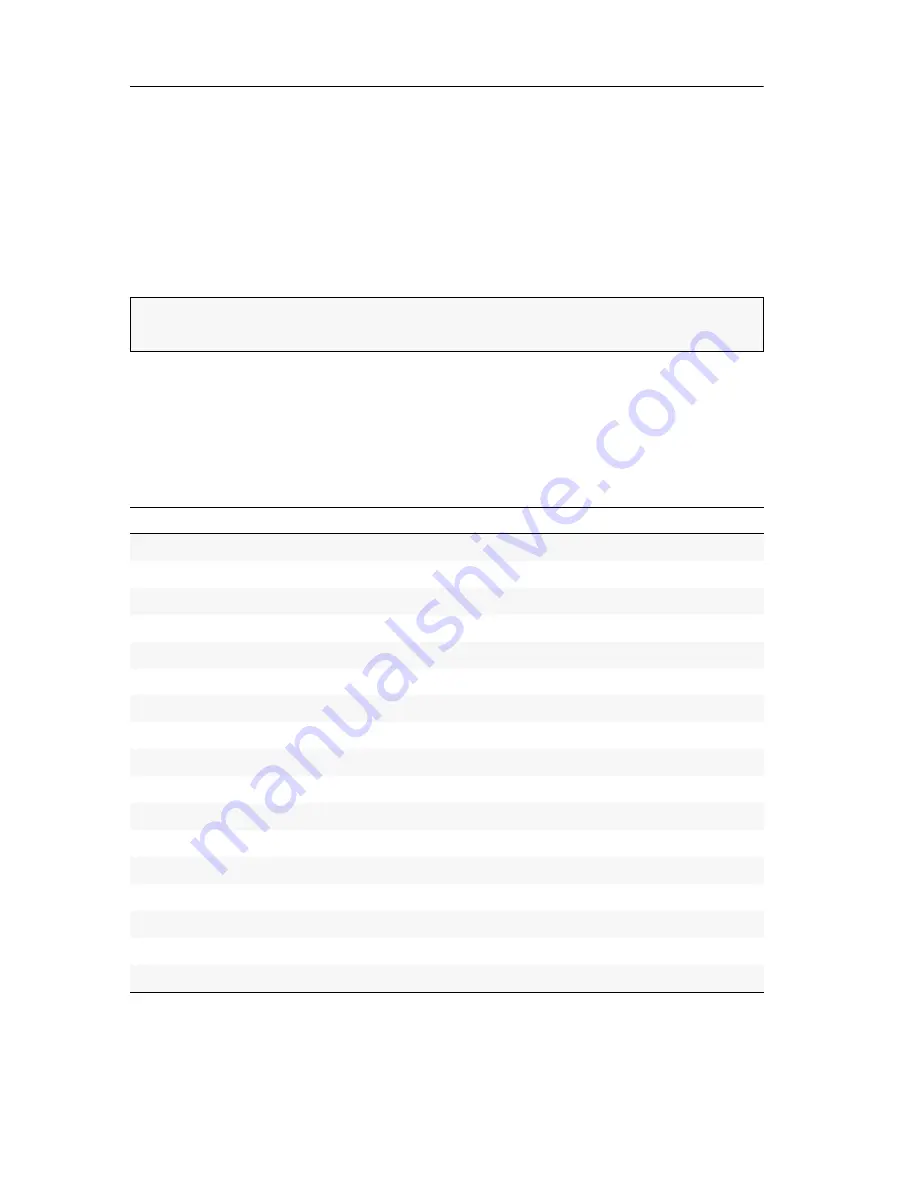
Configuration
14
· G&D DP-MUX2-USB
Configuration
The configuration of the KVM switch can optionally be changed in the setup mode
or in the setup menu:
Enable the
setup mode
using the console keyboard. You can change the configura-
tion via special setup keys.
The
setup menu
is operated with a terminal emulator and provides a user interface
to configure the device.
Overview of the functions and default settings
The following table lists functions that can be configured as well as their default set-
tings of the KVM switch.
Detailed description of the functions is given in the following pages:
NOTE:
The USB keyboard type (see page 33) can only be selected in the
setup menu
where you can also find the configuration settings of the KVM switch.
Function
Default
Page
Using single or double hotkeys
single hotkeys
19
Changing the single hotkey
Ctrl
20
Changing the double hotkey
Ctrl+Shift
21
Changing the select keys
1
and
2
22
Enabling/Disabling the hotkey delay
7 seconds
23
Resetting the defaults
24
Auto-accessing the first channel
disabled
25
(De)activating the switching via front buttons
enabled
26
(De)activating the switching via hotkeys
enabled
27
(De)activating the switching via step keys
disabled
28
Enabling/disabling switching by mouse
disabled
29
Switching channels via keys F21 and F22
disabled
30
Changing the bitrate of the Service port
115.200
31
Changing the bitrate of the RS232 port
115.200
32
Selecting the USB keyboard type
PC Multimedia
33
Enabling/Disabling USB 2.0 data transmission
enabled
36
USB pinning
disabled
37
Summary of Contents for DP-MUX2-USB
Page 44: ......
Page 45: ...Deutsch...
Page 88: ......
Page 89: ...English...
Page 90: ......
Page 91: ...English...






























