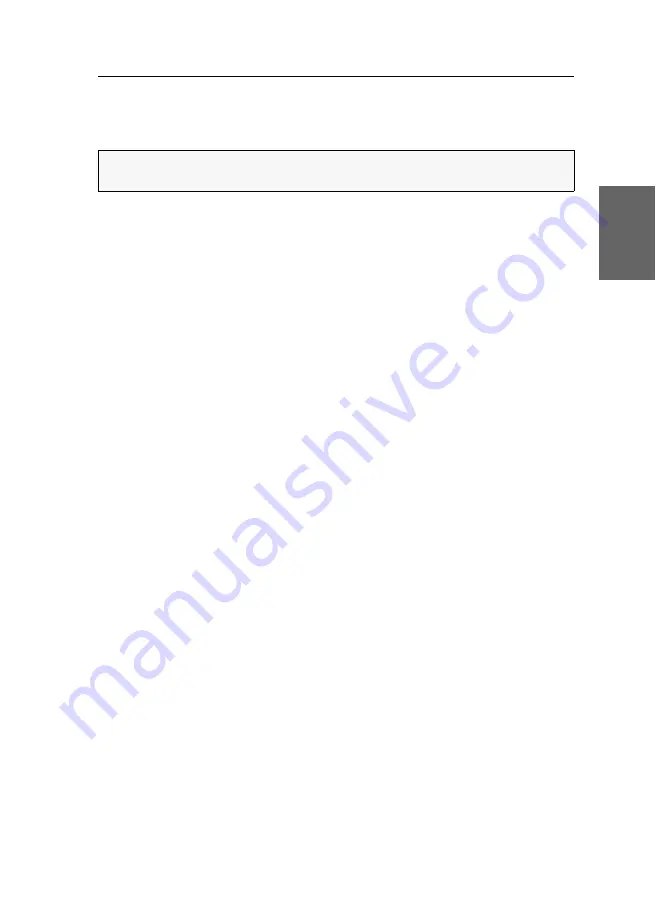
Establishing a KVM-over-IP™ connection for the first time
G&D DL-DVI-Vision-IP ·
29
English
Restricting KVM-over-IP remote stations (UID locking)
By default,
each
IP matrix and
each
console module is allowed to establish a KVM-
over-IP connection to the computer module..
How to enable/disable UID locking:
1. Use the remote hotkey Ctrl+
Num
to open the OSD.
2. Select the row
System setup
and press
Enter
.
3. Select the row
System security
and press
Enter
.
4. Under
UID Locking
press
F8
to select one of the following options:
None
All remote stations may establish a KVM-over-IP connection
(
default
).
UID
Only the remote stations specified in the list may establish a
KVM-over-IP connection.
5. Select the row
Permit all connected devices
and press
Enter
, if UID Locking is activa-
ted and you want to enable a KVM-over-IP connection for all connected devices.
6. Select the row
Manage permitted devices
and press
Enter
, if you want to remove or
add any devices.
F4: Delete
Mark the device, that you want to remove from the list, press
F4
and confirm you selection.
F3: Add
Press
F3
.
Under Device type press F8 to select the device type you want to add.
Enter the UID of the device under
Device UID
.
7. Press
F2
to save your settings.
ADVICE:
Activate the function
UID locking
if you want to
specify
which IP matrix
switches or console modules should be able to connect to the computer module.
Summary of Contents for DL-DVI-Vision-IP Series
Page 1: ...A9100327 1 30 G D DL DVI Vision IP DE Installation und Bedienung EN Installation and Operation...
Page 112: ...Deutsch...
Page 113: ......
Page 224: ...English...
Page 225: ......
Page 226: ...English...
Page 227: ......
















































