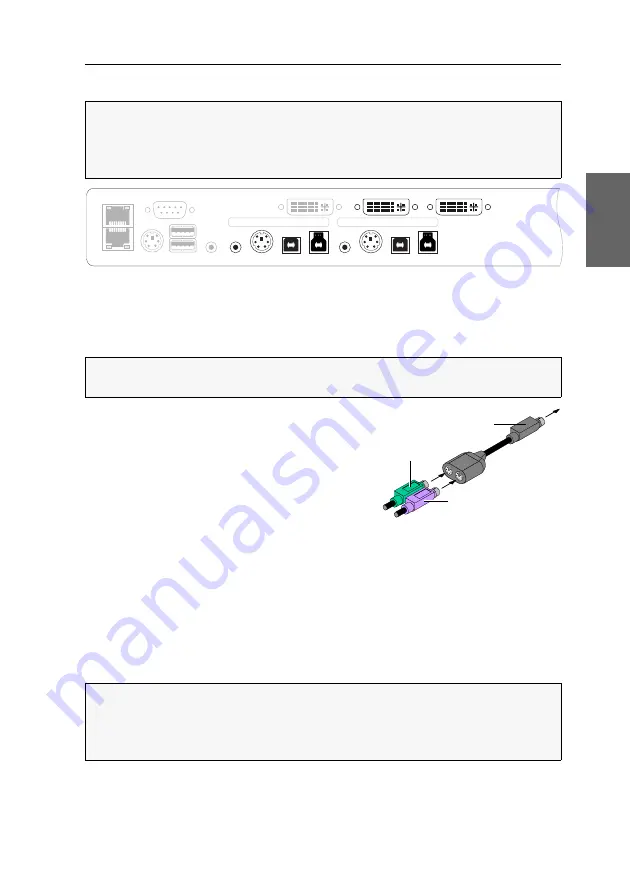
Installation
G&D DL-DVI-MUX2-NT ·
6
English
Connecting computers
Line In:
If you want to output the computer’s audio signals via the speakers con-
nected to the KVM switch, use one of the audio cables to connect the computer's
Line Out
interface to this interface.
PS/2 K/M:
Connect the computer’s purple PS/2
socket (keyboard) to this interface.
If required, use the optional adapter
MD6M-2xMD6F
(see figure on the right) to also connect the com-
puter’s PS/2 mouse socket (green) to the KVM
switch.
USB K/M:
For the transmission of mouse and key-
board data use one of the USB connection cables to connect one of the computer’s
USB interfaces to this interface.
USB 3.0 CPU:
Use one of the USB 3.0 connection cables to connect one of the com-
puter’s
USB 3.0
interfaces to this interface.
DVI-I CPU:
Connect the computer's video output to this interface.
Use a digital video cable to connect the video ouptut if your computer provides a
DVI-D video output. If the computer has an analogue VGA output, use an analogue
video cable.
NOTE:
To connect (up to two) computers to the KVM switch, the interfaces listed
below are available for
each
computer.
The DVI interfaces are placed at the top. The other interfaces are arranged
in blocks
at the bottom edge.
Figure 3: Interfaces for connecting the computers
NOTE:
Transmit the computer’s mouse and keyboard data
either
via the PS/2 inter-
face
PS/2 K/M
or via the USB interface
USB K/M
.
NOTE:
Multichannel devices provide further
DVI-I CPU x.y
interfaces above this
interface.
Use further DVI cables to connect this interface to further graphics outputs of the
computer.
Network A
Network B
Speaker
PS/2 K/M
RS232
USB K/M
DVI-I Monitor
USB 3.0
Line In PS/2 K/M USB K/M
CPU In 2
USB 3.0
Line In PS/2 K/M USB K/M
CPU In 1
DVI-I CPU 2
DVI-I CPU 1
Mouse cable
Keyboard cable
PS/2 (switch)






























