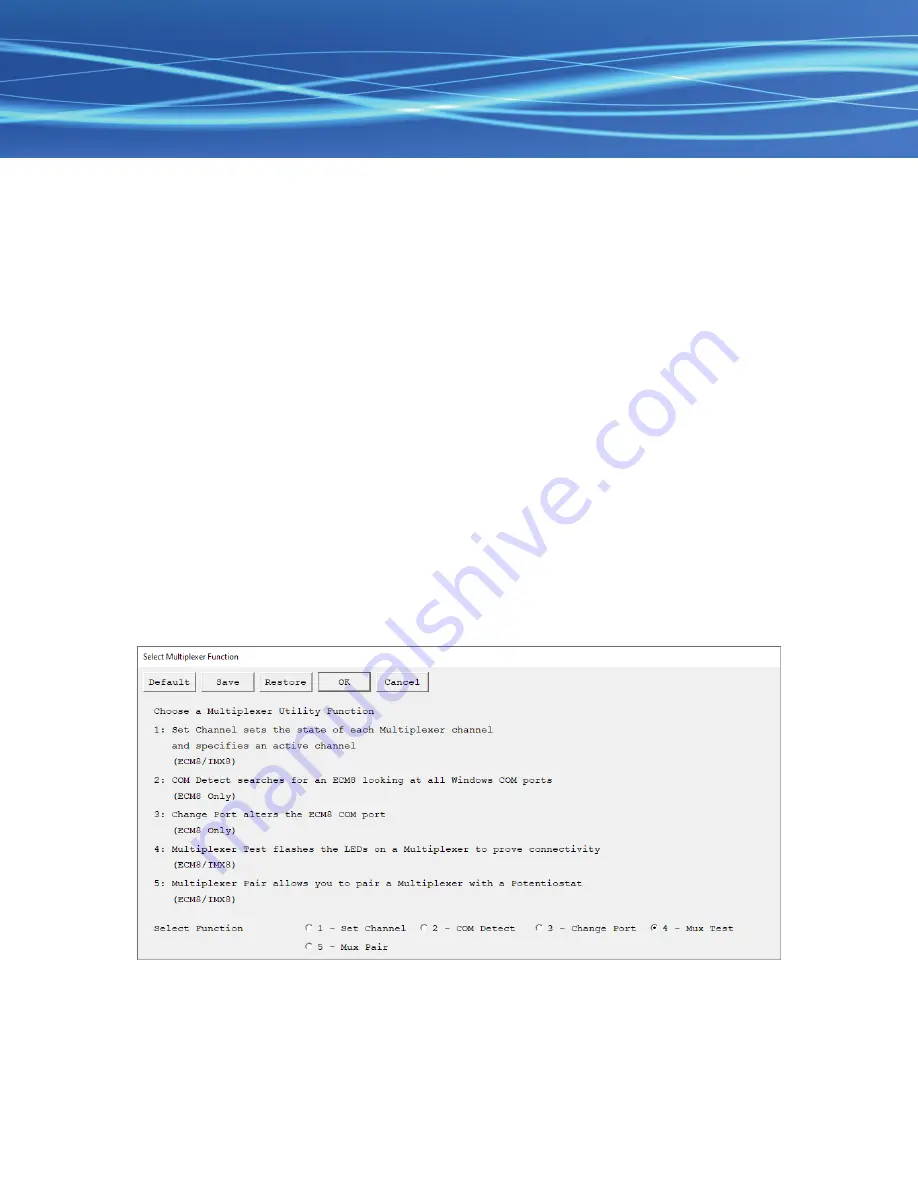
Test your IMX8 Multiplexer in Gamry Framework
1) Make sure that your computer and IMX8 Multiplexer are turned on.
2) Open the Framework software and choose
Experiment > Utilities > Multiplexer Con
�
gure and Test
.
3) Select the function
Mux Test
and choose the Multiplexer to test.
4) Verify that all eight amber LEDs on the front of the IMX8 illuminate in sequence two times.
Set channel state of your IMX8 Multiplexer
1) Make sure that your computer and IMX8 Multiplexer are turned on.
2) Open the Framework software and choose
Experiment > Utilities > Multiplexer Con
�
gure and Test
.
3) Select the function
Set Channel
and choose the Multiplexer.
4) Turn on/o
ff
individual channels, set their potential state, or specify an active channel.
Note:
Only the amber LED of the channel that is currently running is illuminated.
Connect Power Adapter and USB Cable
On the rear side of your IMX8 Multiplexer is the
Power In
connector located which connects to the
supplied AC Adapter with its male 3-pin DIN connector. The other end of the power supply connects to an
AC line cord which can be plugged into your AC Mains supply. The power supply is rated for operation from
100 to 240 V AC and 47 to 63 Hz. It should therefore be universally useful.
Note:
Use only Gamry-approved power adapters with your IMX8 Multiplexer. Other power sources may alter
the performance and safety characteristics of your IMX8 Multiplexer.
Your IMX8 Multiplexer is supplied with a standard High Speed USB A/B cable. Connect the nearly square
connector to the
USB
connector on the rear side of your IMX8. The other end, a wider, rectangular connector
plugs into a USB port on your computer.




