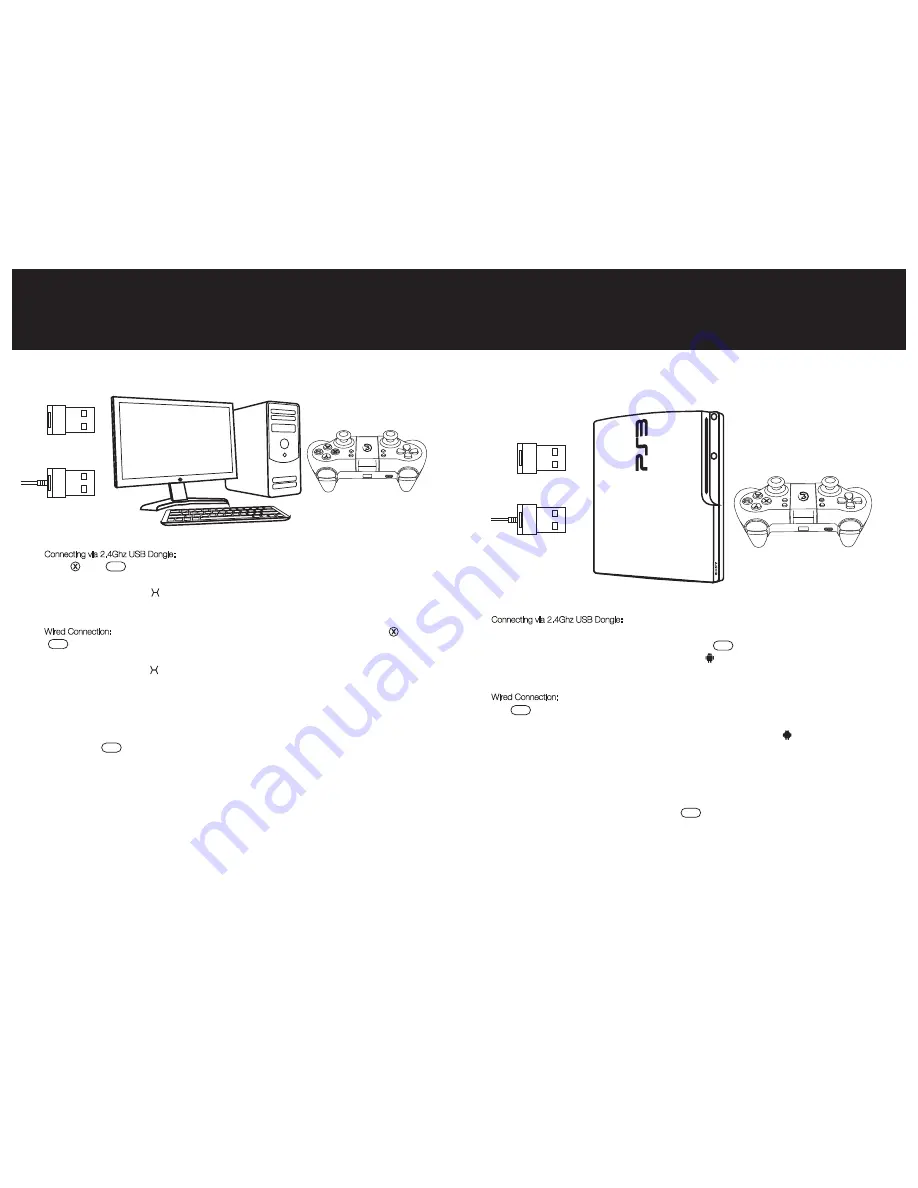
Connecting via 2.4Ghz USB Dongle: If this is your first time to connect your T1s to your PlayStation 3, pull
out of the 2.4Ghz USB dongle from the front side of the controller, inserting the 2.4Ghz USB dongle into
the USB port of your PlayStation 3, hold down “TURBO” and “ ” button simultaneously for 2 seconds
of your T1s, if the controller is connected successfully, the “ ” button light of your T1s will stay on and the
game controller will shock slightly.
Wired Connection: If this is your first time to connect your T1s to your PlayStation 3, hold down “TURBO”
and “ ” button simultaneously for 2 seconds of your T1s, take out the USB cable included in your
GameSir T1s package, plug one end of the cable in your T1s and plug the other end into a USB port of
the PlayStation 3. Your T1s will be connected easily and quickly in that way. The “ ” indicator of your T1s
will stay on and the game controller will shock slightly.
Please note that the controller will remember your last connection ,if this is your second time to connect the
same PlayStation 3 via 2.4Ghz USB dongle, and your T1s is not been connected to other devices
between the first time and the second time, and your 2.4Ghz USB dongle stays connected to your
PlayStation 3 from last time, you can hold down the “ ” button of your T1s for 3 seconds, the
controller will be paired to your PlayStation 3 automatically.
Connecting via 2.4Ghz USB Dongle: If this is your first time to connect your T1s to your Windows PC, hold
down “ ” and “ ” button of your T1s , pull out of the 2.4Ghz USB dongle from the front side of the
controller, inserting the 2.4Ghz USB dongle into the USB port of your Windows PC, if the controller is
connected successfully, the “ ” button light of your T1s will stay on and the game controller will shock
slightly.
Wired Connection: If this is your first time to connect your T1s to your Windows PC, hold down “ ” and
“ ” button of your T1s, take out the USB cable included in your package, plug one end of the cable in
your T1s and plug the other end into a USB port of the Windows PC. Your T1s will be connected easily
and quickly in that way. The “ ” button light of your T1s will stay on and the T1s will shock slightly.
Please note that the controller will remember your last connection ,if this is your second time to connect the
same PC via 2.4Ghz USB dongle, your T1s is not been connected to other devices between the first time
and the second time, and your 2.4Ghz USB dongle stays connected to your PC from last time, you can
hold down the “ ” button of your T1s for 3 seconds, the controller will be paired to your Windows PC
automatically.
Open up a compatible game, navigate to the in-game controller settings menu and select the
Gamepad/Controller option (Exact name varies from game to game). If the game supports remapping, feel
free to do so from the in-game controller settings menu.
CONNECTING ON WINDOWS PC
2.4Ghz USB Dongle
Wired
WINDOWS PC
The Windows PC can be connected via 2.4Ghz USB dongle and USB cable.
The PlayStation 3 can be connected via 2.4Ghz USB dongle and USB cable.
CONNECTING ON PLAYSTATION 3
2.4Ghz USB Dongle
Wired
HOME
HOME
HOME
HOME
HOME
HOME
X+HOME
TURBO+HOME








