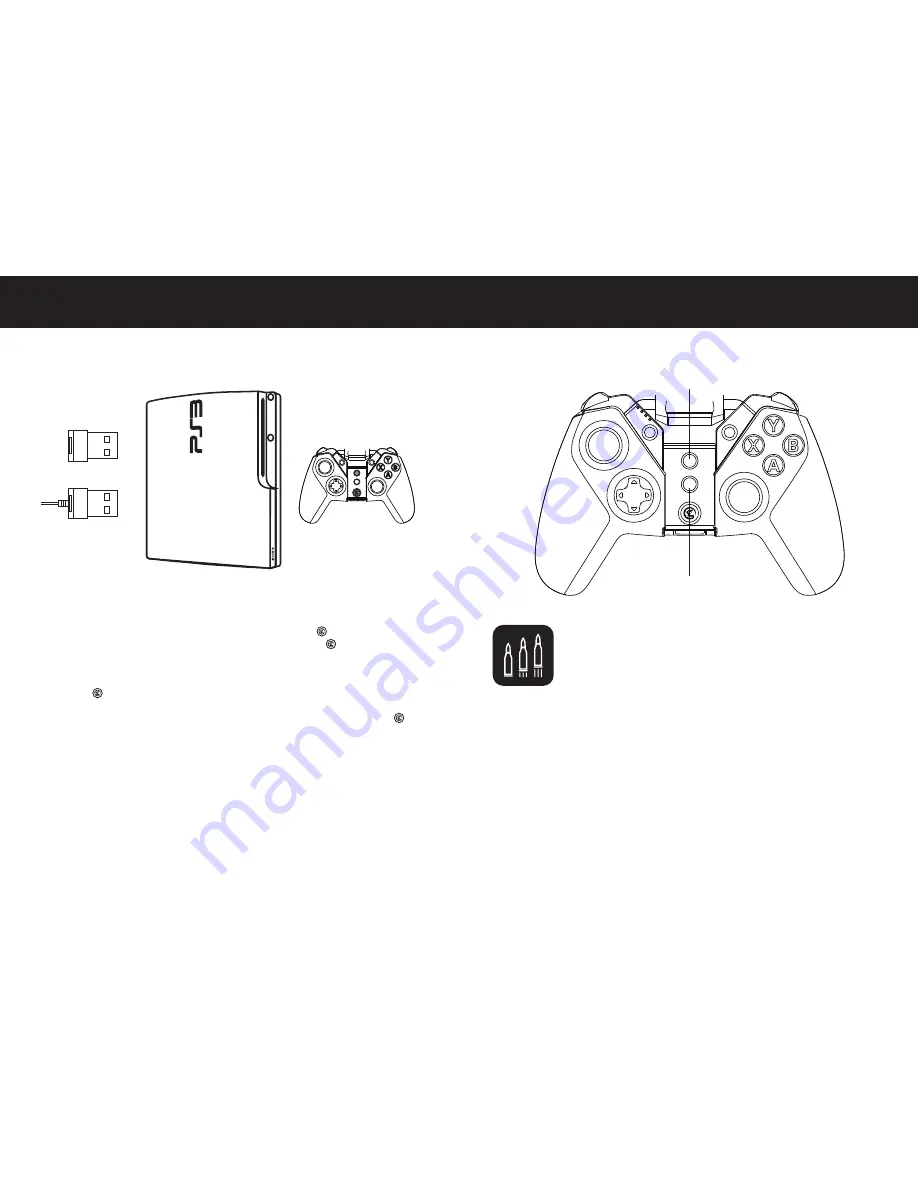
The PlayStation 3 can be connected via 2.4Ghz USB dongle and Wired.
Connecting via 2.4Ghz USB Dongle :
If this is your first time to connect your G4s to your PlayStation
3, pull out of the 2.4Ghz USB dongle from the front side of the controller, inserting the 2.4Ghz USB
Dongle into the USB port of your PlayStation 3, hold down “TURBO” and “ ” button simultaneously
for 2 secondes of your G4s, if the controller is connected successfully, the “ ” button light of your
G4s will stay on and the game controller will shock slightly.
Wired Connection :
If this is your first time to connect your G4s to your PlayStation 3, hold down
“TURBO” and “ ” button simultaneously for 2 seconds of your G4s. Take out the USB cable
included in your GameSir G4s, plug one end of the cable in your G4s and plug the other end into a
USB port of the PlayStation 3. Your G4s will be connected easily and quickly in that way. The “ ”
button will stay on.
Please note that the controller will remember your last connection ,if this is your second time to
connect the same PlayStation 3 via 2.4Ghz USB dongle, and your G4s is not been connected to other
devices between the first time and the second time, and your 2.4Ghz USB dongle stays connected to
your PlayStation 3 from last time, you can hold down the”Home” button of your G4s for 3 seconds, the
controller will be paired to your PlayStation 3 automatically.
TURBO+HOME
2.4Ghz USB Dongle
Wired
TURBO is used more in shooting games. Your fingers would easily get tired if you
continuously press the same button (shooting button).With the TURBO, you can
continuously shoot by holding the shooting button.
Press one or more buttons, ( excluding D-pad, joysticks, SELECT, START button ), and then press the
"TURBO" button, to set TURBO function.
Setting Method
Press one or more buttons, and then click the " CLEAR " button to clear the TURBO.
Clear TURBO
SELECT
START
TURBO
CLEAR
Clear:
Auto Fire function Cancellation
TURBO:
Auto Fire function
CONNECTING ON PLAYSTATION 3
AUTO FIRE FUNCTION








