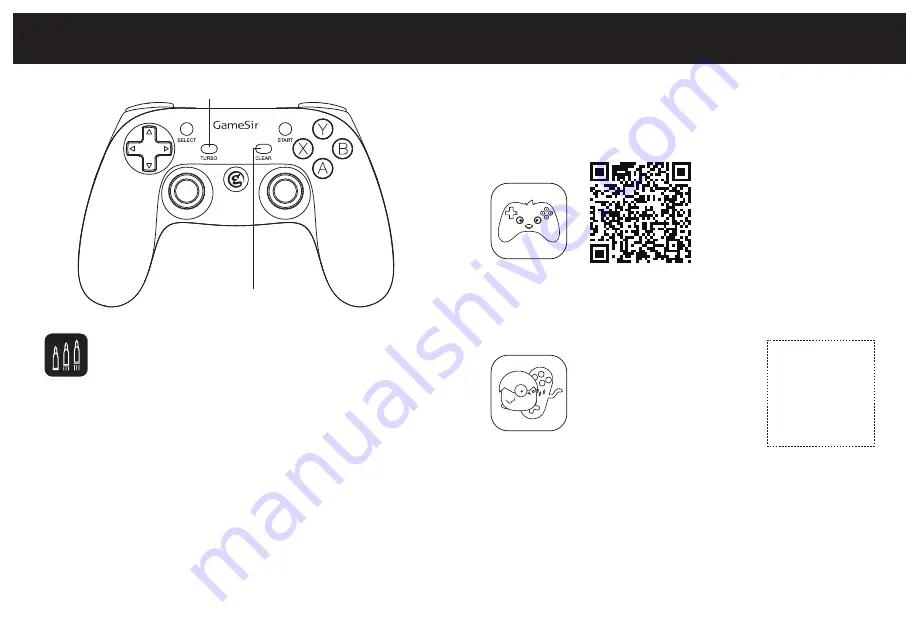
“GameSir World” is the best app for your G3s and it’s free! “GameSir World” catalogues thousands of
Android games from Google Play market which natively supports GameSir Gamepads. Every Android
gamer can discover their favorite mobile game easily now. The perfect combination of GameSir hardware
and GameSir software brings the ultimate gaming experience to every user. Compare to the retro gaming
app “Happy Chick Emulator”, it put emphasis on popular smartphone games for gamer’s wide choice.
On Android Tablet, Smartphone, and Android TV, you can download “Happy Chick” to play thousands of
free retro games. Go to http://www.happychick.hk to download “Happy Chick Emulator” on the
homepage. You can also scan the QR code below to download the App on Android Tablet, Smartphone.
a. Download “Happy Chick” from user manual or http://www.happychick.hk in your Smartphone.
b. Open the Bluetooth in your Smartphone .
c. Open “Happy Chick” emulator and click the controller icon on the right top
d. Wait until two signals appear “Speed connection” and “Common connection”. Choose “ Speed
connection”.
e. The game controller will get a vibration when it is connected .
f. Downloading the free games from “Happy Chick Emulator”, G3s can match all the games perfectly.
Download “Happy chick” and follow the
instructions on the screen, open the emulator
to download your games and play via your
G3s.
Connect game controller to Happy Chick emulator to play games freely.
Connecting via 2.4Ghz USB Dongle :
If this is your first time to connect your G3s to your Windows
PC, pull out of the 2.4Ghz USB dongle provided in the package, inserting the 2.4Ghz USB dongle into the
USB port of your Windows PC, hold down “ ” and “ ” button of your G3s for 2 seconds, if the
controller is connected successfully, the “ ” button light of your G3s will stay on.
Find your PC game and play.
Wired Connection :
If this is your first time to connect your G3s to your Windows PC, take out the USB
cable included in package, Hold down “ ” + “ ” button simultaneously for 2 seconds. plug one end of
the cable in your G3s and plug the other end into a USB port of the Windows PC, your G3s will be
connected easily and quickly in that way, the “ ” button light of your G3s will stay on.
Additional Note: When you insert the USB cable into your PC ,if the “ ” button and “ABXY” button
flashes, it means that your G3s is in low power and need to be charged. It is recommanded that charge
your G3s to full before playing.
Please note that the controller will remember your last connection ,if this is your second time to connect the
same PC via 2.4Ghz USB dongle, your G3s is not been connected to other devices between the first time
and the second time, and your 2.4Ghz USB dongle stays connected to your PC from last time, you can
hold down the “ ” button of your G3s for 3 seconds, the controller will be paired to your Windows PC
automatically.
Open up a compatible game, navigate to the in-game controller settings menu and select the
Gamepad/Controller option (Exact name varies from game to game). If the game supports remapping, feel
free to do so from the in-game controller settings menu.
TURBO is used more in shooting games. Your fingers would easily get tired if you
continuously press the same button (shooting button).With the TURBO, you can
continuously shoot by holding the shooting button.
Press one or more buttons, ( excluding D-pad, joysticks, SELECT, START button ), and then press the
"TURBO" button, to set TURBO function.
Setting Method
Press one or more buttons, and then click the " CLEAR " button to clear the TURBO.
Clear TURBO
Clear:
Auto Fire function Cancellation
TURBO:
Auto Fire function
DOWNLOAD G3S SUPPORTED GAMES
AUTO FIRE FUNCTION
Scan the QR code to download








