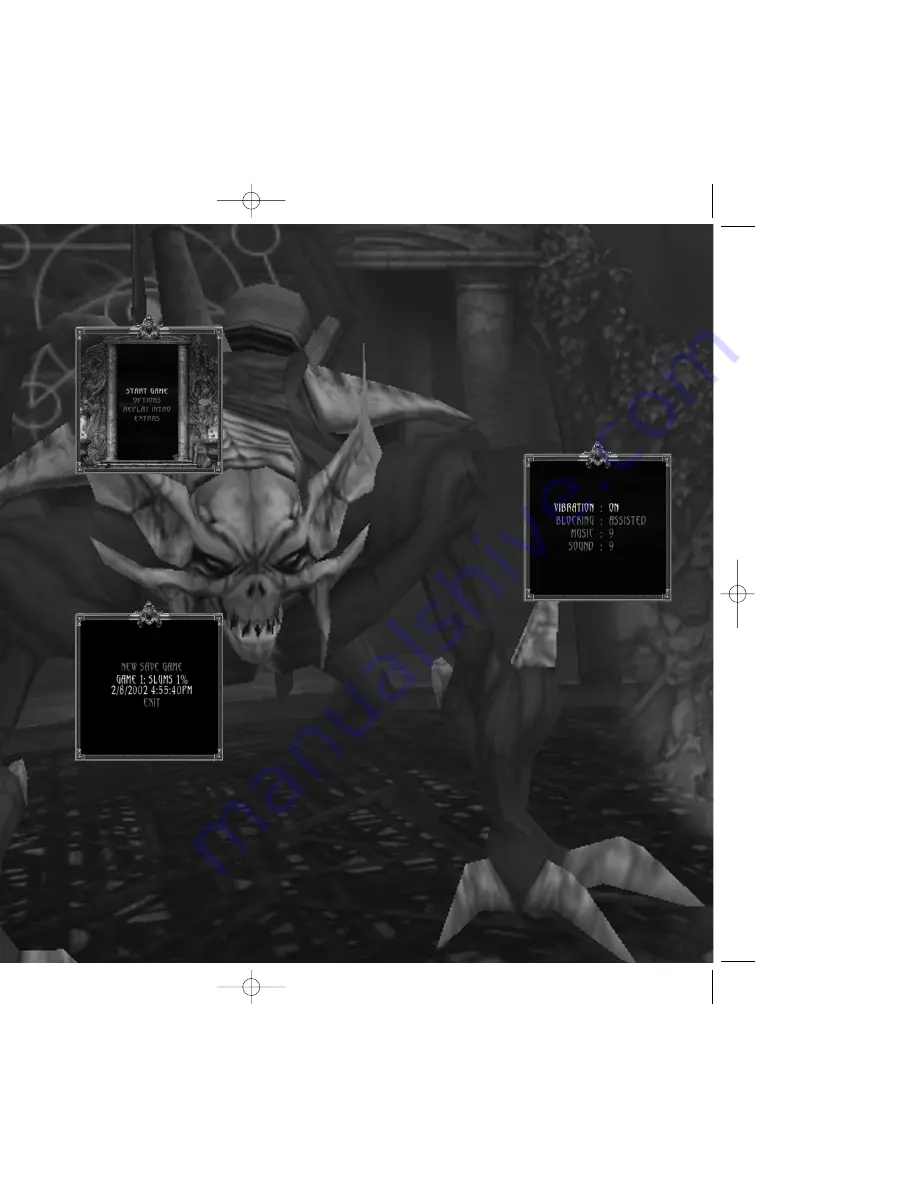
6
7
4. Your saved game will appear. Select EXIT and press
a
to resume
gameplay.
5. To resume a saved game, use the steps in “Starting a Game.” When
you resume a saved game, all Kain’s progress is restored up to the last
activated checkpoint.
SETTING OPTIONS
Use the Options menu to adjust game
settings either before or during play. On
the menu, move the directional pad
*
/
@
to highlight options and press
$
/
^
to
change the setting.
To open the Options menu, either select
OPTIONS from the Main Menu or press
G
to pause during a game, highlight
OPTIONS and press
a
.
VIBRATION
– Toggle the controller’s vibration function ON or OFF.
BLOCKING
– Toggle between ASSISTED and SKILLED blocking
modes. (See page 12 for details.)
SOUND
– Adjust the volume level of the game’s sound effects.
MUSIC
– Adjust the volume level of the game’s music.
STARTING A GAME
1. From the Main Menu, select START
GAME and press
a
.
2. The game will scan for saved games
and check the data on it.
Note:
BLOOD OMEN
™
2
does not
support the Xbox Memory Unit. Games
are saved directly to the Xbox video
game system’s hard disk.
3. Highlight NEW GAME for a new game or highlight the saved game
you want to play and press
a
.
4. On the Choose Blocking Type screen, select your preferred blocking
controls and press
a
to start your game.
SAVING A GAME
As you explore the world of Nosgoth, you
will notice ancient symbols on the ground
that light up when Kain steps over them.
These are called checkpoints. Once Kain
activates a checkpoint, you will be able
to save all your progress up to that point.
To save a game:
1. Press
g
to pause the game.
2. Use the directional pad to select SAVE GAME and press
a
.
3. Highlight NEW SAVE GAME for a new game or highlight a saved
game you want to overwrite and press
a
.
GAME BASICS
BO2 Xbox final 2/25/02 1:20 PM Page 6














