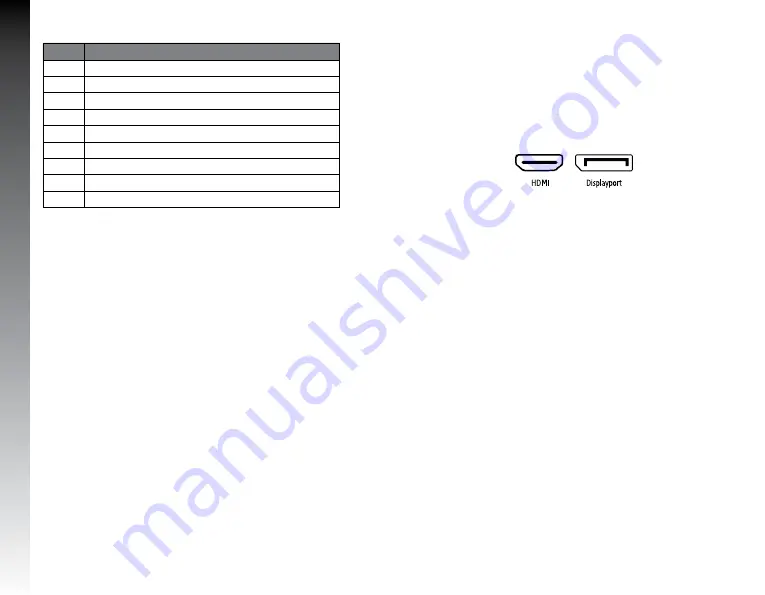
ENGLISH
Number
Name
1
Menu button
2
Navigation / down button
3
Navigation / up button
4
AUTO button
5
On off
6
Post
7
VESA mount
8
HDMI / DP / AUD out + DC inputs
9
Panel
ASSEMBLY
1. Install the post in the rear of the screen, you will
hear a click when it´s in place.
2. Use the provided screw to install the base to the
post.(We advice to do this step with the screen
facing down in a flat surface.)
INSTALLATION
1. Connect the Displayport or HDMI cable of your
computer to the corresponding port on the back
of the monitor (8).
1. Connect the power supply cable to the monitor.
2. On: Press universal button (5) to turn on your
monitor.
3. Off: Press universal button (5) to turn off your
monitor.
4. When the monitor is operating under normal
conditions, the LED indicator light will be green
(or blue); If the monitor is in saving mode,
the LED indicator light will be red. When the
power indicator is off it means that the monitor is
in power off mode. Please disconnect the power
cable when the monitor is not being used.
Summary of Contents for MG300
Page 1: ...Gu a r pida Quick guide...
Page 11: ...www gamefactor mx...





























