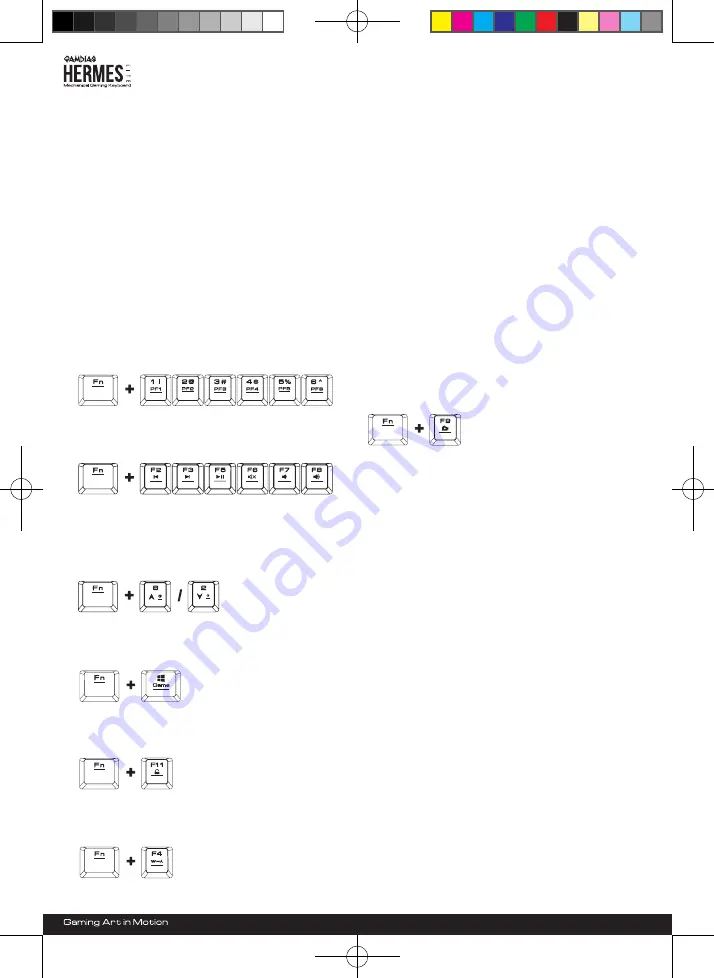
Thank you for purchasing the GAMDIAS ™ Hermes Lite
Mechanical Keyboard. Hermes Lite focuses on basic user
demand and extends this into the distinct design elements
of the Hermes series. This small, light and simple
keyboard has extended use and flexibility. The five-phase
back and breathing light modes allow a much better
gaming experience. The turbo keys are compatible with
the WASD direction keys and allow you to exert optimal
battle capability during games. The six different macro
game settings plus two sets of shortcut combinations will
make you a fast and lethal killer in all your games.
Hardware and Software Installation
1. Insert the USB plug of the GAMDIAS ™ Hermes Lite
keyboard into an available USB port on the computer.
2. The “New Hardware Found” notification will be displayed.
Follow the instructions on the screen to complete the
hardware installation.
3. Connect to the GAMDIAS ™ website (http://www.GAMDIAS.
com) and download the latest version of HERA software.
4. Start installing the GAMDIAS ™ HERA software and follow
the instructions on the screen to complete.
Introduction to Hermes Lite Keyboard Configuration
A. Six sets of customizable gaming profiles:
PF1~PF6
B. Six multimedia shortcut keys:
Previous track, next
track, play/pause, mute, decrease volume, increase
volume
C. Keyboard backlight brightness level adjustment:
[Fn + Num8]
increases brightness,
[Fn + Num2]
decreases brightness. There are 5 phases for
brightness level adjustment; OFF / 30% / 60% / 100%
/ Monochrome Breathing
D. Game mode:
Press
[Fn + Win]
once to lock the
Windows key so there will be no response when it is
pressed. Press again to unlock the key
E. Lock keyboard keys:
Press
[Fn + F11]
once to lock
the keyboard keys so there will be no response when
they are pressed. Press again to unlock the keys
F. Swap between WASD and arrow key modes:
Press
[Fn + F4]
once to enable swap mode. Press again to
disable
G. On-The-Fly macro recording (OTF):
*[OTF record indicator]
= LED on the top-right corner of the
keyboard (Game light)
*[Fn + F9]
= OTF Record on/off
(1) Start OTF recording: Press [Fn +F9] and all keys will start
flashing simultaneously
(2) OTF recording: Enter the macro action (keyboard keys)
to record
(3) End OTF recording: Press [Fn+F9] and all keys will start
rapidly blinking
(4) Specify macro key: Press the key to execute the macro
and all keys will return from rapidly blinking to their
original indicator statuses
* To cancel OTF recording during the process, press [Fn +
F9] after step (3) to cancel recording; at this time the all
keys will return to their original statuses
* If no keys were pressed for 20 seconds during step (2) the
macro recording process or step (4) specify macro key
process, macro recording will end automatically and all
keys will return to their original statuses
Register your GAMDIAS™ Hermes Lite Mechanical Keyboard
Please visit www.GAMDIAS.com for online product registration
Package Contents
System Requirements
● GAMDIAS ™ Hermes Lite Mechanical Keyboard
● Keycap puller
● Multi-language quick installation guide
● GAMDIAS ™ sticker
● Windows ® XP/ Vista/ 7 / 8
● PC with USB ports
● Internet connection (used to install the HERA software)
● GAMDIAS ™ HERA software
<English>
20150611_HERMES_LITE_GKB1000_QG_A5直式_21x14.8cm.indd 2
2015/6/11 下午 12:09:34












